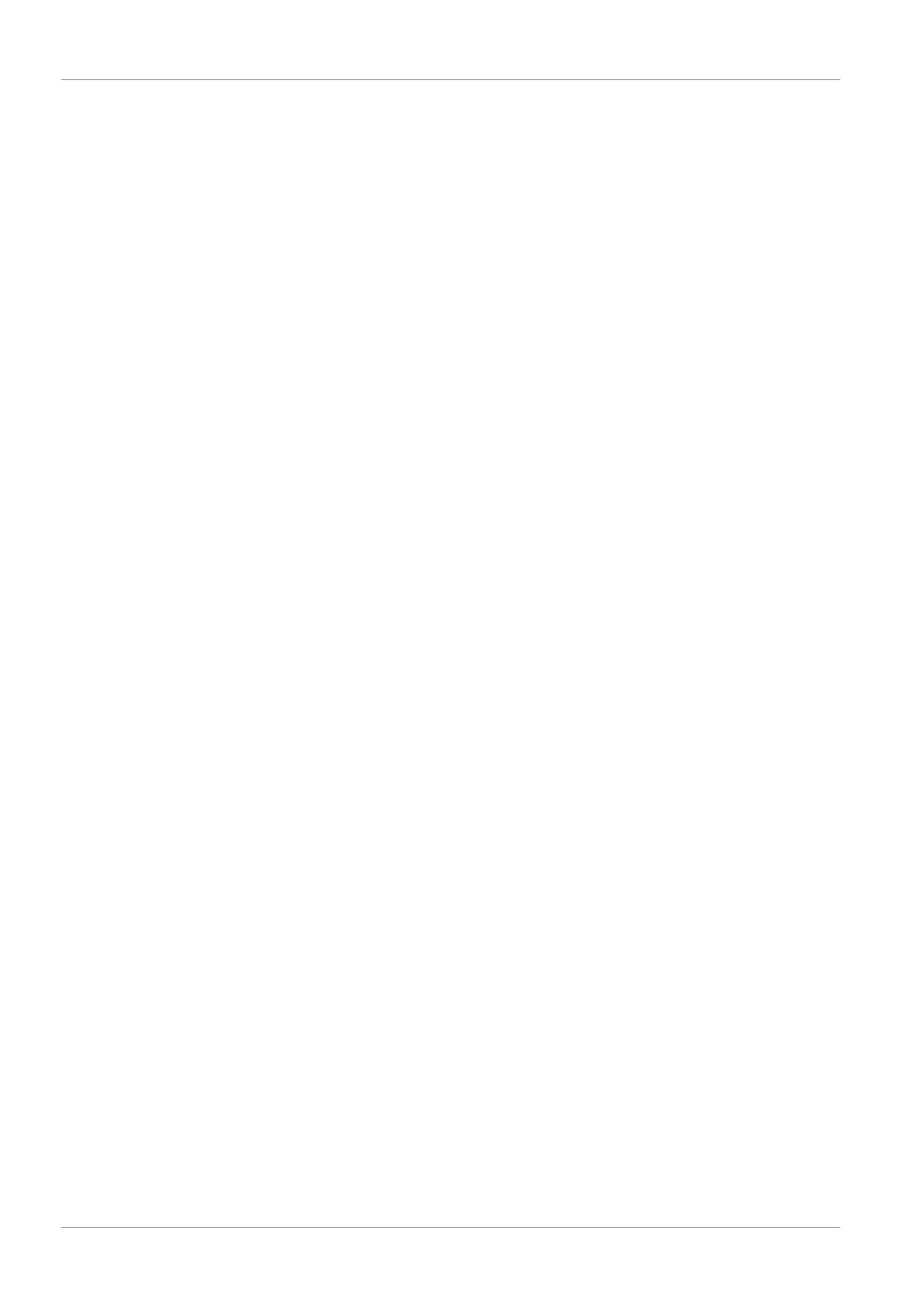6 | SW360 App
16 CMS-30300_IM
6 SW360 App
6.1 My Device tab
– In the "My device" tab, you can see and manage all the cameras that are linked to
your account. If you tap the three dots next to your camera name, you have the
following options:
– Move Device to the top
– Edit
Cloud ID
Device name
Delete
Live view
– On the "my device" tab, press the play button to open the live view of your cam-
era.
– From this screen, you can use the buttons on the bottom to:
– Turn the sound on or off.
– Take a snapshot.
– Talk through the camera by tapping and holding the microphone icon.
– Record footage directly to your mobile device.
– Rotate your mobile device to view the video full-screen in landscape.
– Tap or pinch to zoom in and out.
Share
– You can share your cameras with other accounts by tapping on the share icon.
Info
– Here you can find all the recorded footage.
– Press “Filter” to view past recordings.
Settings
– From the setup screen you can find:
– Device information.
Device ID
Device type
Device version
Help:
- Learn video
- Device adding help
- Preview and playback help
- FAQ
– General settings
Enable audio recording
Voice assistant language setup
Enable recording
Choose Motion detection recording or Continuous recording
Firmware update
Device storage
- Micro-SD card status
- Available capability / Total volume
- Formatting your MicroSD card
