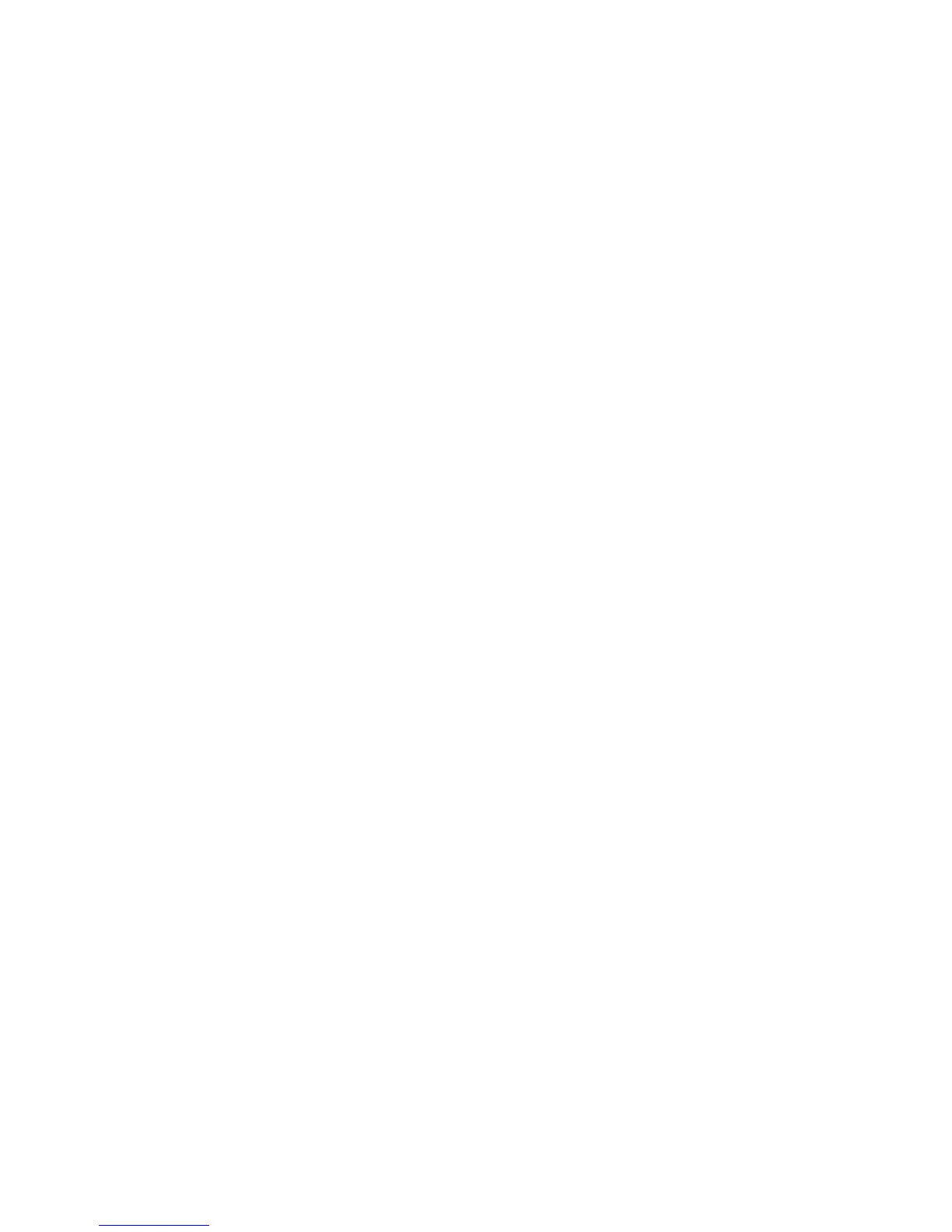10
Netscape
1. Open Netscape and click the stop button. Click “Edit,” then click
“Preferences…”
2. In the “Preferences” window, under “Category” double-click
“Advanced,” then click “Proxies.” Select “Direct connection to the
Internet.” Click “OK.”
3. Repeat these steps for each Windows 95/98/Me computer
connected to your Barricade.
Now that you have congured your computer to connect to your
Barricade, it needs to obtain new network settings. By releasing any
old IP settings and renewing them with settings from your Barricade,
you will also verify that you have congured your computer correctly.
1. Click “Start,” then “Run…”
2. Type “WINIPCFG” and click “OK.” It may take a minute or two for
the “IP Conguration” window to appear.
3. From the drop-down menu, select your network card. Click
“Release” and then “Renew.” Verify that your IP address is now
192.168.2.xxx, your Subnet Mask is 255.255.255.0 and your Default
Gateway is 192.168. 2.1. These values conrm that your Barricade is
functioning. Click “OK” to close the
“IP Conguration” window.
Step 3. Obtain IP Settings from Your Barricade