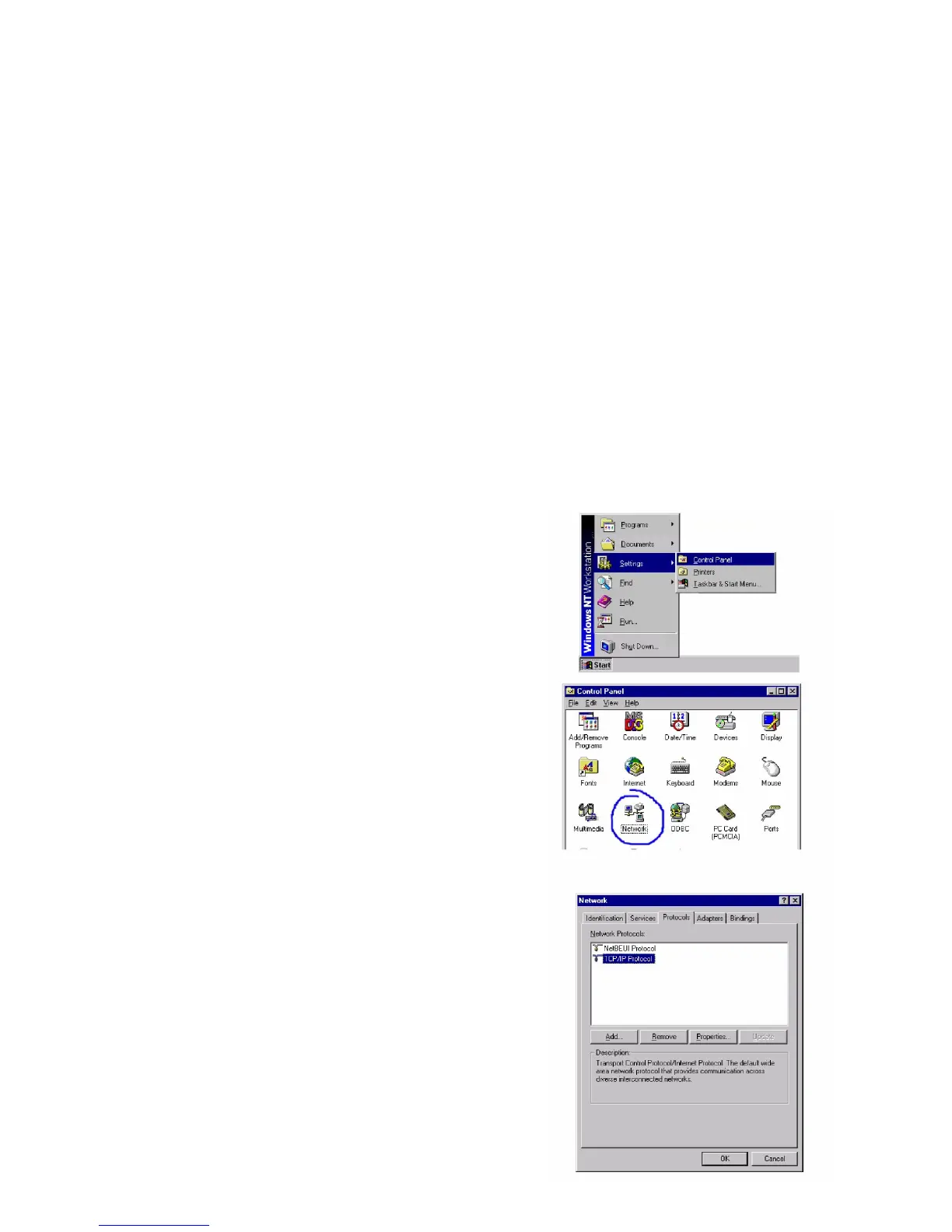14
Conguring Your Computer
with Windows NT 4.0
Step 1. Congure TCP/IP Settings
After you have completed the hardware setup, you need to congure
your computer to connect to your Barricade. You need to determine
how your ISP issues your IP address. Many ISPs issue these
numbers automatically using a networking technology known as
Dynamic Host Control Protocol, or DHCP. Other ISPs will specify your
IP address and associated numbers, which you must enter manually.
This is also known as a static IP address. How your ISP assigns your
IP address determines how you will congure your computer:
1. From the Windows desktop click
“Start,” then “Settings,” and click
“Control Panel.”
2. Double-click the “Network” icon.
3. Select the “Protocols” tab.
4. Double-click “TCP/IP Protocol.”
5. Select the “IP Address” tab.
6. In the “Adapter” drop-down list,
be sure your Ethernet adapter is
selected. If “Obtain an IP address
automatically” is already selected,
your computer is already congured
for DHCP. Click “Cancel” to close
each window, and skip to Step 2
“Disable HTTP Proxy.”