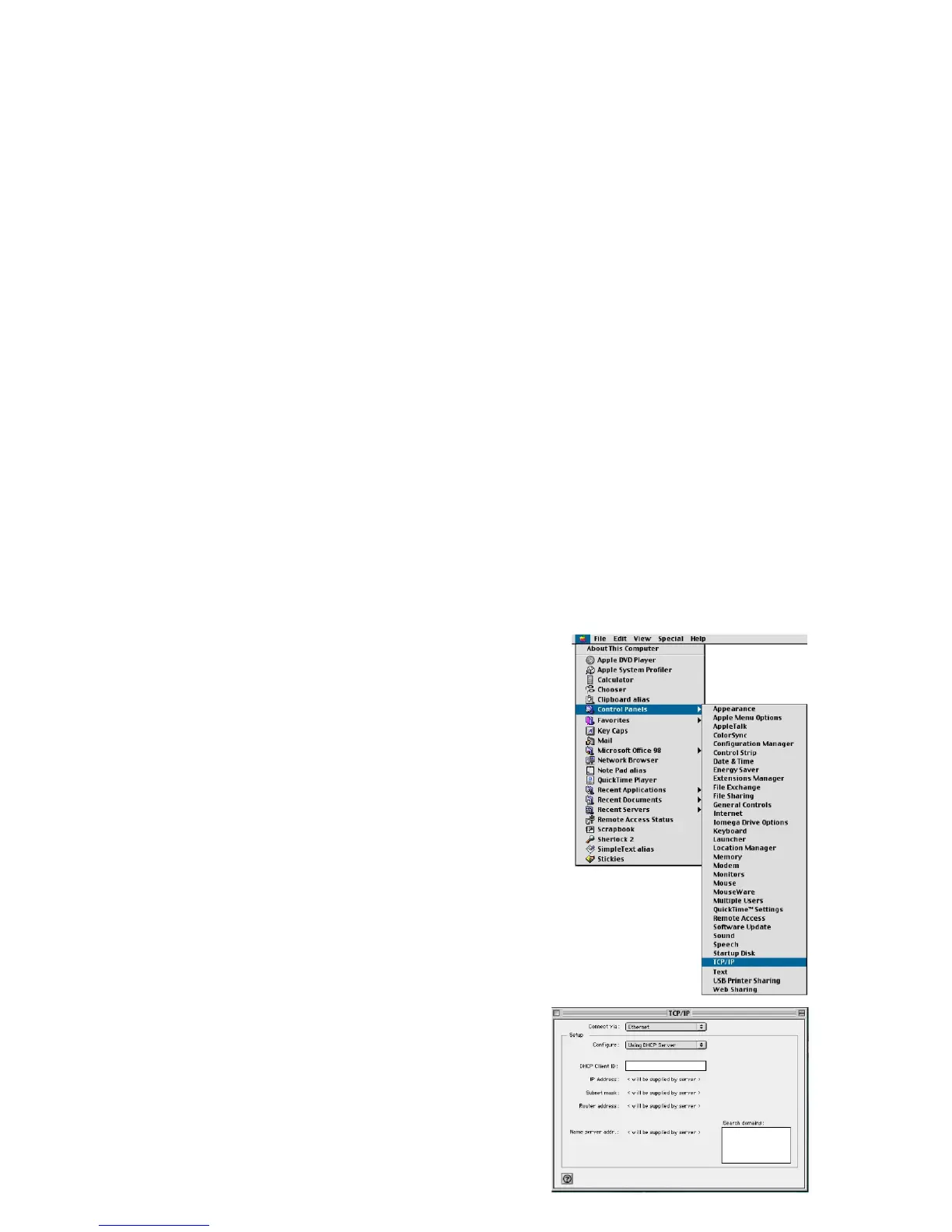18
Conguring Your
Macintosh Computer
You may nd that the instructions here do not exactly match your
screen. This is because these steps and screenshots were created
using Mac OS 8.5. Mac OS 7.x and above are all very similar, but may
not be identical to Mac OS 8.5.
Step 1. Congure TCP/IP Settings
After you have completed the hardware setup, you need to congure
your computer to connect to your Barricade. You need to determine
how your ISP issues your IP address. Many ISPs issue these
numbers automatically using a networking technology known as
Dynamic Host Control Protocol, or DHCP. Other ISPs will specify your
IP address and associated numbers, which you
must enter manually. This is also known as a static IP address. How
your ISP assigns your IP address determines how you will congure
your computer.
1. Pull down the Apple Menu. Click
“Control Panels” and select TCP/IP.
2. In the TCP/IP dialog box, make
sure that “Ethernet” is selected in
the “Connect Via:” eld. If “Using
DHCP Server” is already selected
in the “Congure” eld, your computer
is already congured for DHCP.
Close the TCP/IP dialog box, and
skip to Step 2 “Disable HTTP Proxy.”
3. All the information that you need
to record is on the “TCP/IP” dialog
box. Use the space below to record
the information.