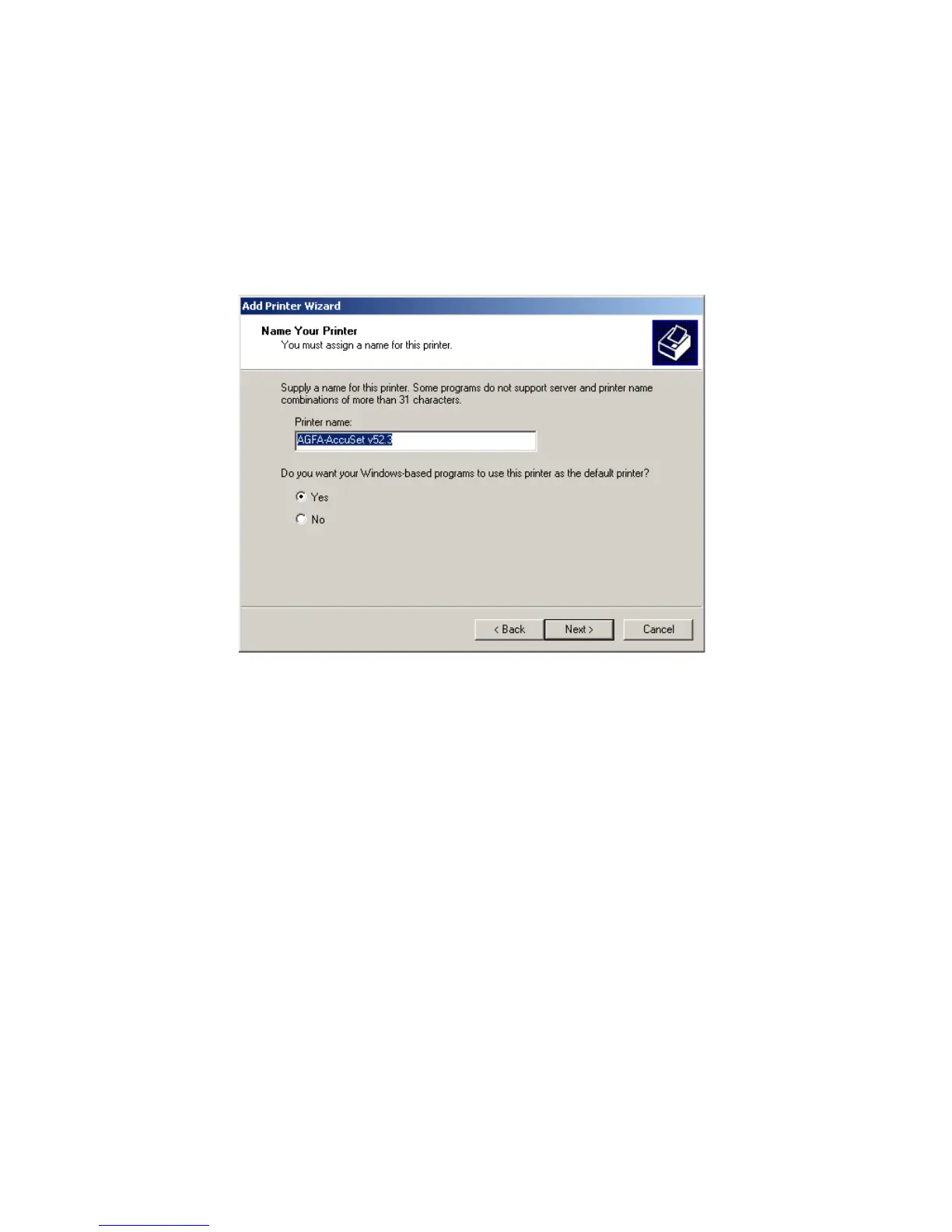Configuring the LPR port on Windows 2000/XP
91
20. Once you have your printer selected in this dialog box click
the Next button.
21. Name your printer. In this dialog box give your installed printer
a name. This will be the name used for this printer in your
Printer folder.
22. Once you have named your printer, click Next to continue.
23. Choose the “Do not share this printer” option and click the
Next button.
24. Choose No to the “Print Test Page” option, and click the Next
button.
25. On the next screen, you should now see a dialog box with a
summary of all the printer information that you have just
configured. To complete the installation, click the Finish
button.
