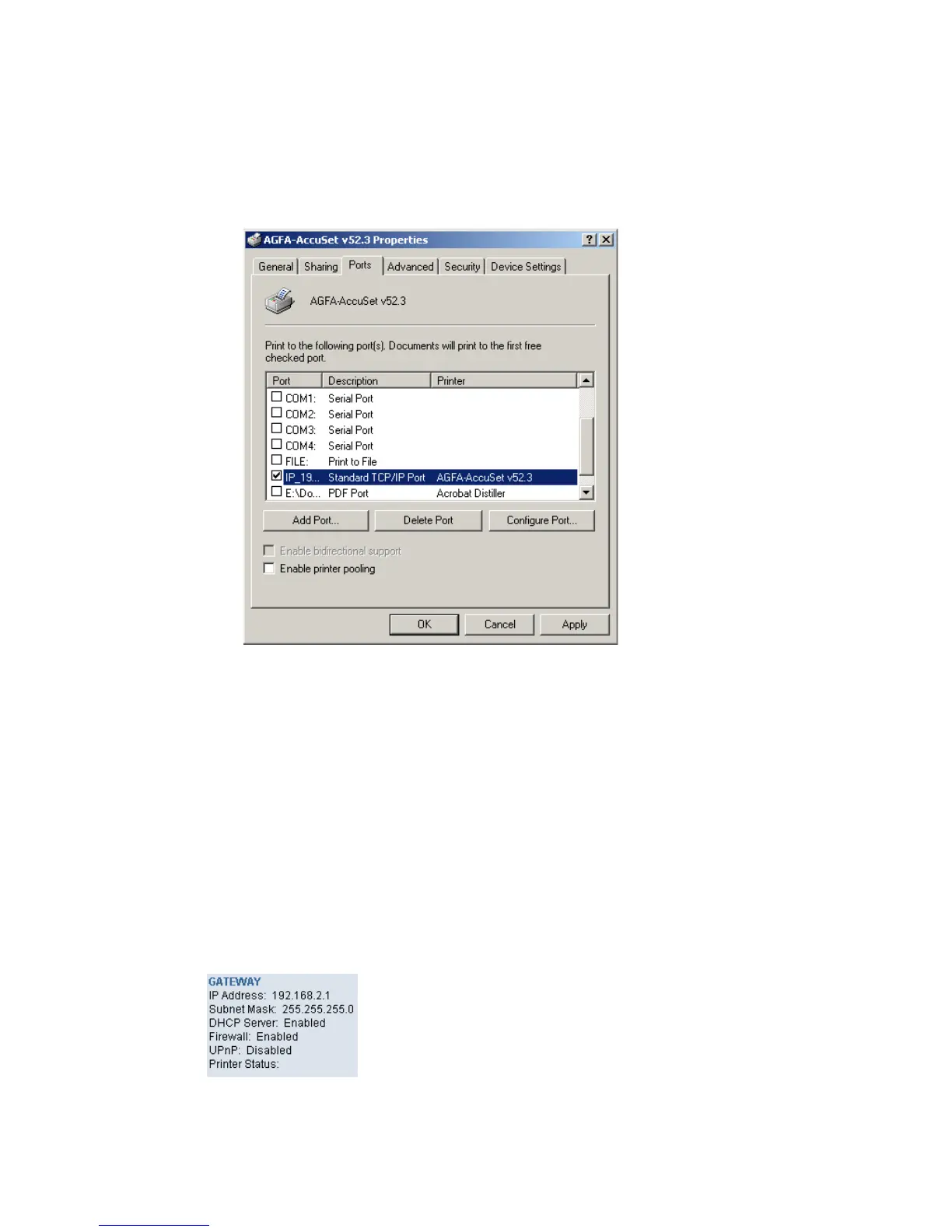Configuring the LPR port on Windows 2000/XP
93
4. Click on the Ports tab and verify that the TCP/IP port that you
just created is selected, and the Enable bidirectional support
and Enable printer pooling options are unchecked.
5. Click the Apply button to save the settings.
6. Next click on the General tab and click on the Print Test Page
button. This will verify that you have successfully set up your
LPR printing port, and now you can print through the SMC
Barricade Router.
Confirm printer connection
On the status page of the web-based log in, you can confirm the
printer connection to the Barricade Router.
OK
