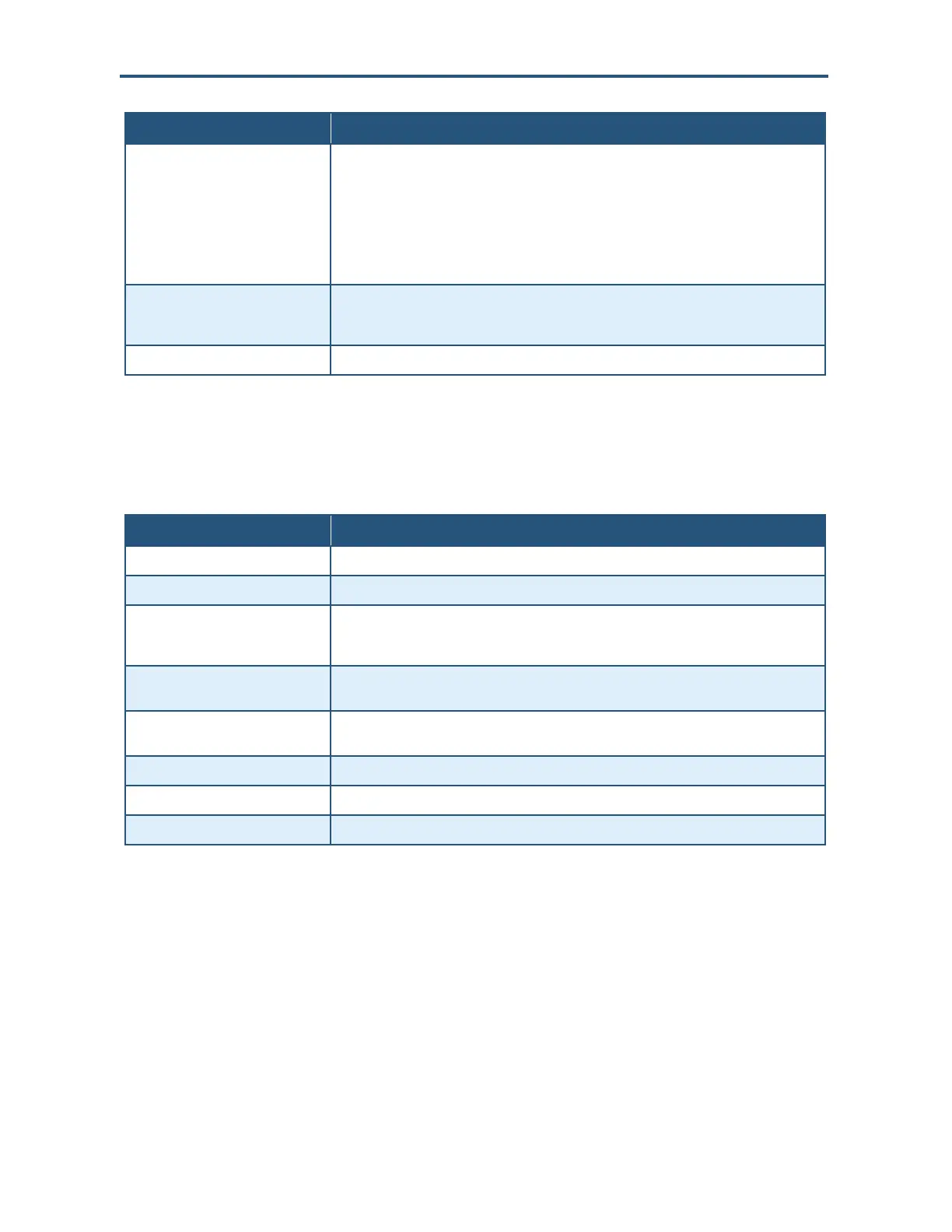Configuring the Gateway’s mso Interface
141
SMCD3GNV Wireless Cable Modem Gateway User Manual
Option Description
Connection Options Determines whether WPS can be configured using a PIN or the WPS button on the front
panel of the Gateway.
• PIN = requires you to enter a PIN in the WPS Setup menu to configure WPS. The PIN can
be viewed in the AP PIN option in the WiFi Client Setup Configuration (WP5) section of the
Wireless Menu (see page 120).
• PBC = Push Button Configuration. Lets you use the WPS button on the front panel of the
Gateway to configure WPS.
PAIR button Click this button to pair the wireless device settings with the Gateway’s LAN (can take up to 2
minutes). If your wireless device has a Pair button, you can press this button instead to pair
the device with the Gateway’s LAN.
CANCEL button Click this button to discard your settings on the Add Wireless Client menu.
<<need this screen??>>
Figure 83. Example of the Edit Device Menu
Table 41. Edit Device Menu<<true??>>
Option Description
Host Name Read-only field that shows the host name of the computer you selected.
Connection Read-only field that displays shows the network connection of Ethernet.
Configuration Select whether the selected computer should be discovered by the Gateway using DHCP or a
static IP address. If you select Static IP, enter the static IP address in the Static IP Address
field.
MAC Address Edit the MAC address of the selected computer. Add a colon between each 2-character ID in
the MAC address.
Static IP Address If you selected Static IP for Configuration, enter the computer’s static IP address. Add a
period between each octet in the IP address.
Comments Optional comments about the computer.
SAVE button Click this button to save your settings.
CANCEL button Click this button to discard your settings on the Edit Computer menu.