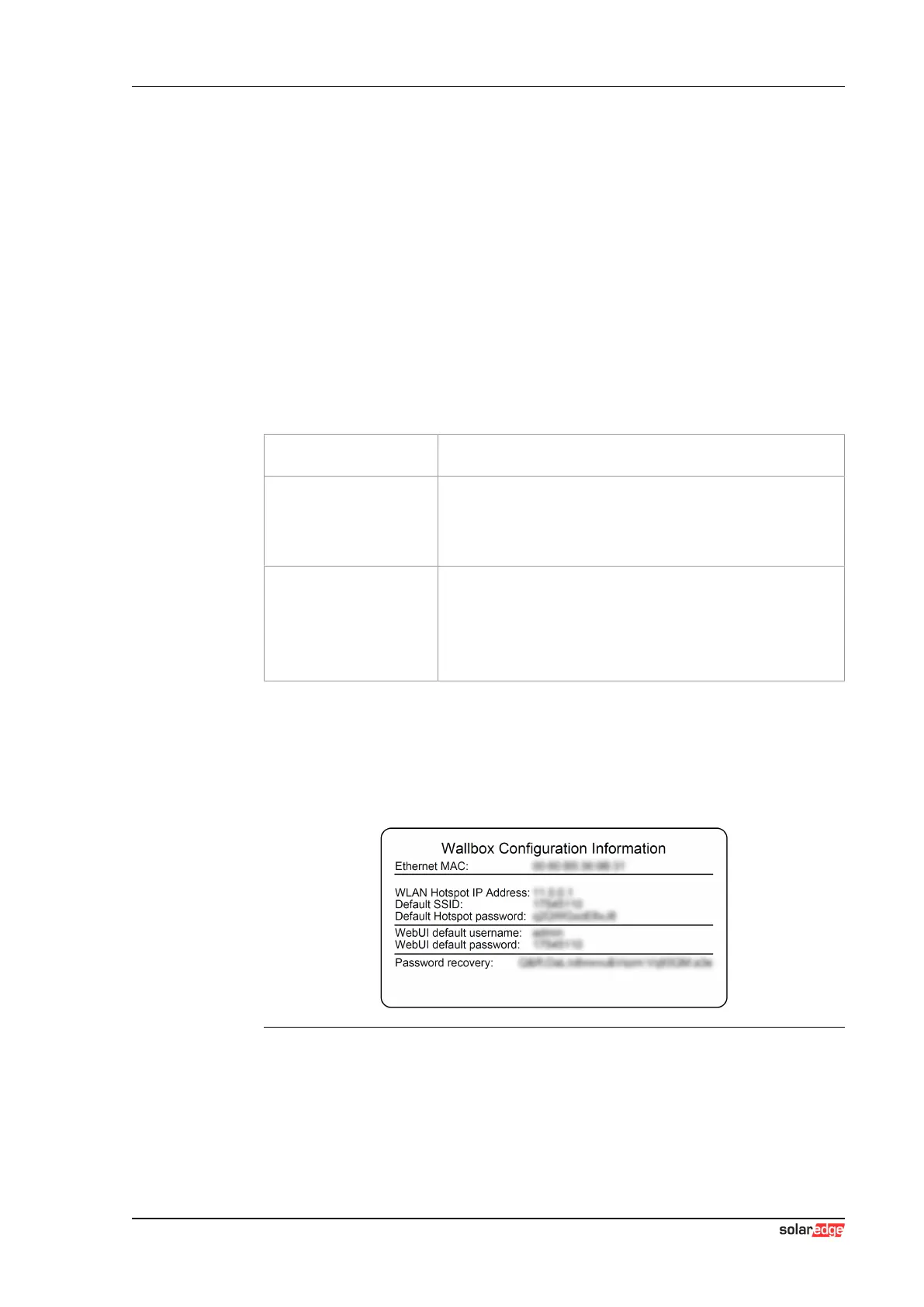EV Charger Web interface
Configuration manual V1.00
15
© SolarEdge Technologies
4 Web interface
The necessary settings (main menu "Configuration") for the communication
of the charging station are configured in the web interface. The configuration
for the entire charging network is done via the master charging station.
A network connection is required to access the web interface of the master
charging station. The network connection can be made via LAN, WLAN,
WLAN access point or mobile communications (e.g. with PC or mobile termi-
nal).
The master charging station web interface can be accessed by entering the
IP address of the master charging station in a web browser.
The IP address of the master charging station is determined differently de-
pending on the connection type.
WLAN access point
The IP address of the WLAN access point is printed on the con-
figuration label.
Router with integrated
DHCP server
The charging station automatically receives an IP address via
the DHCP server of the router. The IP address is displayed on
the charging station display when the charging station is
(re)started. The IP address can also be determined via the
router.
Master charging station
with local DHCP server
The local DHCP server has been activated for the master
charging station, which automatically gives the master charging
station the following IP address: 192.168.42.1
The DHCP server of the charging station is deactivated in the
delivery state and can be activated via the configuration in the
web interface.
A login is required to use the web interface.
The login data for the first login in the web interface is printed on the configu-
ration label. The configuration label is in a pouch affixed to the installation
materials. For security reasons, change the password after the initial login.
In doing so, observe the password guidelines, refer to 4.2 User menu.
Fig.4-3: Configuration label
After successful login, the start page of the web interface opens.
The following chapters provide an overview of the possibilities of the web in-
terface. A detailed description of the individual configuration options can be
found directly in the web interface next to the respective configuration entry.