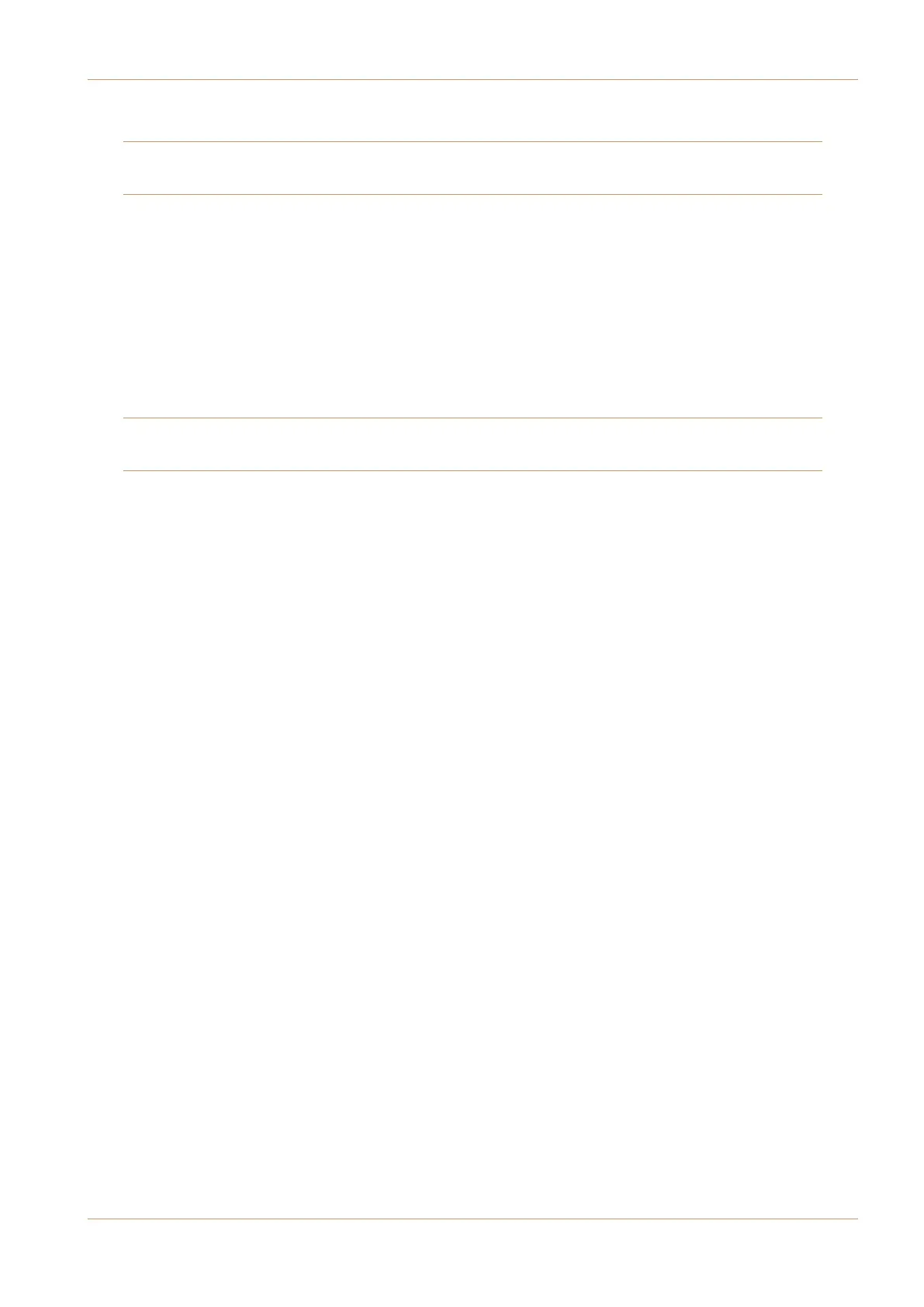V4.2/6 Software Update
Page 3
SOFTWARE INSTALLATION ON A SINGLE BLACKROCK SYSTEM
T
his installation procedure applies to single Blackrock systems only – the process for redundant systems is slightly different
a
nd so is detailed separately on page 5.
1. Check the contents of the Software Upgrade Kit against the packing list; if there are any omissions, please contact your
local SSL office before proceeding further.
Archiving the System Disk
2. As with all software installations, we strongly advise you to generate a ‘mirror’ copy of the C100 HDS System Disk
before proceeding. Open the SSH client on the networked computer and login to the C100 HDS system
(ref. Assumption A4.). Once you are logged in (as user ‘
sbc
’), type:
backup_system_disk <CR>
This will create a time and date stamped backup file in the
‘
system_backup
’ folder.
The backup process copies the entire C100 HDS System Disk and so will take a considerable time (about 5min) to
complete. It is of course also recommended that any backups created are stored off-line elsewhere.
3. To ensure that sufficient space is still available to contain the upgrade, type:
df -h /home <CR>
Check that the percentage used is less than about 90%. If it
is higher, consider removing any old backups from the
‘
system_backup
’ folder.
Installing the Support Software
4. Place the C100 HDS Software Disk in the DVD drive in the networked computer and open a window that displays
the contents of the DVD – do not place the software disk in the DVD drive on the Blackrock processor!
5. Locate the ‘
updates
’ folder within the folders exported by the C100 HDS system (ref. Assumption A5.).
6. On the DVD, open the ‘
C100_V4_2_6 Updates
’ folder and drag the following three
.rpm
files from the DVD into the
‘
updates
’ folder:
•
kernel
SBC kernel and associated modules
•
ssl_console_files
Blackrock system software and files
•
ssl_host_tools
SBC support files and applications
7. Once the
.rpm
files have been copied, return to the SSH client and type:
install_updates <CR>
. This will unwrap and install each of the
.rpm
archives. Follow
the on-screen instructions to install them. Ignore any error
messages printed to the terminal during this time.
