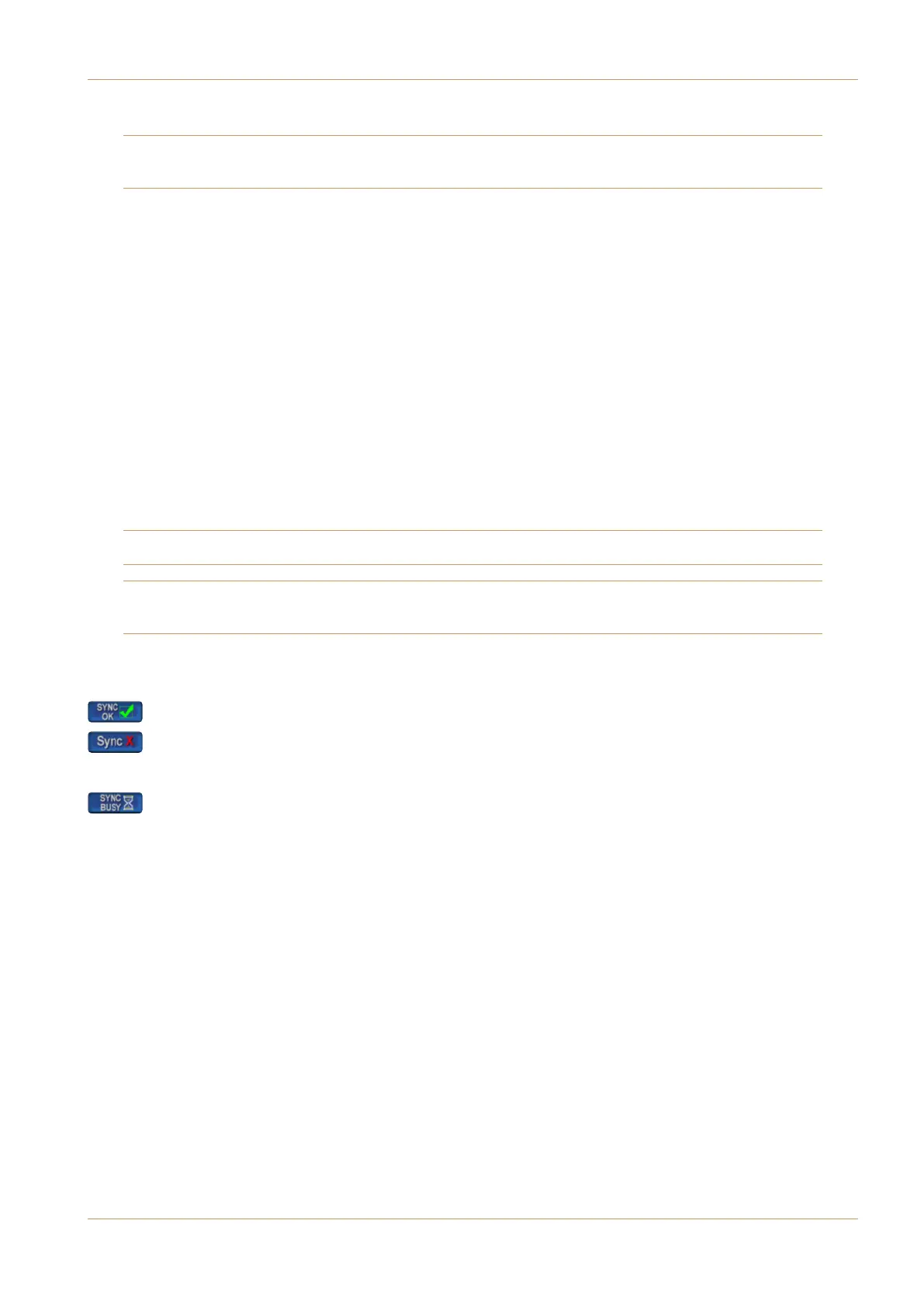V4.2/6 Software Update
Page 25
Playlists are stored in standard .m3u format.
Note: this means that Playlists can be created and edited offline using a text editor. However, we do not recommend
attempting this unless you are familiar with .m3u syntax.
C-Play Backups
C-Play’s edit data, triggers and playlist files are included in a system backup. However, due to the potential size of the
C-Play Cuts folder, this folder is not included in a backup and must be backed up manually via Samba Share.
Redundant System Operation
When switching between cores, the Player mode (V-Cart Mode Cuts View, Playlist View, Freeplay Mode) will be
synchronised, as will the edit data and Playlist files. The Freeplay configuration is saved as part of the Project so will be
unaffected. The transport status and folder navigation location will not be retained; If a Cut was playing at the changeover
point, it will need to be reloaded on the Slave machine. The C-Play Cuts folder will need to be kept synchronised as
described below.
Manual Synchronisation
While edit data, triggers and playlist files are synchronised between the Slave and Master machines automatically in the
event of a changeover, the system will encourage you to keep them manually synchronised as described below.
Synchronisation of the C-Play Cuts folder needs to be triggered manually.
We strongly recommend synchronising C-Play Cuts folders whenever changes are made.
Note that, to guard against inadvertently deleting Cuts, the C-Play Cuts folder on the Slave is always synchronised to
match the Master, and not the other way around.
Whenever the Master machine is being operated, a Sync button (shown below) will be displayed between the Playlist
and 1 Player 2 buttons. The button has three states:
SYNC OK indicates that the Slave is synchronised;
SYNC with a red X indicates that the Slave is not synchronised;
If the folders are not synchronised, press the button to start the slave synchronising to the master.
SYNC BUSY indicates that synchronisation is in progress.
