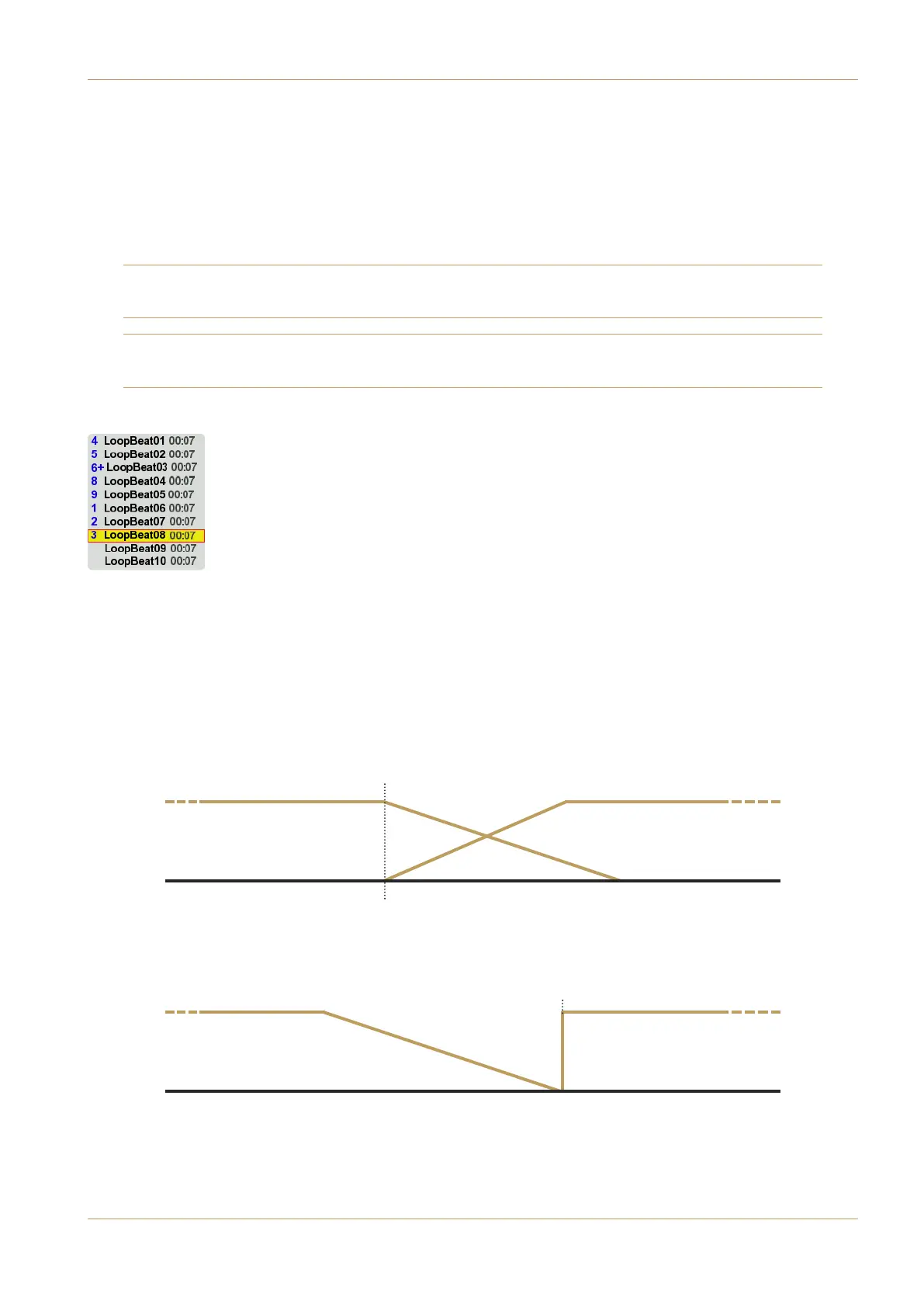V4.2/6 Software Update
Page 11
Looping Playback
If the Loop button is not selected, the Cut will play once and stop. If Loop is selected, the Cut will loop until it is stopped
using the Stop or Pause buttons.
If Loop and Follow On are both active when Cuts are selected, the full playout queue is looped, with each Cut being placed
at the back of the queue each time it finishes playing; Selecting a new Cut while this loop is playing will cause the new Cut
to be inserted at the end of the loop. If the Loop button is cancelled, C-Play will complete the current loop, and then stop.
The playout order numbers will keep changing to reflect the play order.
Note that the first Cut selected for the loop is always treated as the start-point of the loop – a new Cut will be inserted
after the last Cut to be added, not at the end of the playlist. See below for clarification.
Note also that if Loop is active but Follow On is inactive, selecting a new Cut will immediately stop the old Cut and
start looping the new Cut.
Playout Example
The following example may clarify the playout order numbering system displayed in blue to the left of
the Cuts in the list, as well as the interaction of the Loop and Follow On functions.
With Loop and Follow On both active, the loopiest 01 to 07 have been added in order, with
loopiest 03 being added twice, as indicated by the plus sign (+) next to its playout position number.
loopiest 06 is currently playing, as indicated by its playout order number being 1.
At this point, loopiest 08 is added, and is inserted in playout position 3, after loopiest 07 which
was the last to be added (rather than at the back of the queue after loopiest 05).
If Loop was switched off at this point, loopiest 06, 07 and 08 would playout before playback was stopped.
Crossfades
When Loop and/or Follow On are active, fades are applied at each Cut transition. The length of each fade in and fade
out is specific to the Cut being played, and is defined in the Cut Edit window (See Editing Cuts for details).
Where there is a fade in on the incoming Cut (in other words, when its fade in time is 0.01s or more), the fade in will start
when the previous Cut’s fade out starts:
Where there is no fade in on the incoming Cut (in other words, when its fade in time is set to 0), the fade in will start when
the previous Cut’s fade out finishes:
Cut 2 starts when Cut 1 fade out finishes
Cut 2 starts when Cut 1 fade out starts
