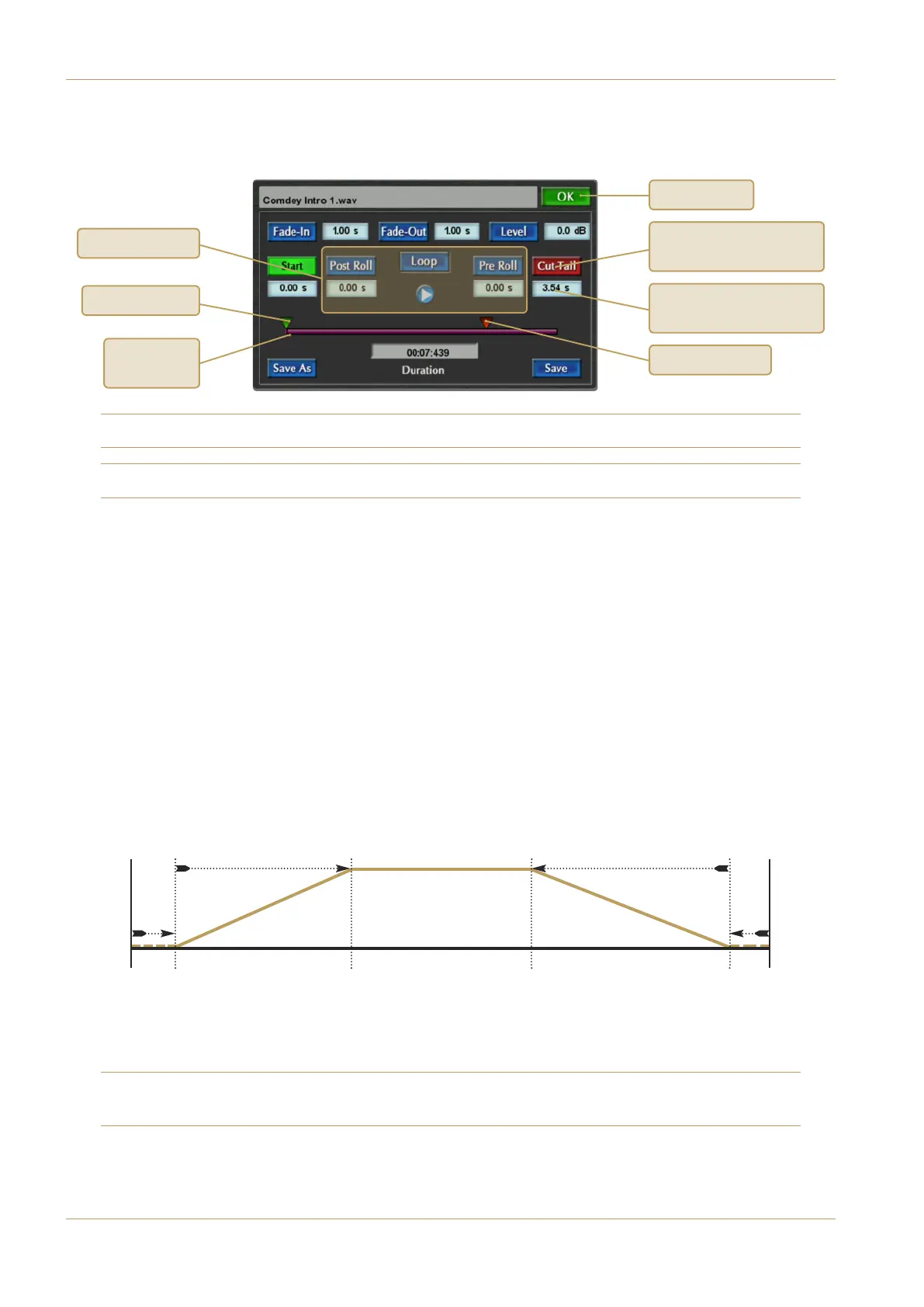C100 HDS Software Update
Page 12
Editing Cuts
To edit a Cut, select the Cut’s Player and ensure that the Playlist button is not lit. Select the Cut with the Master
scroller then touch the Cut Edit button. The following window will open:
Note that the Cut Edit window can also be accessed from the Playlist Edit and Trigger Setup windows.
Important Note: Players must be in Stop before you enter the Cut Edit Page.
Touching the Fade In, Fade Out, Level, Start or Cut Tail title boxes will assign their associated value to the Master
Scroller. Alternatively, touching any of the value boxes will open a calculator pop-up in which a new value can be typed –
Clear sets the value to 0, Cancel cancels the pop-up along with any changes types, and Enter closes the pop-up and
activates the new value.
The following values regarding the playout behaviour of the Cut can be set:
Start The start time of the Cut (from the start of the audio file; Range = 0 – 59.99s)
Cut Tail The end time of the Cut (from the end of the audio file; Range = 0 – 59.99s)
Fade In The length of the fade in. (measured in length; Range = 0 – 9.99s)
(Fade in starts at the Start time)
Fade Out The length of the fade out. (measured in length; Range = 0 – 9.99s)
(Fade out ends at the Cut Tail time)
Level Any level trim for the file. (Range = ±20dB)
Once a Start, Cut Tail, Fade In or Fade Out title box has been selected, the Master Scroller arrow buttons can be
used to cycle between Start and Cut Tail, or Fade In and Fade Out, or – if Loop is activated – all four.
The graphic at the base of the screen indicates the Start and Cut Tail values, and displays a progress bar during auditions.
Beneath the graphic is a numeric display of the edited Cut’s Duration.
Note that the values associated with all of these parameters are always active, regardless of whether or not their title box
is highlighted.
File
Start
Start
value
Fade In
Start
Fade In
End
Fade Out
Start
Cut
End
File
End
Fade In value
Cut
Tail
value
Fade Out value
Close Cut Edit
Audition controls
‘Title box’. Touch to edit
v
alue with Master Scroller
‘Value box’. Touch to edit
value with keypad pop-up
Start indicator
Cut Tail indicator
Current play
position
