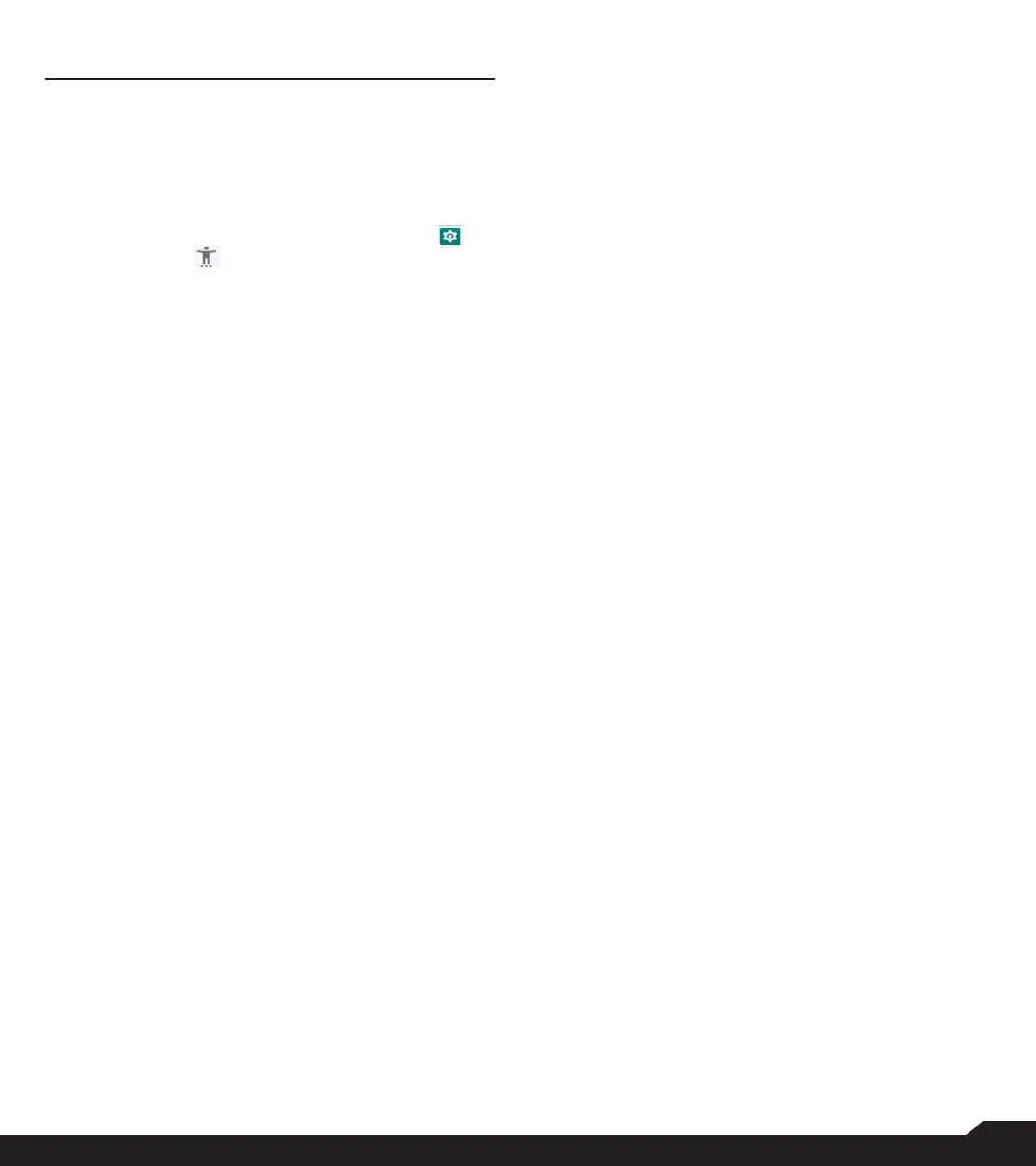24
ACCESSIBILITY SETTINGS
ACCESSIBILITY
You can make websites and applications more accessible to
people with disabilities when they are using mobile phones
and other devices.
1. From Home screen, select Menu > Settings ( ) >
Accessibility ( ).
2. TTY mode:
Set any one of the following options:
• TTY Off: Disables TTY mode.
• TTY Full: Enables TTY mode for both incoming and
outgoing calls. Set this for both hearing and voice
assistance.
• TTY HCO: Enables TTY mode only for incoming calls.
Set this for only hearing assistance.
• TTY VCO: Enables TTY mode only for outgoing calls.
Set this for only voice assistance.
3. Downloaded Apps: Talkback:
• Use Talkback: When Talkback is enabled, it helps
vision-impaired users interact with their devices. It uses
spoken word, vibration and other audible feedback to
let you know what is on your screen.
4. Screen Readers: The following option is displayed
under Screen readers.
Text-to-speech output:
• Preferred engine: The Nuance talkback engine is set
as default.
• Language: You can select the desired language to
adjust the spoken language. System language is set
as default language.
• Speech rate: You can move the speech rate using
the slider to adjust how faster or slower the text will
be spoken.
• Pitch: You can move the pitch value using the slider
to adjust how high or low the text will be spoken.
You can demonstrate a speech synthesis.
5. RTT (Real Time Text) Visibility: RTT allows you to
use the keypad to type messages back and forth
during a call. There are two ways you can allow RTT
messages:
• Only during a call
• During and when placing/receiving a call
6. Display:
• Font size: You can adjust the font size to meet your
visual needs.
• Voice Command: Enables long press speaker key to
allow voice command.
7. Interaction Control:
• Speaker: During a call, switch audio among
earpiece, speaker and accessory if attached.
• Vibrate & haptic strength: You can enable/disable
Ring vibration and Notification vibration.
8. Audio & On-screen text:
• Mono Audio: Enable Mono audio to combine the
channels when playing audio.
• Caption preferences: When Captions is set to ON,
you can set the following options:
• Show captions
• Caption size and style
• Language
ACCESSIBILITY SETTINGS
