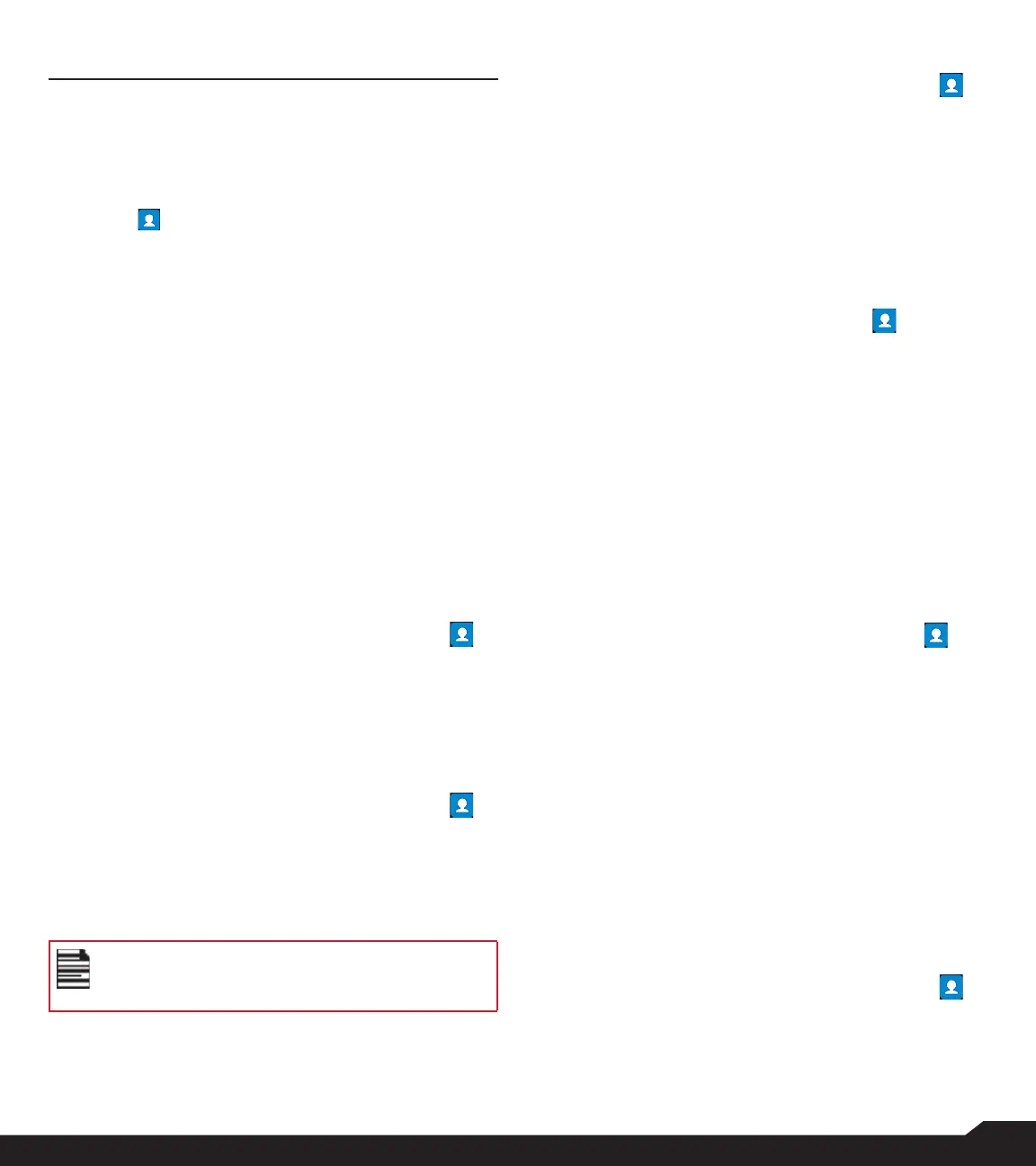27
MANAGING CONTACTS
MANAGING CONTACTS
You can use the phonebook to maintain the contact
information of your contacts. This feature enables you
to add, dial phone numbers and send SMS and MMS
messages.
To access the contacts, from Home screen, select
Contacts ( ). The contacts saved in the phonebook
are displayed.
ADDING CONTACT FOR THE FIRST TIME
After inserting the SIM when you switch on the XP5plus
for the first time and there are no contacts listed in the
device or SIM, you have two options:
1. Press Add from CDK (Center dynamic key), enter
all the details and then press Save from CDK to
save the contact. You can also enter a number
using dialpad and select Add to contact and then
Create new contact to add a new contact. Enter
the contact details and press Save to save the
contact.
2. Import contacts: Select Import/export to import
contacts from .vcf file or from SIM card.
VIEWING CONTACT DETAILS
1. From Home screen, select Menu > Contacts ( ).
2. Scroll to the desired contact and select the
contact to view the contact details.
SENDING A MESSAGE FROM CONTACTS
You can send SMS and MMS messages to your
contacts.
1. From Home screen, select Menu > Contacts ( ).
2. Scroll to the desired contact and open it.
3. Select Option key > Send message.
4. Enter the message and select Option key >
Attach photos/videos to attach the photos and
videos.
5. Select Send.
If you attach a media file or a contact to your
SMS message it is converted to an MMS
message automatically.
DIALING A NUMBER FROM CONTACTS
1. From Home screen, select Menu > Contacts ( ).
2. Scroll to the desired contact and select the
contact to view the details.
3. Select the number and press the Center key to
initiate the call.
Or
4. Select the desired contact from the list and press
the green button on the phone to initiate the call.
EDITING THE CONTACT DETAILS
1. From Home screen, select Contacts ( ).
2. Scroll to the desired contact and select the
contact to view the details.
3. Select Edit.
4. Edit the desired details. Select Save to save the
details.
On the Contacts screen, select Options key to view the
menu options. Following are the menu options:
IMPORT/EXPORT
IMPORT CONTACTS FROM CLOUD
You can sync your cloud contacts, eg., Google, Exchange
active sync and Outlook contacts from server to device:
1. From Home screen, select Menu > Contacts ( ).
2. Select Option key > Import/export > Import from
cloud. You can select either account to sync
contacts from the selected account server.
3. After finishing the setup process, contacts will be
downloaded to your device. Any changes made in
the device will be synced back to the server.
4. You can change the default contacts storage from
the Phone to any account via Settings > Default
contact storage, new contacts created afterwards
will be backed up to the default storage account
automatically
5. You can delete the account via Settings > Delete
cloud account.
6. You can also move the phone contacts to cloud via
Settings > Move contacts to cloud account
IMPORT FROM .VCF FILE
1. From Home screen, select Menu > Contacts ( ).
2. Select Option key > Import/export.
3. Select Import from .vcf file.
4. Select Done.
The contact is imported to the list.
