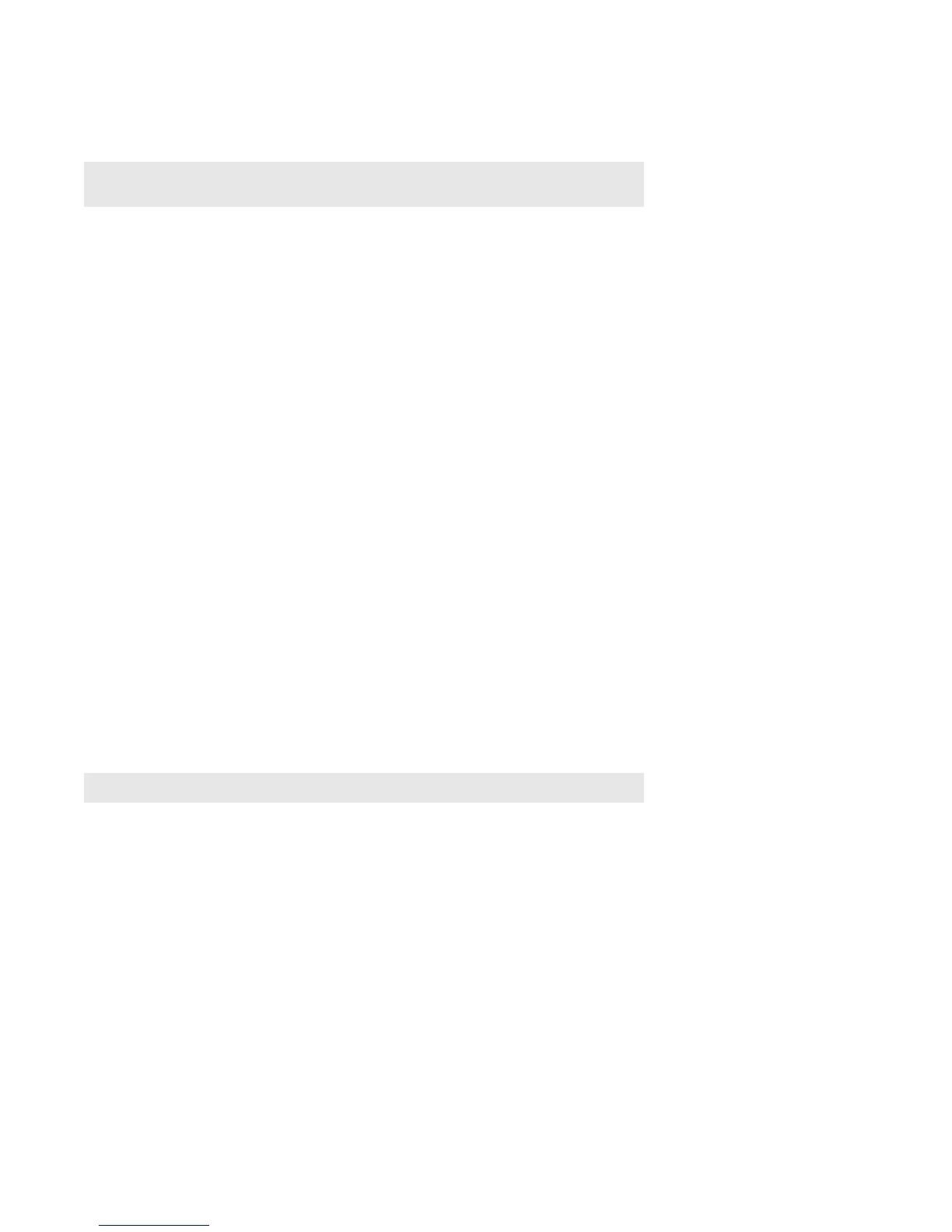Sonos PLAYBASE
13
2. Choose Add New Share and tell us where you’ve stored your music. (It’s usually in your computer’s
Music folder.)
Music on your mobile device
You can play music and podcasts stored on any mobile device that’s on the same network as Sonos. Just
choose On this [mobile device] from the Menu.
Google Play Music (Android devices)
You can play music to Sonos directly from the Google Play Music app on any Android device. This feature is
available for both Standard and All Access Google Play Music customers.
To play music directly from the Google Play Music app to Sonos, you must have both the Google Play Music
app and the Sonos app installed on your mobile device.
Simply open the Google Play Music app and connect to a Sonos room or room group to start the music.
Control Sonos from your Spotify app
You can enjoy the Spotify features you love without ever opening the Sonos app (Spotify premium subscribers
only).
While you’re listening to music in the Spotify app, select DEVICES AVAILABLE to connect to a Sonos room
or room group.
To use this feature you need to have a Sonos account. If you don’t have one, choose one of the following
options:
• On a mobile device: Go to Settings -> Advanced Settings and choose Control Sonos from Spotify.
•On a PC: Go to Manage -> Settings and choose Advanced. From the Music Sources tab, choose
Control Sonos from Spotify.
• On a Mac: Go to Sonos -> Preferences and select Advanced. From the Music Sources tab, choose
Control Sonos from Spotify.
PLAYBASE settings
Follow the steps below if you want to change any PLAYBASE settings, or change the way the PLAYBASE
works with your television.
•Remote Control Setup
•Trueplay™
• Equalization
• Recalibrating the Audio
• TV Dialog Settings
• Speech Enhancement
• Night Sound
Note: If your music collection is big, it may take up to 15 minutes to sync it with
your Sonos app.
Note: Once a Sonos account has been created, the option no longer appears.
