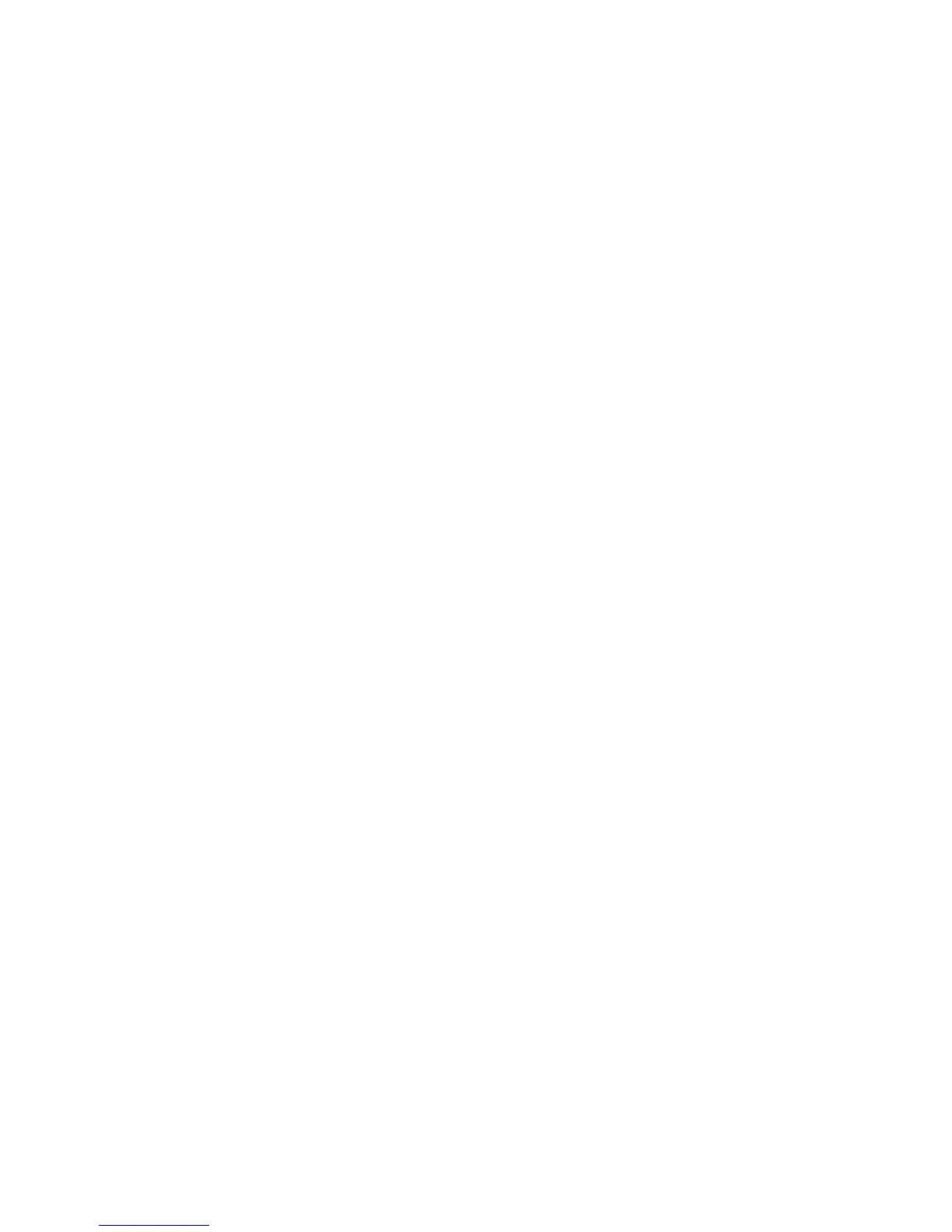Sonos PLAYBASE
9
SUB settings
Follow the steps below if you wish to make any changes to the SUB settings.
If you’re using a mobile device
1. From the Settings menu, tap Room Settings.
2. Select the room the PLAYBASE and SUB are located in. It appears as Room (+SUB) on the Room
Settings menu.
3. Ta p Advanced Audio -> SUB Settings.
4. Choose one of the following:
• SUB: Choose On or Off to turn the sound from the SUB on and off.
• SUB Level: Drag your finger across the slider to increase or decrease the volume of the SUB. (You can
use this setting to match the subwoofer level to the level of your main speakers.)
• Placement Adjustment (phase): Select On or Off.
If you’re using a computer
1. Select Manage -> Settings (PC) or Sonos -> Preferences (Mac).
2. Select Room Settings if it is not already highlighted on the left.
3. Choose the room the PLAYBASE and SUB are located in from the Room Settings drop-down. It appears
as Room (+SUB).
4. Select the SUB tab.
5. Choose one of the following:
• SUB: Check to turn the sound from the SUB on; uncheck to turn it off.
• SUB Level: Click and drag the slider to increase or decrease the volume of the SUB. (You can use this
setting to match the subwoofer level to the level of your main speakers.)
• Placement Adjustment (phase): Check to turn on; uncheck to turn it off.
Remove a SUB
If you’re using a mobile device
1. From the Settings menu, tap Room Settings.
2. Select the room the SUB is associated with. It appears as Room (+SUB) on the Room Settings menu.
3. Ta p Remove SUB.
4. Choose one of the following settings:
• If you want to associate the SUB with a different Sonos speaker, select Choose Room for SUB and then
select another room.
• If you are not going to use the SUB right now, select Don’t use SUB. It will appear on the Rooms menu
as SUB (unused) until you select it and associate it with another Sonos speaker.
If you’re using a computer
1. Select Manage -> Settings (PC) or Sonos -> Preferences (Mac).
2. Select Room Settings if it is not already highlighted on the left.
3. Choose the room the PLAYBASE is located in from the Room Settings drop-down list.
4. From the Basic tab, click Remove SUB.
