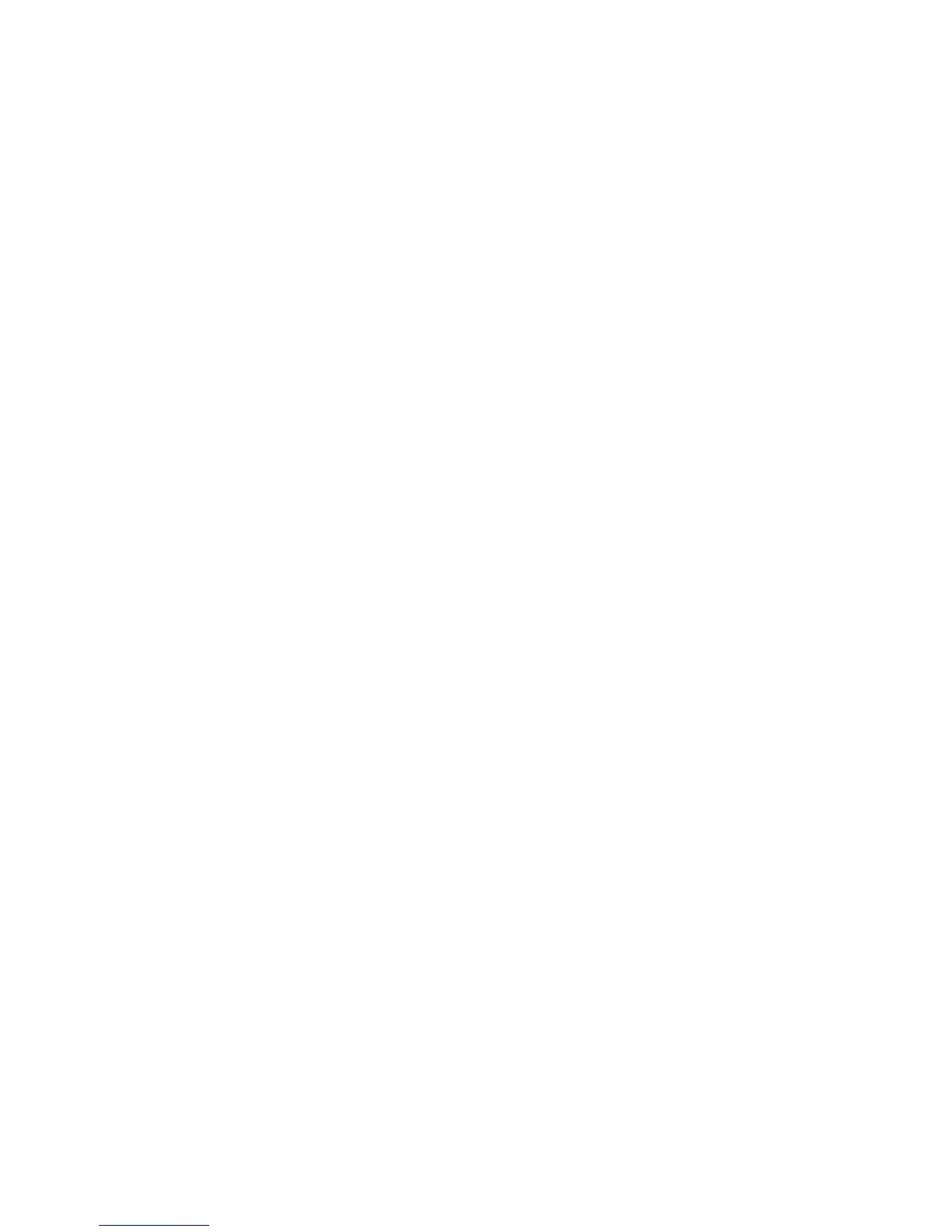Product Guide
10
5. Choose one of the following settings:
• If you want to associate the SUB with a different Sonos speaker, select Choose Room for SUB and then
select another room.
• If you are not going to use the SUB right now, select Don’t use SUB. It will appear on the Rooms menu
as SUB (unused) until you select it and associate it with another Sonos speaker.
Surround speakers
You can easily pair two PLAY:1, PLAY:3 or PLAY:5 (gen2) speakers with a PLAYBASE to function as left and
right surround channels in your Sonos surround sound experience. Make sure the Sonos products are the
same—you can’t combine two different speaker types to function as surround speakers.
• Be sure to follow these instructions to set up your surround speakers. Do not create a room group or
stereo pair as these will not achieve the left and right surround channel functionality.
Add surround speakers
If you’re using a mobile device
1. From the Settings menu, tap Room Settings.
2. Select the room the PLAYBASE is located in.
3. Ta p Add Surrounds.
4. Follow the prompts to add first a left and then a right surround speaker.
If you’re using a computer
1. Select Manage -> Settings (PC) or Sonos -> Preferences (Mac).
2. Select Room Settings if it is not already highlighted on the left.
3. Choose the room the PLAYBASE is located in from the Room Settings drop-down list.
4. From the Basic tab, select Add Surrounds.
5. Follow the prompts to add first a left and then a right surround speaker.
Remove surround speakers
If you’re using a mobile device
1. From the Settings menu, tap Room Settings.
2. Select the room the surround speakers are associated with. The room name appears as Room (+LS+RS)
on the Room Settings menu.
3. Ta p Remove Surrounds.
4. Ta p Next to drop the surround sound speakers from your surround system. If these were newly
purchased speakers they will appear as Unused on the Rooms menu. If these speakers existed in your
household previously, they revert back to their previous state.
You can now move them to another room for individual use.
If you’re using a computer
1. Select Manage -> Settings (PC) or Sonos -> Preferences (Mac).
2. Select Room Settings if it is not already highlighted on the left.
