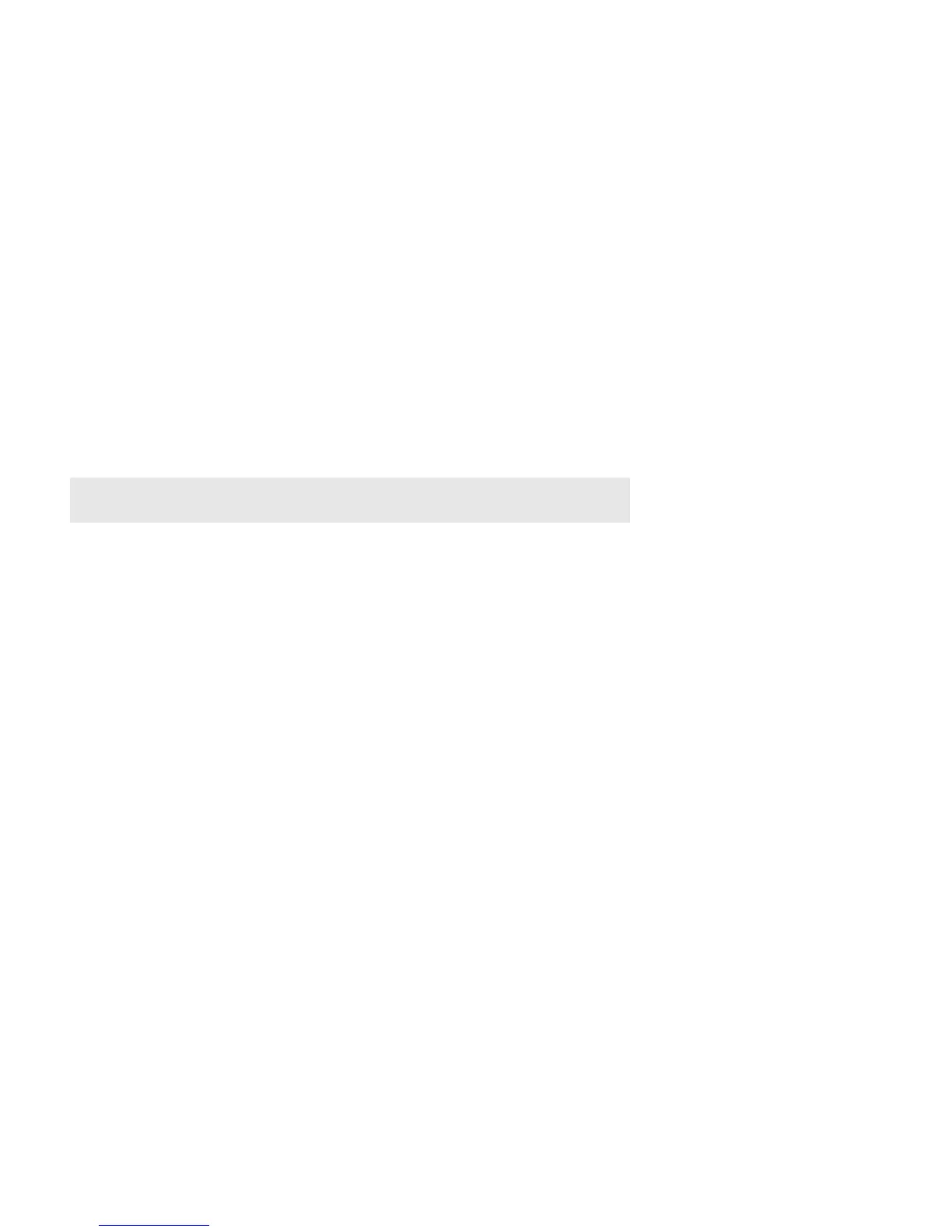Product Guide
14
•TV Autoplay
•IR Signal Light
• IR Repeater
• White Indicator Light
• Room Name
• Add SUB / Remove SUB (if SUB is present)
• Add / Remove Surround Speakers (if surround speakers are present)
Set up a remote control
If you didn’t set up a remote control during PLAYBASE setup, or you want to use a different remote, follow the
steps below.
If you’re configuring a new remote because a distracting message appears on the TV when you adjust the
volume, please go to
Eliminate annoying messages on your TV when using a cable, satellite, or set top box
remote, or Eliminate annoying messages on your TV when using a universal remote for additional
information.
If you’re using a mobile device
1. Ta p Room Settings from the Settings menu.
2. Choose the room your PLAYBASE is located in.
3. Ta p TV Setup and Control -> Remote Control Setup.
4. Point the remote at the PLAYBASE and press the Volume Up button.
• If the remote control is recognized, you can start using it right away to control volume and mute on your
PLAYBASE.
• If the remote control isn’t recognized, you’ll be asked to try some different button presses.
If you’re using a computer
1. Select Manage -> Settings (PC) or Sonos -> Preferences (Mac).
2. Select Room Settings.
3. Choose the room the PLAYBASE is located in from the Room Settings drop-down.
4. Select the TV Setup tab.
5. Click Remote Control Setup.
6. Pick up the remote control you wish to begin using with the PLAYBASE, and then click Next.
7. Point the remote at the PLAYBASE and press the Volume Up button on the remote control.
• If the remote control is recognized, click Done. You can now use that remote to control volume and mute
on your PLAYBASE.
• If the remote control is not recognized, you will be prompted to make additional button presses to
complete the setup process.
Note: You can use IR remote controls with PLAYBASE—Bluetooth, WiFi Direct, or
RF-only remotes are not supported.
