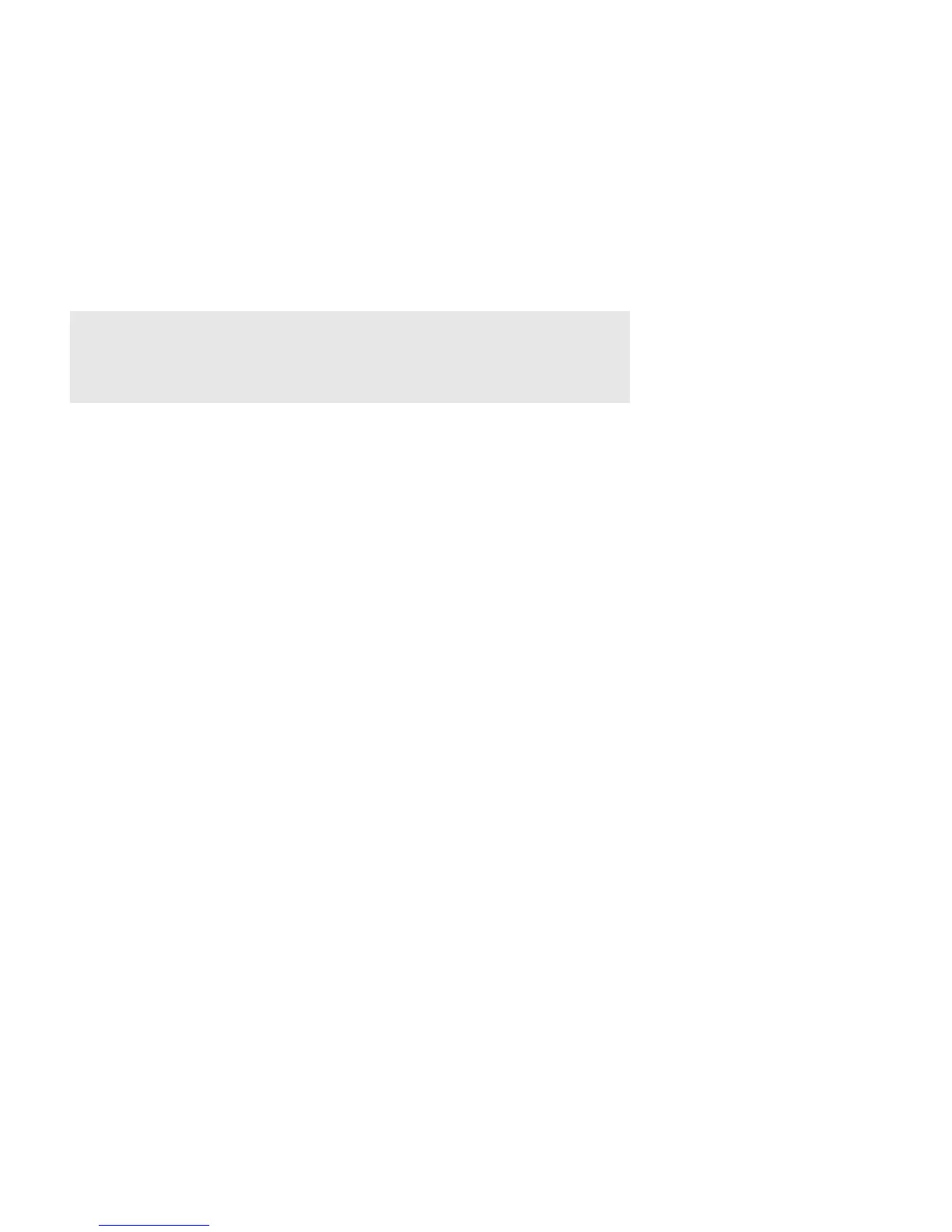Product Guide
8
If you’re adding to an existing Sonos system:
a. Check to see if there’s a Sonos software update available. If you see one, please update your Sonos
system before adding the PLAYBASE. (PLAYBASE is compatible with Sonos software versions 7.2 and
later).
b. Add the PLAYBASE by selecting Add a Player or SUB from the Settings menu.
c. Add any other Sonos products you purchased.
You may be prompted to update the new Sonos product(s) after you add them.
If you need help—
• Turning off your television’s speakers, see Turn off your television’s speakers.
• Configuring a remote control to work with your PLAYBASE, see Set up a remote control.
• Getting rid of the message that appears when you adjust the volume, see Eliminate annoying messages
on your TV when using a cable, satellite, or set top box remote or Eliminate annoying messages on
your TV when using a universal remote.
• Playing music through the PLAYBASE, see Play music
SUB
Add a Sonos SUB
You can pair a SUB with the PLAYBASE to add to your cinematic experience.
If you’re using a mobile device
1. From the Settings menu, tap Room Settings.
2. Select the room the PLAYBASE is located in.
3. Ta p Add SUB.
4. Follow the prompts to add the SUB to your Sonos system.
If you’re using a computer
1. Select Manage -> Settings (PC) or Sonos -> Preferences (Mac).
2. Select Room Settings if it is not already highlighted on the left.
3. From the Basic tab, select Add SUB.
4. Follow the prompts to add the SUB to your Sonos system.
Note: Thick walls, 2.4 GHz cordless telephones, or the presence of other wireless
devices can interfere with or block the wireless network signals from Sonos. If
you’re experiencing difficulty, you can try one of these—relocate the Sonos
product; change the wireless channel your music system is operating on; connect
a Sonos product to your router if your setup is currently wireless.
