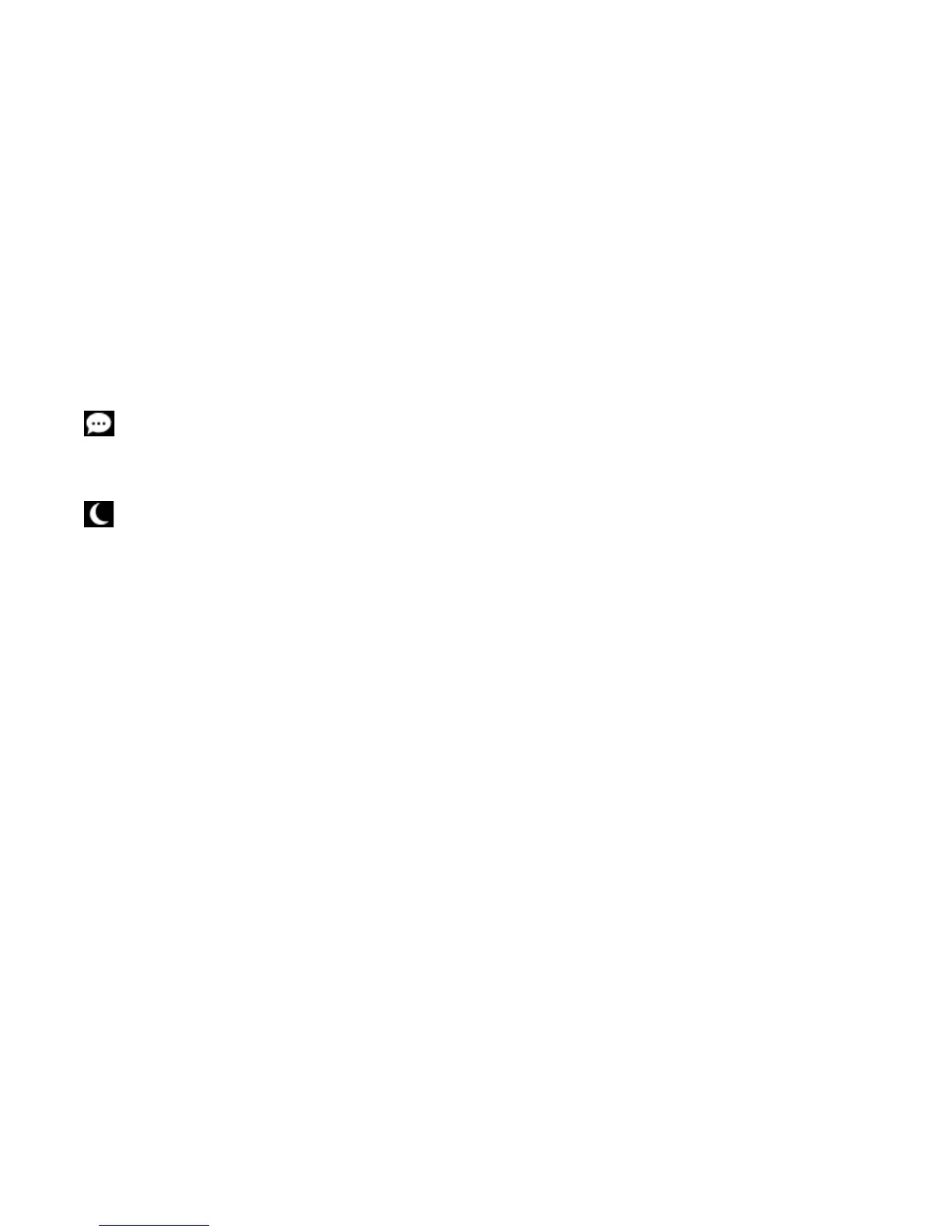Sonos PLAYBASE
17
4. Audio Delay (Lip Sync). Drag your finger across the slider to increase or decrease the sound delay if the
image and the sound are not in sync.
If you’re using a computer
1. Select Manage -> Settings (PC) or Sonos -> Preferences (Mac).
2. Select Room Settings if it is not already highlighted on the left.
3. Choose the room the PLAYBASE is located in from the Room Settings drop-down.
4. Select the TV Dialog tab.
5. Click and drag the Audio Delay (Lip Sync) slider to increase or decrease the sound delay if the image and
the audio are not in sync.
6. Close the Settings window when changes are complete.
Additional TV sound options
Speech Enhancement
Makes the TV dialog easier to hear. Touch the icon on the Now Playing screen to turn this setting on or off. (If
the setting isn’t visible, make sure the room with the PLAYBASE is selected.)
Night Sound
Adjusts the audio for night time viewing so you can reduce the volume and still experience proper balance and
range. At lower volumes, quiet sounds are enhanced and the intensity of loud sounds is reduced. Touch the
icon on the Now Playing screen to turn this setting on or off. (If the setting isn’t visible, make sure the room
with the PLAYBASE is selected.)
TV autoplay
When TV Autoplay is set to On, TV audio automatically plays through the PLAYBASE when you turn on your
television—if music is playing when the TV is turned on, the music immediately stops and the PLAYBASE
switches to TV audio. Additionally, if the PLAYBASE is in a room group when the TV is turned on, it
automatically drops from the group. This setting is On by default.
If you’re using a mobile device
1. From the Settings menu, tap Room Settings.
2. Select the room the PLAYBASE is located in.
3. Ta p TV Setup and Control -> TV Autoplay.
4. Select On or Off.
If you’re using a computer
1. Select Manage -> Settings (PC) or Sonos -> Preferences (Mac).
2. Select Room Settings if it is not already highlighted on the left.
3. Choose the room the PLAYBASE is located in from the Room Settings drop-down.
4. Select the TV Setup tab.
5. Check the TV Autoplay checkbox to turn this setting on, uncheck to turn it off.
6. Close the Settings window when changes are complete.
