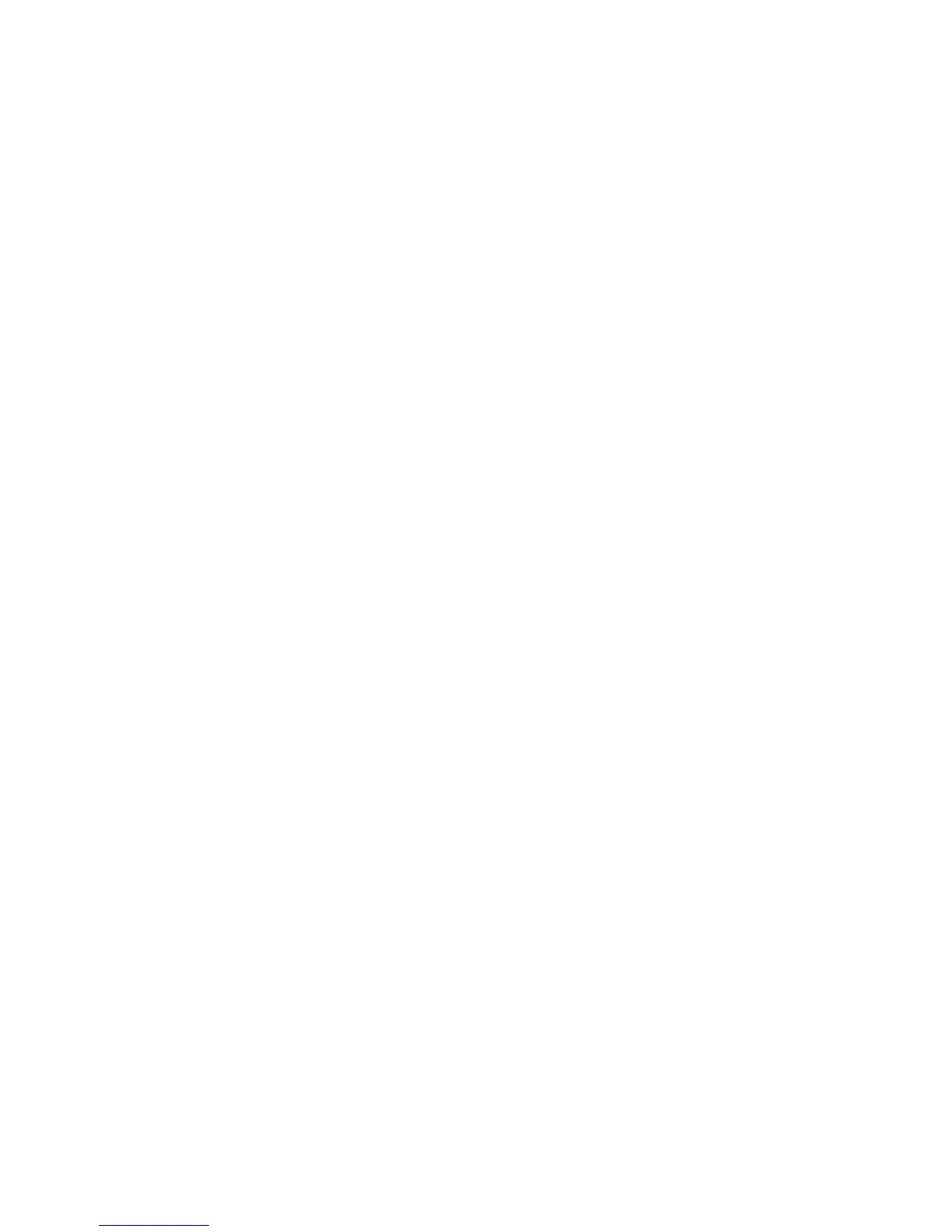Product Guide
18
Ungroup on autoplay
As with any Sonos speaker, you can group and ungroup the PLAYBASE with other rooms. If ungroup on
autoplay is checked, any Sonos rooms that are grouped with the PLAYBASE when the TV is turned on will
automatically drop from the group. This setting is Yes by default.
If you’re using a mobile device
1. From the Settings menu, tap Room Settings.
2. Select the room the PLAYBASE is located in.
3. Ta p TV Setup and Control -> Ungroup on Autoplay.
4. Select Yes or No.
If you’re using a computer
1. Select Manage -> Settings (PC) or Sonos -> Preferences (Mac).
2. Select Room Settings if it is not already highlighted on the left.
3. Choose the room the PLAYBASE is located in from the Room Settings drop-down.
4. Select the TV Setup tab.
5. Check the Ungroup on Autoplay checkbox to turn this setting on, uncheck to turn it off.
6. Close the Settings window when changes are complete.
White status light
A white light displays on top of the PLAYBASE to indicate that the unit is functioning in normal operation. If
desired, you can turn this indicator light off so that when the PLAYBASE is in normal operation the white light
does not display. This setting is On by default.
If the Status indicator light begins to flash orange, go to http://faq.sonos.com/led for additional information.
If you’re using a mobile device
1. From the Settings menu, tap Room Settings.
2. Select the room you want to change.
3. Ta p White Indicator Light.
4. Select On or Off.
If you’re using a computer
1. Select Manage -> Settings (PC) or Sonos -> Preferences (Mac).
2. Select Room Settings if it is not already highlighted on the left.
3. Choose the room you want to change from the Room Settings drop-down.
4. From the Basic tab, click the White Status Light On checkbox to turn the light on or uncheck to turn it off.
Disable speaker touch controls
You can disable the buttons on your speaker so they won’t respond to touch. You may want to do this so your
child can’t accidentally start and stop playback or change the volume.
1. Choose an option:
• If you’re using a mobile device, tap Settings -> Room Settings.
