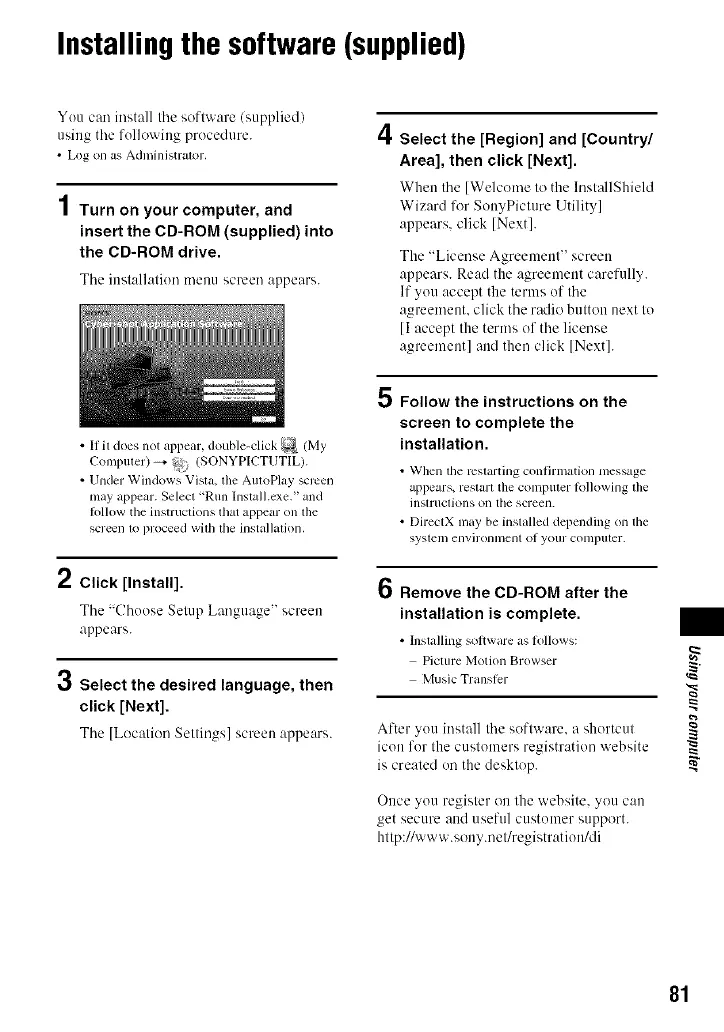Installingthesoftware(supplied)
Yuu can install Ihe soflware (supplied)
using tile fullowiug procedure.
• Log ollas adluinistrator.
1Turn on your computer, and
insert the CD-ROM (supplied) into
the CD-ROM drive.
Tile inslallaliuu menu screen appears.
• If it does no1 appear, double-click _ /My
Computer) _ il_ _ (SONYPICTUTIL).
• Under Windows Visla, file AumPlay screen
May appear. Select _Run lnslall.exe. _'arid
R)llow tile inslruclions that appear orJ the
screen lv, proceed wilh the illstallalioll,
2 Click [Install].
The "Chuose Setup Language" screen
appears.
3 Select the desired language, then
click [Next].
The [Location Settings screen appears.
4
Select the [Region] and [Country/
Area], then click [Next].
When tile [Welcome to the lnstallShield
Wizard for SottyPicture Utility]
appears, click [Next].
The "License Agreemeul" screen
appears. Read the agreement carefully.
If you accept the terms of tile
agreement, click tile radio button next to
[I accept the terms of the license
agreement] mid then click [Nextl.
5 Follow the instructions on the
screen to complete the
installation.
• _¢VJlen e "es rtillg confirlnatioll lllessage
appears, reslar[ tile conlplllel IoJ]owillg the
insll-tlclions Oll tile screen.
• DirectX nlay be inslalled depending onfile
sysleli/ellvirounlellt oI yollr COlllpllter.
6 Remove the CD-ROM after the
installation is complete.
• Installing sol,ware as follows:
Picture Motion Browser
Mtlsic Transler
After yuu itlstall tile software, a shurtcul
icon fur the cuslumers registration _xebsile
is crealed on the desklop.
Ollce yuu regisler on the vvebsite, you can
get secure and useful custumer support.
http://w',,vw.s my. e/reg stratiun/di
81
