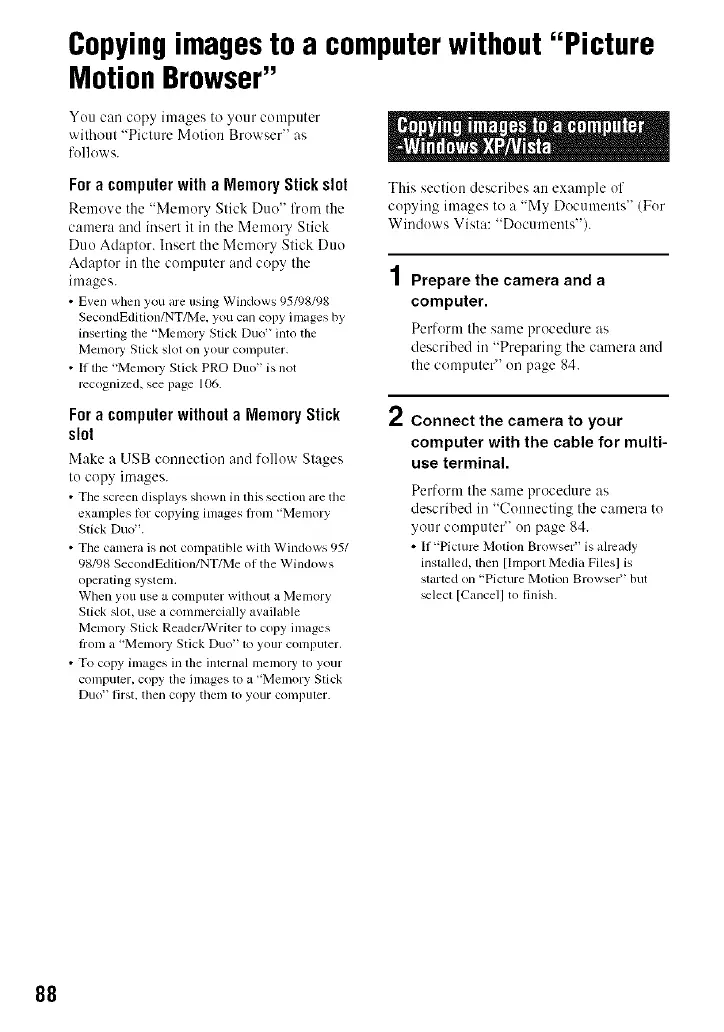Copyingimagesto a computerwithout"Picture
MotionBrowser"
You can copy images to your computer
without "Picture Motion Browser" as
follows.
Fora computerwitha MemoryStickslot
Remove the "Memory Stick Duo" from the
camera and insert it in tile Memory Stick
Duo Adaptor. Insert the Memory Stick Duo
Adaptor in the computer and copy the
images.
• Even when you are using Windows 95/98/98
SecondEdition/NT/Me, you can copy images by
inserting tile "Memory Stick Duo" into the
Memo O' Stick slot on your computer,
• If tile "Memol T Stick PRO Duo" is not
recognized, see page 106.
Fora computerwithouta MemoryStick
slot
Make a USB connection and follow Stages
to copy images.
• The screen displays shown in lhis section are tile
examples for copying images IYom "Memory
Stick Duo".
• The camera is not compalible wilh Windows 95/
98/98 SecondEdition/NT/Me of the Windows
operating system.
When you rise a conlptlter without a Memory
Stick slot, use a commercially available
Melno O' Stick Reader/Writer to copy images
tiom a "Menlo O' Stick Du(f' to your computer.
• To copy images in the internal n_elnol 3' to your
computer, copy the images to a "Memory Stick
Duo" first, then copy them to your computer.
This section describes an example of
copying images to a "My Documents" (For
Windows Vista: "Documents").
Prepare the camera and a
computer.
Perform the same procedure as
described in "Preparing the camera :utd
the computer" on page 84.
2
Connect the camera to your
computer with the cable for multi-
use terminal.
Perform the same procedure as
described in "Connecting the camera to
your computer" on page 84.
• If"Pictum Molion Browser" is already
installed, lhen [hnporl Media Filesl is
started on "Picture Molion Browser" but
_lecl [Cancel] to finish.
88
