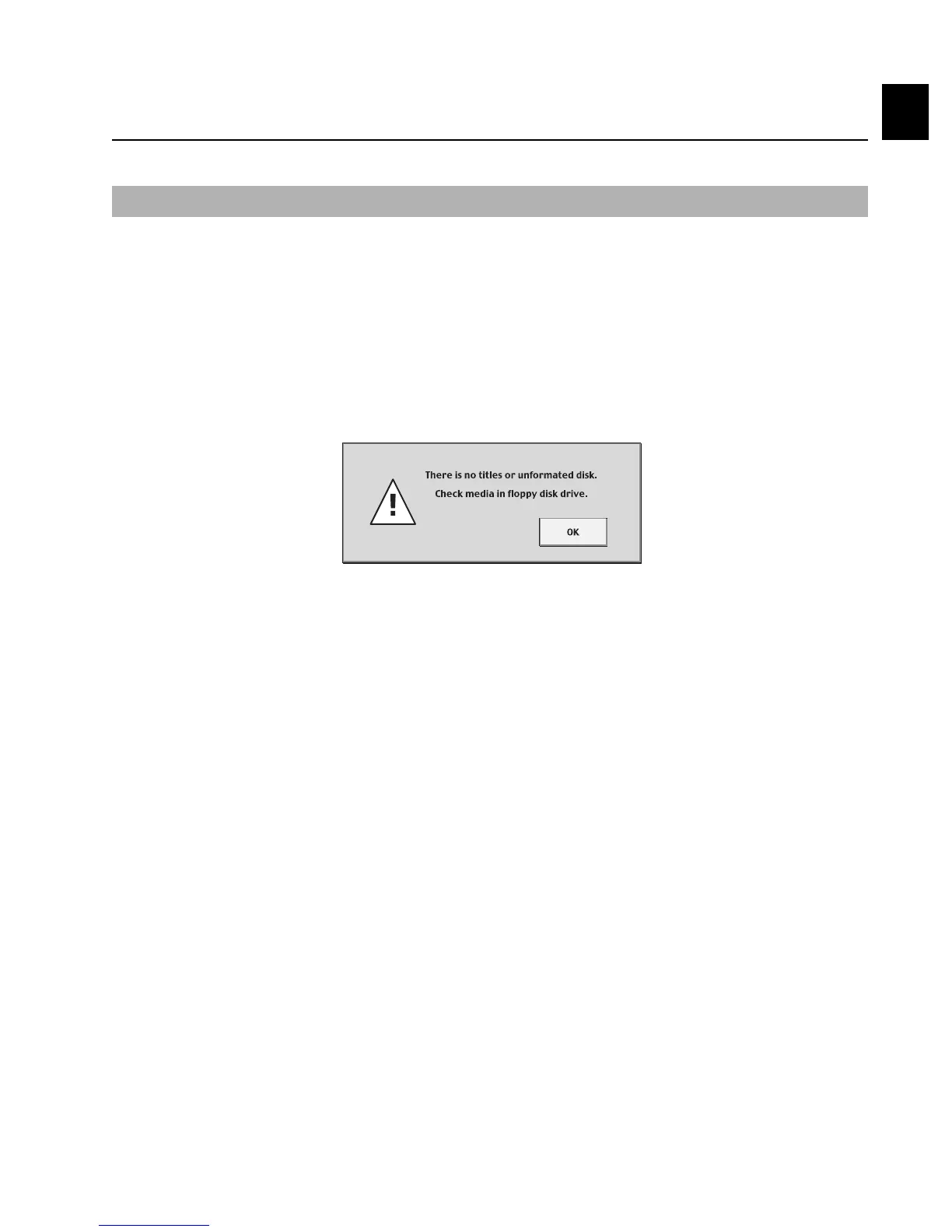The Title Manager
Chapter 1 Getting Started
1-7
Chapter 1
The DMX-R100 is capable of saving one Title per floppy disk. It can read and write to standard
DOS-formatted disks, allowing you to archive data to an external PC (either with or without the use of the
Automation Editor — see Appendix F for more information). It is also capable of formatting blank
(unformatted) disks; however, because this is done in QNX Operating System format, these disks would then be
unreadable by most computers. For that reason, we recommend that only preformatted DOS disks be used.
1 Insert a preformatted DOS floppy disk into the DMX-R100 disk drive and press the FLOPPY DISK
touchscreen button in the Title Manager Window. If the disk has been correctly formatted, the DOS
button will light green. If it is not correctly formatted, the following dialog will appear. (See Figure 8)
Saving A Title To Floppy Disk
2 Press the SAVE button. After a few moments, the currently loaded Title is stored on floppy disk and
appears as Title 1 in the list.
IMPORTANT NOTE: Because only one Title can be saved per floppy disk, if a Title has been previously
stored on that disk, the SAVE procedure will overwrite it with the Title currently loaded in Flash Memory.
Be sure to keep multiple backups of your work (easily accomplished in the Automation Editor — see Appendix
F in this guide) in order to avoid inadvertantly overwriting important data!
If you do not have preformatted DOS disks available, you can format a blank (unformatted) disk by inserting it
in the drive and pressing the FORMAT button. The disk will be formatted in QNX-OS format and can then
only be read by the DMX-R100.
The contents of previously written floppy disks can be displayed by inserting the disk and pressing the SCAN
button.
Figure 8
