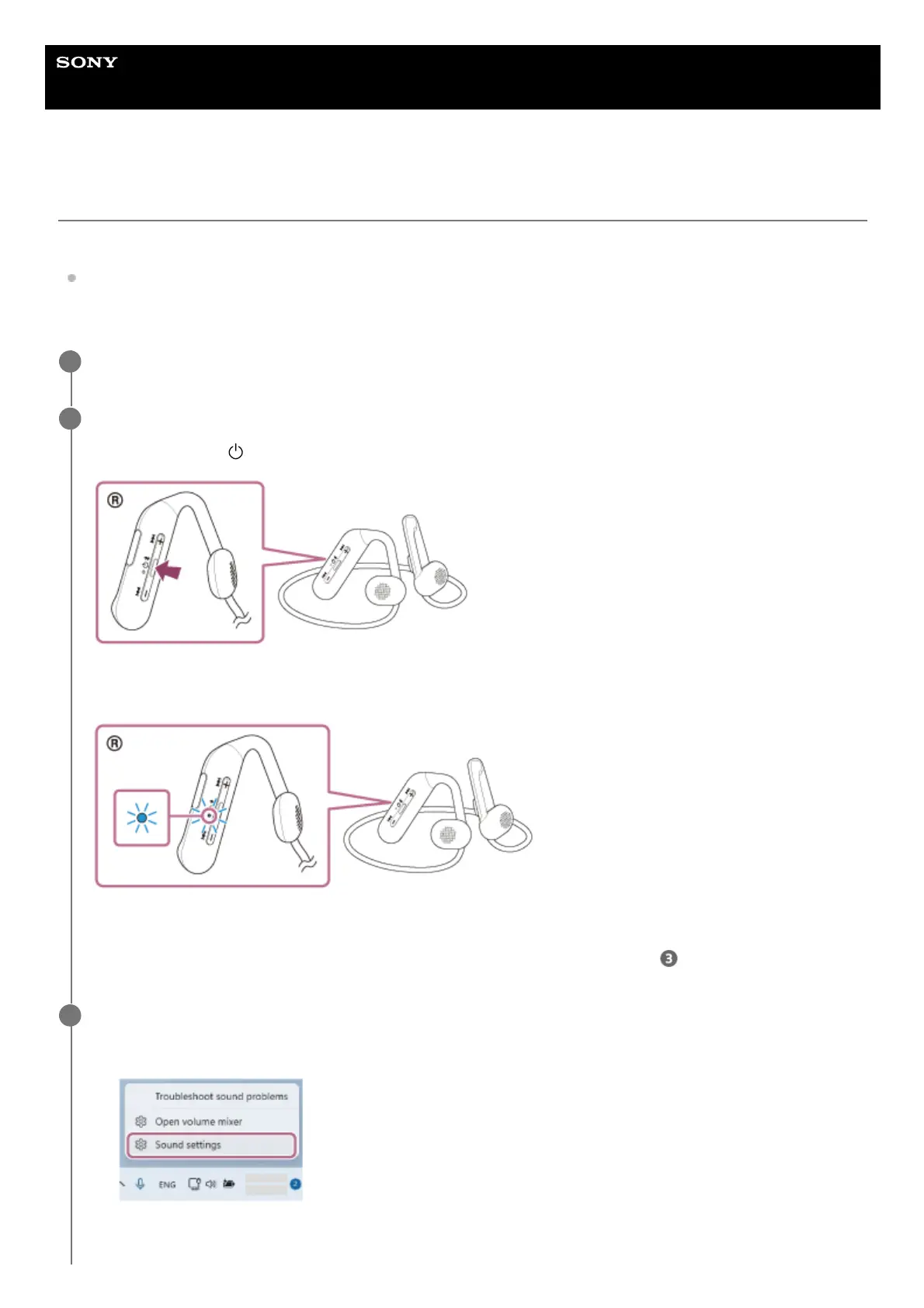Help Guide
Wireless Stereo Headset
Float Run
Connecting to a paired computer (Windows 11)
Before starting the operation, make sure of the following:
Depending on the computer you are using, the built-in Bluetooth adaptor may need to be turned on. If you do not
know how to turn on the Bluetooth adaptor or are unsure if your computer has a built-in Bluetooth adaptor, refer to
the operating instructions supplied with the computer.
Wake the computer up if the computer is in standby (sleep) or hibernation mode.
1
Turn on the headset.
Press and hold the
(power) button for about 2 seconds.
You will hear the voice guidance say, “Power on”.
The indicator (blue) continues to flash even after you release your finger from the button.
If the headset has automatically connected to the last connected device, you will hear the voice guidance say,
“Bluetooth connected”.
Check the connection status on the computer. If it is not connected, proceed to step
.
2
Select the headset using the computer.
3
Right-click the speaker icon on the toolbar, then select [Sound settings].
1.
On the [Sound] screen, select [Float Run] for [Output] and [Input].2.
