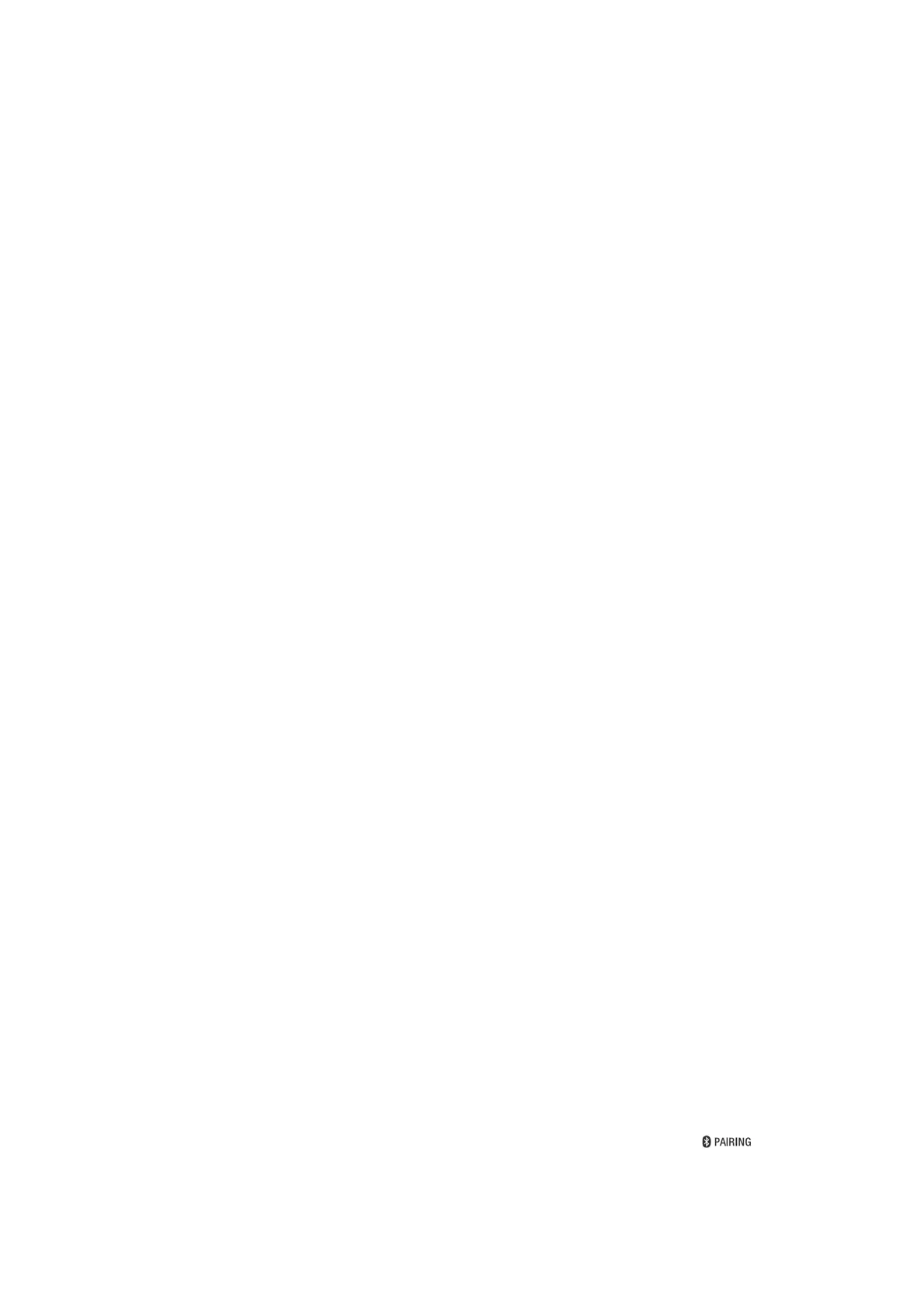HT-RT4/RT40
15
SECTION 3
TEST MODE
COLD RESET
The cold reset clears certain data in this system without initialize
Personal Information and some operation data.
Execute this mode when returning the unit to the customers.
Procedure:
1. Touch the [
1
] touch key on the main unit to turn the power on.
2. Touch the [VOL -] touch key, [INPUT] touch key and [
1
]
touch key on the main unit simultaneously for fi ve seconds.
3. The message “RESET” appears on the screen display panel.
PANEL TEST
Procedure:
1. Touch the [
1
] touch key on the main unit to turn the power on.
2. Press button in order of the [u] → [DIMMER] → [m] → [M]
on the remote commander.
(Make the interval when each button is pressed within two sec-
onds).
3. All segments in screen display panel are lighted up and then is
dimmed after a second.
4. In the state of step 3, touch the [INPUT] touch key, the key
check mode is activated.
5.
In the key check mode, the screen display panel displays “K 0”.
Each time a touch key is touched, “K” value increases. How-
ever, once a touch key has been touched, it is no longer taken
into account. After all the touch keys have been touched, “K”
value will toggle between “OK” and “K5”.
6. In the state of step 5, press the [2+] button on the remote
commander. Each time the [2+] button is pressed, the display
changes from model name → destination → MTK version →
BT version → SW version (not available for HT-RT4/RT40
model) in this order, and returns to the model name display.
7. In the state of step 6, press the [2-] button on the remote com-
mander and all segments in screen display panel are lighted up
and then is dimmed after a second.
Releasing method:
To release from this mode, touch the [
1
] touch key on the main
unit or press the [
1
] button on the remote commander.
SOFTWARE VERSION CHECK
The software version is displayed.
Procedure:
1. Touch the [
1
] touch key on the main unit to turn the power on.
2. Press the [MENU] button on the remote commander and the
message “LVL >” is displayed on the screen display panel.
3. Press the [m] button on the remote commander until the mes-
sage “SYS >” appears.
4. Press the [ENTER] button on the remote commander and the
message “ASTBY” appears.
5. Press the [m] button on the remote commander and the mes-
sage “VER” appears.
6. Press the [ENTER] button on the remote commander and the
software version “X.XXX” appears.
AMP TEST
Check the software version before execute this mode.
Procedure:
1. Touch the [
1
] touch key on the main unit to turn the power on.
2. Press button in order of the [u] → [DIMMER] → [2-] →
[M] on the remote commander.
The messsage “MSURE” is displayed on the screen display
panel.
3. In the state of step 2, press [DIMMER] button on the remote
commander. Each time the [DIMMER] button is pressed, the
message will appear in order of the “THRU”→ “F2S” →
“F2CW” → “FULL” on the screen display panel.
4. In the state of step 3, press [%] button on the remote com-
mander. Each time the [%] button is pressed, the message will
appear in order of the “V.N” → “V.MSM” on the screen dis-
play panel.
5. In the state of step 4, press [CLEARAUDIO+] button on the
remote commander. Each time the [CLEARAUDIO+] button
is pressed, the message will appear in order of the “VAON” →
“VAOFF” on the screen display panel.
6. In the state of step 5, press [VOICE] button on the remote com-
mander to adjust the volume gain.
It can be adjusted between -3.0 to +3.0 (increase everytime 0.1
step).
Eg: When gain +1.0 dB by pressing the [VOICE] button, the
message “G +1.0” will appear on the screen display panel.
7. In the state of step 6, press [NIGHT] button on the remote
commander to adjust the volume gain.
It can be adjusted between +3.0 to -3.0 (decrease everytime 0.1
step).
Eg: When gain -1.0 dB by pressing the [NIGHT] button, the
message “G -1.0” will appear on the screen display panel.
Releasing method:
For software version 1.010:
To release from this mode, touch the [
1
] touch key 2 times on the
main unit or press the [
1
] button 2 times on the remote command-
er. The message “RESET” appears on the screen display panel.
For software version other than 1.010:
Touch the [
1
] touch key on the main unit or press the [
1
] button
on the remote commander to exit this mode. Touch again the [
1
]
touch key on the main unit or press again the [
1
] button on the
remote commander and the message “RESET” appears on the
screen display panel.
DEMO MODE
The demo mode can be performed.
(This mode is used by shop front)
Procedure:
1. Touch the [
1
] touch key on the main unit to turn the power on.
2. Touch the [INPUT] touch key and [VOL−] touch key on the
main unit simultaneously for fi ve seconds.
Or press the button on the remote commander as following
order (each buttons press within 5 seconds).
[BACK] → [ENTER] → [INPUT] → [%] → [INPUT] →
[%]
3. The message “DEMO1” is displayed on the screen display
panel, and enter the demo mode, then changed to the setting of
initial value for demo mode.
Releasing method:
Perform the “COLD RESET”.
Note: The demo mode does not release by unplug the AC cord.
USB UPDATE TEST MODE
To update micontroller software through USB.
Procedure:
1. Plug in USB device in power on condition.
2. Touch the [
1
] touch key and [ ] touch key on the
main unit simultaneously for fi ve seconds.
3. The message “UPDT” appears and then “UD 0” appears on
the screen display panel.
4. If the updating progress succeeds, the message “UD100” ap-
pears and back to normal display.
5. If the updating progress fails, the message “U.ERR” appears.
