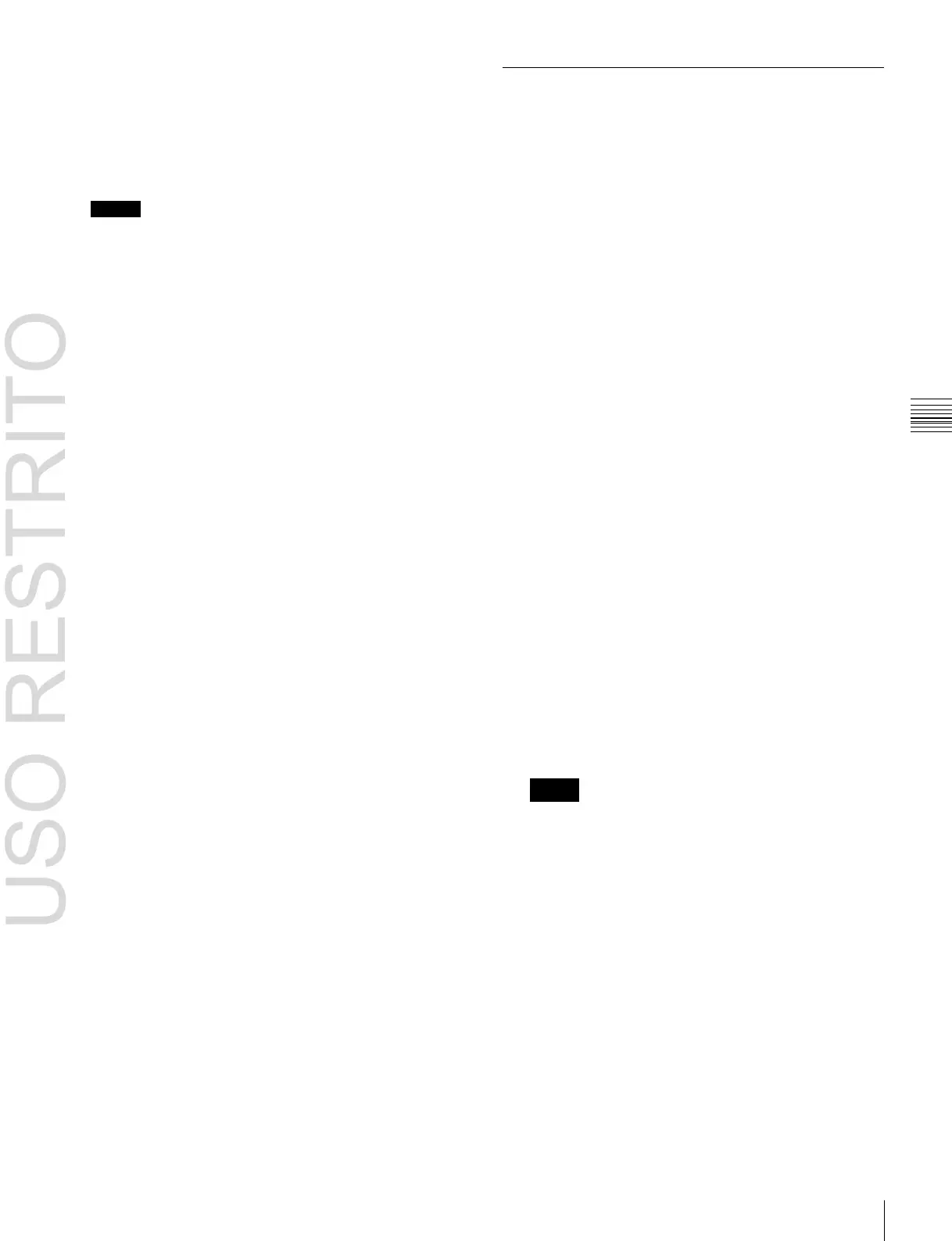Control of VTRs, Extended VTRs, and Disk Recorders 237
Chapter
11
External
Devices
To carry out start point and stop point settings
and cueing up operations in the device control
block
With the following buttons in the device control block, you
can set the start point or stop point of a keyframe point on
the timeline, or carry out a cueing up operation.
Notes
Check that the [MENU] button is lit amber. If it is not lit,
press it, turning it on.
[START TC] button: Sets the start point of the keyframe
point to the current time.
[STOP TC] button: Sets the stop point of the keyframe
point to the current time.
[CUE] button: Cues up to the start point set for the
keyframe point.
To test an action command output
Select the desired device from the upper list in the status
area, and press [Test Fire].
The action command is output from the switcher Remote 1
to Remote 4 ports or DCU 9-pin serial port.
To clear the start point, stop point, and variable
speed settings
Select the device from the upper list in the status area, then
press [Clear] in the <Start TC> group, <Stop TC> group,
<Variable Speed> group, as required.
To set the action for a rewind operation
On the VTR/disk recorder/Extended VTR timeline, when
the [REWIND] button in the Flexi Pad is pressed the action
set for the first keyframe is not executed; when the [RUN]
button is pressed, then the first keyframe action is
executed.
To execute an action when the [REWIND] button is
pressed, it is necessary to set this action (Rewind Action).
To carry out this setting, in the Device >DDR/VTR
>Timeline menu (5332), press [Rewind Action] to recall
the Rewind Action menu (5332.1). In this setting screen,
use the same setting method as in the screen for setting an
action on the VTR/disk recorder timeline.
Alternatively, you can select the reverse arrangement,
whereby when the [REWIND] button is pressed, this
executes the action set for the first keyframe, and when the
[RUN] button is pressed the first keyframe action is not
executed. In this case, the Rewind Action setting is still
valid.
For details about the setting operation,
1
“Setting the
First Keyframe When a Rewind is Executed” (p. 341).
Disk Recorder/Extended VTR File
Operations
Material held on a disk recorder/Extended VTR is
managed in units of files. You can recall a file to play it
back.
Recalling a file
Before playback and similar operations on a disk recorder/
Extended VTR, it is first necessary to display a list of the
files.
In the recalled list of files, select the file you want to play
back, and open the file.
File list sharing
You can connect multiple switcher Remote 1 to Remote 4
ports or DCU serial ports to a single disk recorder/
Extended VTR.
You can share the recalled list of files between serial ports
connected to the same disk recorder/Extended VTR.
For details about file name settings,
1
“Sharing disk
recorder/Extended VTR file lists” (p. 339).
Refreshing (recalling) the disk recorder/
Extended VTR file list
1
Open the Device >DDR/VTR >File List menu (5333).
Two lists appear in the status area.
The upper list shows the selected device name, and the
currently selected file name (register number), and set
file name.
The lower list shows a list of files for the selected
device in the upper list. In this list is shown the file
name (register number) set when the material was
recorded, the length of the file data (timecode value),
and the file update information.
Notes
•
File update information is not shown when using the
video disk communications protocol.
•
When using an Extended VTR, the length of file data
and file update information are not shown. For
Extended VTR, the register number is shown as the
file name.
2
Select the device.
3
Press [File List Update].
File list sharing
You can share the recalled file list across serial ports
connected to the same disk recorder
(
1
p. 339).
