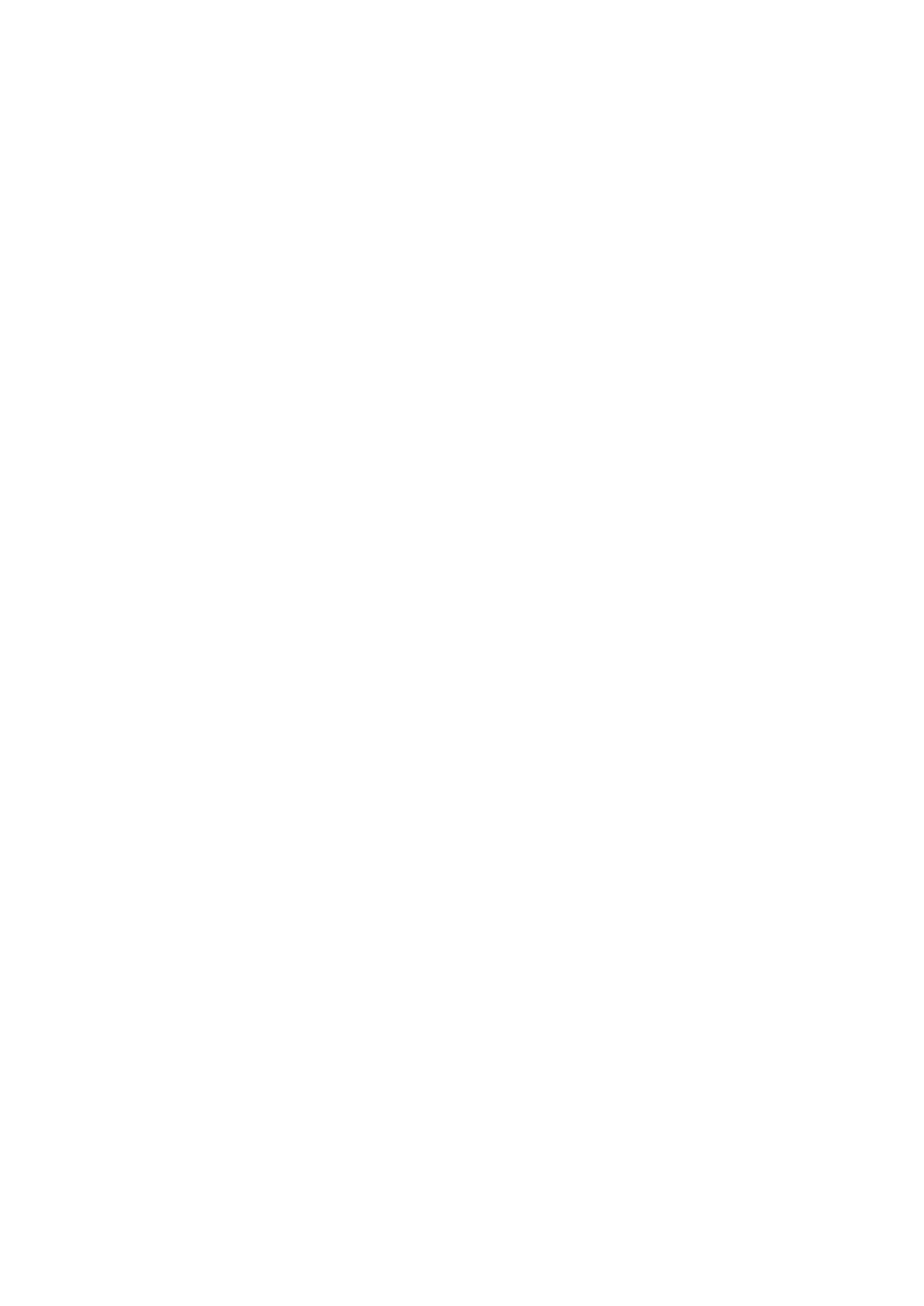— 9 —
5.
Installing the “Dencho for DDX-G2100”
5-1. Installing the “Dencho for DDX-G2100”
Install the “Dencho for DDX-G2100” in a personal computer as
follows.
1) Start up Windows98/Me.
2) Insert the CD-ROM of “Dencho for DDX-G2100” in the CD-
ROM drive.
3) Select CD-ROM drive from “My Computer” of Windows98/
Me, and start up the SETUP file of the “Dencho” folder.
4) Install the “Dencho for DDX-G2100” in accordance with the
instruction on the display.
5) Copy the E2P_pre(.txt) file (Initial data file of EEPROM) to
any desired folder (“My Document” folder for example) of the
PC. (This file is used in the EEPROM Initialize”.)
5-2. Installing the USB driver
Install the USB driver in the PC, that is required for operation of the
“Dencho for DDX-G2100”, as follows.
Note: Be sure to complete installation of the USB driver before connecting
the USB cable. If you connect the USB cable first, you will be unable
to install the USB driver properly.
Installing the USB driver
1) Turn on the PC and allow Windows to load.
Do not connect the USB cable in this step.
2) Insert the CD-ROM of “Dencho for DDX-G2100” in the CD-
ROM drive.
Note: It doesn’t care even if the USB driver CD-ROM (SPVD-006) is
used instead of the disc.
3) Select CD-ROM drive from “My Computer” of Windows98/
Me, and start up the SETUP file of the “SONY USB” folder.
4) Install the USB driver in accordance with the instruction on
the display.
The PC may restart.
5) Connect the BU adjustment jig with the PC using a USB cable.
Note: See “Reinstalling the USB driver” for corrective measures if
the USB cable was connected before installing the driver and
the driver software could not be installed correctly.
6) Connect the BU adjustment jig with the AC power adaptor and
turn on the BU adjustment jig.
The PC recognizes the BU adjustment jig, and the Windows
Add Hardware Wizard starts.
7) Follow the on-screen messages to have the Add Hardware
Wizard recognize the hardware.
The Add Hardware Wizard starts twice because two different
USB drivers are to be installed. Be sure to allow the installation
to complete without interrupting it.
Reinstalling the USB driver
Perform all steps without skipping.
1) Turn on the PC and allow Windows to load.
2) Connect the BU adjustment jig with the PC using a USB cable.
3) Turn on the main power of the BU adjustment jig.
4) Open [Control Panel] from [My Computer], then double-click
[System].
5) “System properties” is displayed. Click the [Device Manager]
tab located at the top.
6) Click [Sony DSC] in [Other devices], then click the [Delete(E)]
button located at the lower-right corner.
7) After the message appears to verify that you delete the device,
click “OK.”
8) Turn off the main power of the BU adjustment jig, disconnect
the USB cable, and restart the PC.
9) Perform “Installing the USB driver”.
Precautions when using the “Dencho for DDX-G2100” file
• Before replacing the MD, be sue to turn off the main power of
the BU adjustment jig. If the MD is replaced while the main power
is kept ON, the troubles such as communication disabled occurs
or the laser diode is damaged.
• If the main power of the BU adjustment jig is turned OFF then
back ON in the middle of the adjustment, click the [Renewal]
button on the Adjustment Menu (Engineer mode) display. The
communication between the BU adjustment jig and the personal
computer is normal when the message “SONY DSC DDX-
G2100” appears in the Device Select Column.
• In the adjustments other than the Laser Power Adjustment,
perform adjustment while the BU adjustment jig is position in
the upright position. (i.e. the USB terminal is located on its top.)
• The maximum number of times that the CD-R can be used in the
“Write (CDR) Adjustment” item is about 10 times only.
• The maximum number of times that the CD-RW can be used in
the “Write (CDRW) Adjustment” item is 50 times only.
• If the Direct CD program is running, finish the program.
