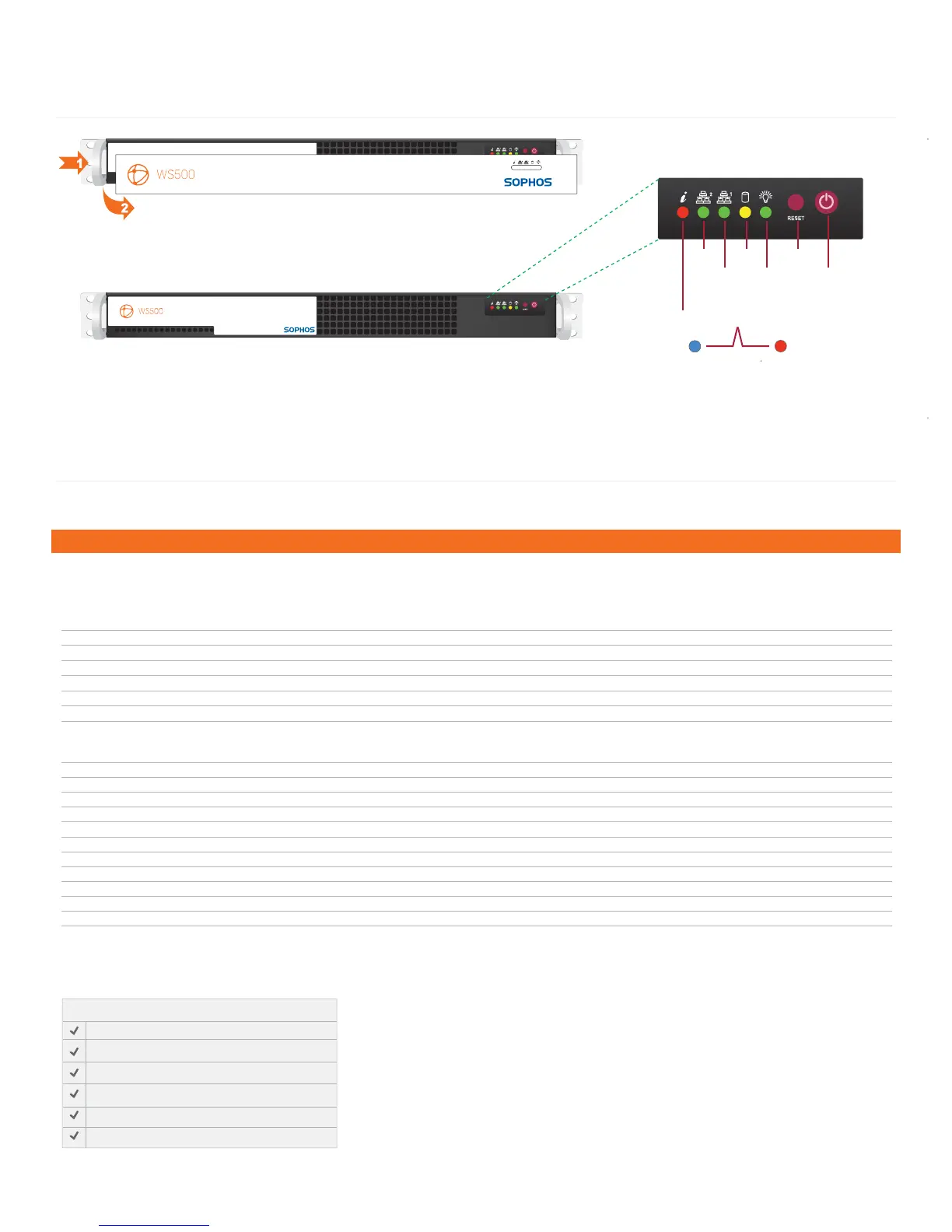Step 2 - Configure the Sophos Appliance
Do not interrupt the installer once it begins. Doing so can damage the system to a point that it may require return to the factory to be re-imaged.
Step 1 - Configure Port Access
Power on the Appliance:
Remove the front bezel if it is installed on the appliance.
Step 1 Press in on the left side of the bezel to release the tabs from the ears.
Step 2 Swing the bezel forward to remove it.
Press the I/O Power Button located on the far right on the front panel.
Once the appliance has been powered on, replace the bezel.
I/0 Power
Button
NIC2 HDD Reset
NIC1
Power
4. Front Panel Operation
5. Software/Network Setup
Multi-function LED
Blue LED
Unit identification
indicator
Red LED
Fan fail overheat
indicator
You can view the online documentation at http://swa.sophos.com/docs/swa/
This Sophos Appliance uses specific ports for internal and external connections. Configure your network to allow access on the ports listed below.
Some ports are required only for specific situations, such as when you enable directory services, or when the appliance is part of a cluster.
External connections
Port Function Service Conn. Purpose
22 Remote assistance SSH TCP Appliance to sophos.com
22 Central configuration, status and reporting (if not collocated) SSH TCP Web Appliance to Management Appliance
25 Remote assistance notification SMTP TCP Appliance to sophos.com
80 Outbound network web traffic HTTP TCP Appliance to internet
123 Network time synchronization NTP UDP Appliance to internet
443 Outbound network web traffic HTTPS TCP Appliance to internet
Internal connections
21 Backups using passive FTP (if collocated) FTP TCP Appliance to FTP
22 Central configuration, status and reporting (if collocated) SSH TCP Web Appliance to Management Appliance
53 DNS queries DNS UDP Appliance to LAN
80 Administration Web Interface HTTP TCP LAN to Appliance
88 Kerberos authentication KERBEROS TCP/UDP Bidirectional between appliance and AD server
139 MS NetBIOS session NETBIOS-SSN TCP/UDP Appliance to AD server
389 Directory services synchronization LDAP TCP/UDP Bidirectional between appliance and AD server
443 Administration Web Interface HTTPS TCP LAN to appliance
445 MS server message block SMB TCP/UDP Appliance to AD server
636 LDAP synchronization LDAPS TCP Appliance to eDirectory server
3268 MS AD Global catalog synchronization MSGC TCP/UDP Bidirectional between appliance and AD server
8080 Proxy (end user web browsing) HTTP/HTTPS TCP LAN to appliance
Required activation code emailed to you by Sophos
IP address for the Sophos Appliance
Network mask for the Sophos Appliance
Fully qualified domain name for the Sophos Appliance
IP address of the default gateway
IP address of the DNS servers
To configure the Appliance you will need the following:
To launch the Sophos Appliance configuration wizard:
• On your laptop or PC, set the subnet mask to 255.255.255.0 and the IP address to 172.24.24.1
• Using a supported browser, connect to https://172.24.24.173
You may need to add this address to your browser's Trusted Sites. When prompted, accept the certificate.
Once you have completed the setup wizard, you may disconnect your laptop or PC.
• Disconnect your laptop from the “Config” port. Do not connect the “Config” port to your LAN.
• If you opt to deploy the Web Appliance as a bridging proxy (optional), you must disconnect your firewall
from the LAN and connect to the “WAN” connector port at the rear of the appliance.
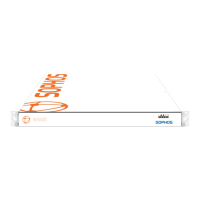