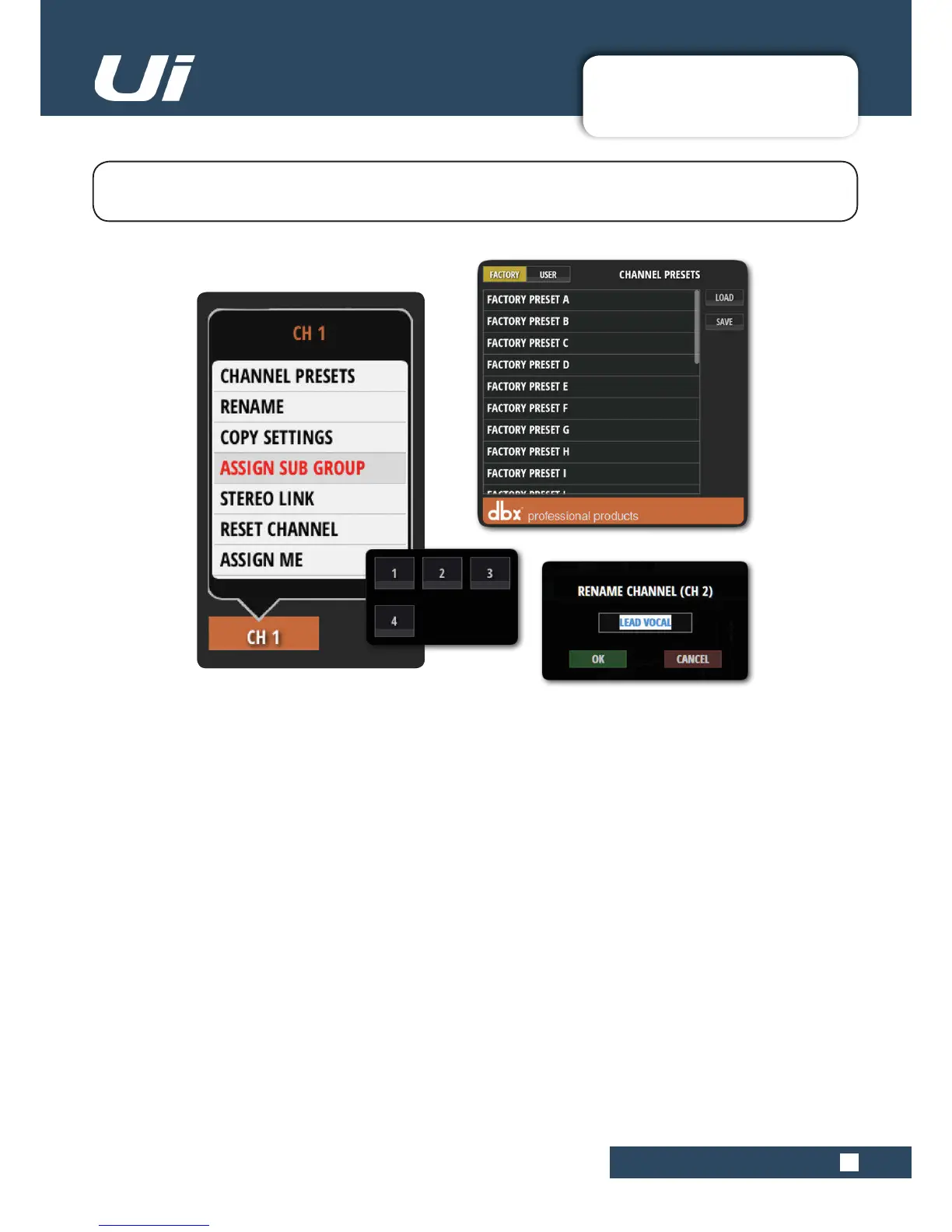4.2.1: INPUT SUB-MENU
CHANNELS > INPUT SUB-MENU
4.2.1: INPUT SUB-MENU
Ui12, Ui16 User Manual
By long-clicking/tapping on a channel name you can access the channel sub-menu for access to various
channel parameters...
CHANNEL PRESETS
Recall and save whole channel settings - Factory and User preset banks.
RENAME
Rename the channel. The new name will be shown in the Channel Name elds.
COPY / PASTE SETTINGS
Copy the channel settings to the pasteboard. A ‘PASTE SETTINGS’ option will appear when you select another
input channel sub menu. Use that to paste the copied settings to that channel.
ASSIGN SUB GROUP
Choose a sub group for this channel. For example, you might want to assign all drum kit microphones to a ‘Drum
Kit’ sub group. Once assigned, the sub group assignment grid will be replaced with an ‘UNASSIGN
SUBGROUP’ option.
STEREO LINK
Create and stereo channel from two mono channels. Odd/even (L/R) pairs are linked, so if you link channel 2
(right), it will create a stereo channel with channel 1 (left).
RESET CHANNEL
Reset channel settings to their defaults.
