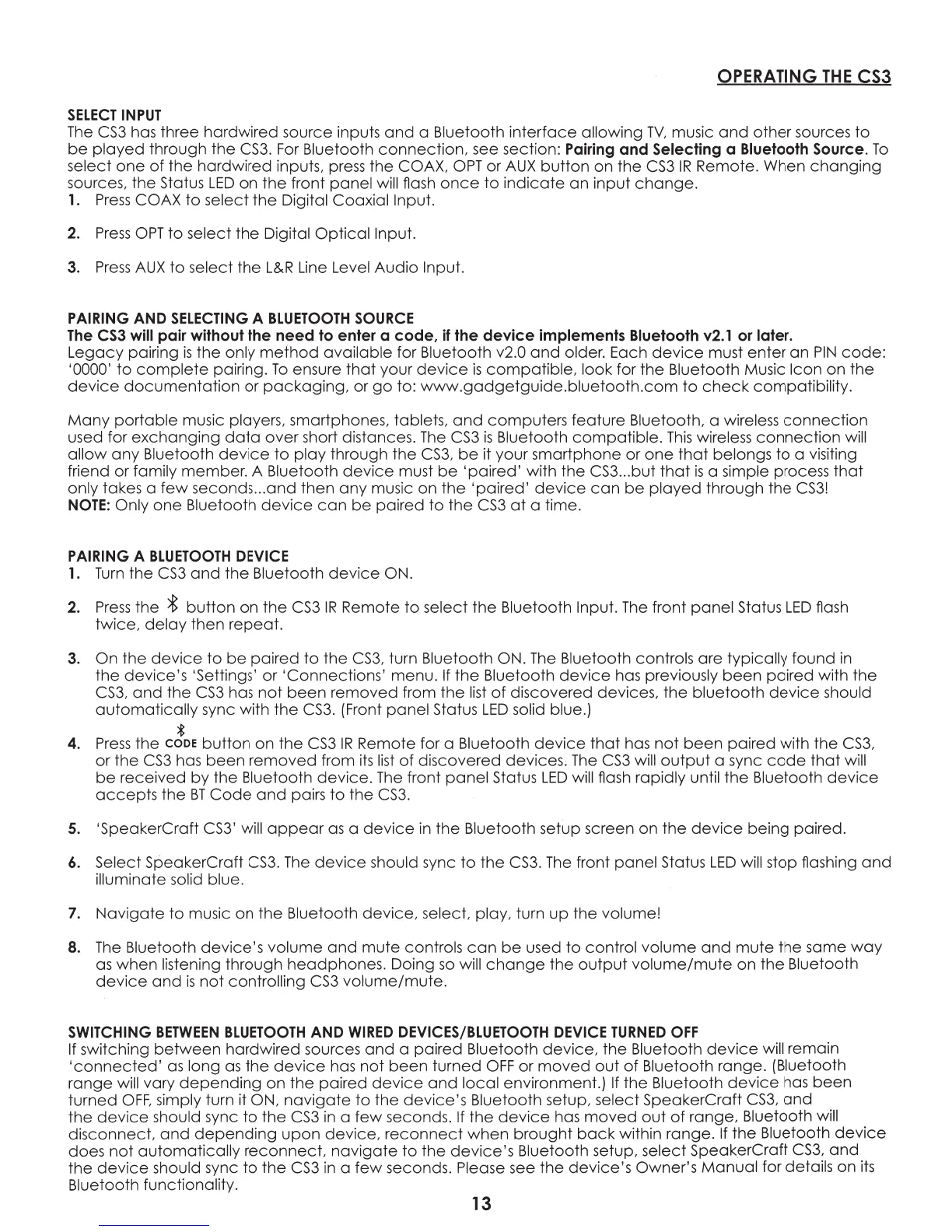OPERATING
THE
CS3
SELECT
INPUT
The
CS3
has three hardwired source inputs
and
a Bluetooth
interface
allowing
TV
, music
and
other sources
to
be
played
through the
CS3
.
For
Bluetooth
connection
, see section: Pairing
and
Selecting a Bluetooth Source.
To
select
one
of
the hardwired inputs,
press
the COAX,
OPT
or
AUX
button
on the
CS3
IR
Remote. When
changing
sources, the Status
LED
on
the front panel will flash
once
to
indicate
an
input
change
.
1.
Press
COAX
to
select the Digital Coaxial Input.
2.
Press
OPT
to
select
the
Digital
Optical
Input.
3.
Press
AUX
to
select
the
L&R
Line Level Audio Input.
PAIRING AND
SELECTING
A
BLUETOOTH
SOURCE
The
CS3 will pair without the
need
to enter a
code,
if
the
device
implements Bluetooth v2.1 or later.
Legacy
pairing
is
the only
method
available for Bluetooth v2.0
and
older. Each
device
must enter
an
PIN
code
:
'0000'
to
complete
pairing.
To
ensure
that
your
device
is
compatible,
look for the Bluetooth Music Icon on the
device
documentation
or
packaging
, or
go
to:
www
.
gadgetguide
.bl
uetooth
.
com
to
check
compatibility.
Many
portable
music players, smartphones, tablets,
and
computers feature Bluetooth, a wireless
connection
used for
exchanging
data
over short distances.
The
CS3
is
Bluetooth
compatible.
This
wireless
connection
will
allow
any
Bluetooth
device
to
play through the
CS3
,
be
it your smartphone or
one
that
belongs
to
a visiting
friend or family member. A Bluetooth
device
must
be
'
paired'
with the
CS3
...
but
that
is
a simple process
that
only takes a
few
seconds
...
and
then
any
music on
the
'
paired'
device
can
be
played
through the
CS3!
NOTE:
Only
one
Bluetooth
device
can
be
paired
to
the
CS3
at
a time.
PAIRING A
BLUETOOTH
DEVICE
1.
Turn
the
CS3
and
the Bluetooth
device
ON.
2.
Press
the * button on
the
CS3
IR
Remote
to
select the Bluetooth Input.
The
front
panel
Status
LED
flash
twice
,
delay
then
repeat
.
3. On the
device
to
be
paired
to
the
CS3,
turn Bluetooth ON.
The
Bluetooth controls are typically
found
in
the
device
's 'Settings' or 'Connections' menu.
If
the
Bluetooth
device
has previously
been
paired with
the
CS3,
and
the
CS3
has
not
been
removed
from the
list
of
discovered devices,
the
bluetooth
device
should
automatically
sync with the
CS3.
(Front panel Status
LED
solid blue.)
*
4.
Press
the
cooE
button
on the
CS3
IR
Remote for a Bluetooth
device
that
has
not
been
paired with the
CS3,
or the
CS3
has
been
removed
from
its
list
of
discovered devices,
The
CS3
will
output
a sync
code
that
will
be
received by the Bluetooth
device
.
The
front
panel
Status
LED
will flash rapidly until the Bluetooth
device
accepts
the
BT
Code
and
pairs
to
the
CS3
.
5. 'SpeakerCraft
CS3'
will
appear
as
a
device
in
the Bluetooth setup screen on
the
device
being paired.
6. Select SpeakerCraft
CS3.
The
device
should sync
to
the
CS3.
The
front panel Status
LED
will stop flashing
and
illuminate solid blue.
7.
Navigate
to
music on
the
Bluetooth
device
, select,
play
, turn
up
the volume!
8.
The
Bluetooth
device's
volume
and
mute
controls
can
be
used
to
control volume
and
mute
the same
way
as
when
listening through headphones. Doing
so
will
change
the
output
volume/mute
on the Bluetooth
device
and
is
not
controlling
CS3
volume/mute
.
SWITCHING
BETWEEN
BLUETOOTH
AND
WIRED
DEVICES/BLUETOOTH
DEVICE
TURNED
OFF
If
switching
between
hardwired sources
and
a paired Bluetooth
device,
the Bluetooth
device
will remain
'
connected'
as
long
as
the
device
has
not
been
turned
OFF
or
moved
out
of
Bluetooth range. (Biuetooth
range
will vary
depending
on the paired
device
and
local
environment.)
If
the Bluetooth
device
has
been
turned
OFF,
simply turn it ON,
navigate
to
the
device's
Bluetooth setup, select SpeakerCraft
CS3,
and
the
device
should sync
to
the
CS3
in
a
few
second
s.
If
the
device
has
moved
out
of
range, Bluetooth will
disconnect,
and
depending
upon
device
,
reconnect
when
brought
back
within
range
.
If
the
Bluetooth
device
does
not
automatically
reconnect,
navigate
to
the
device's
Bluetooth setup, select SpeakerCraft
CS3,
and
the
device
should sync
to
the
CS3
in
a
few
seconds. Please see the
device's
Owner's
Manual
for details on
its
Bluetooth functionality.
13
