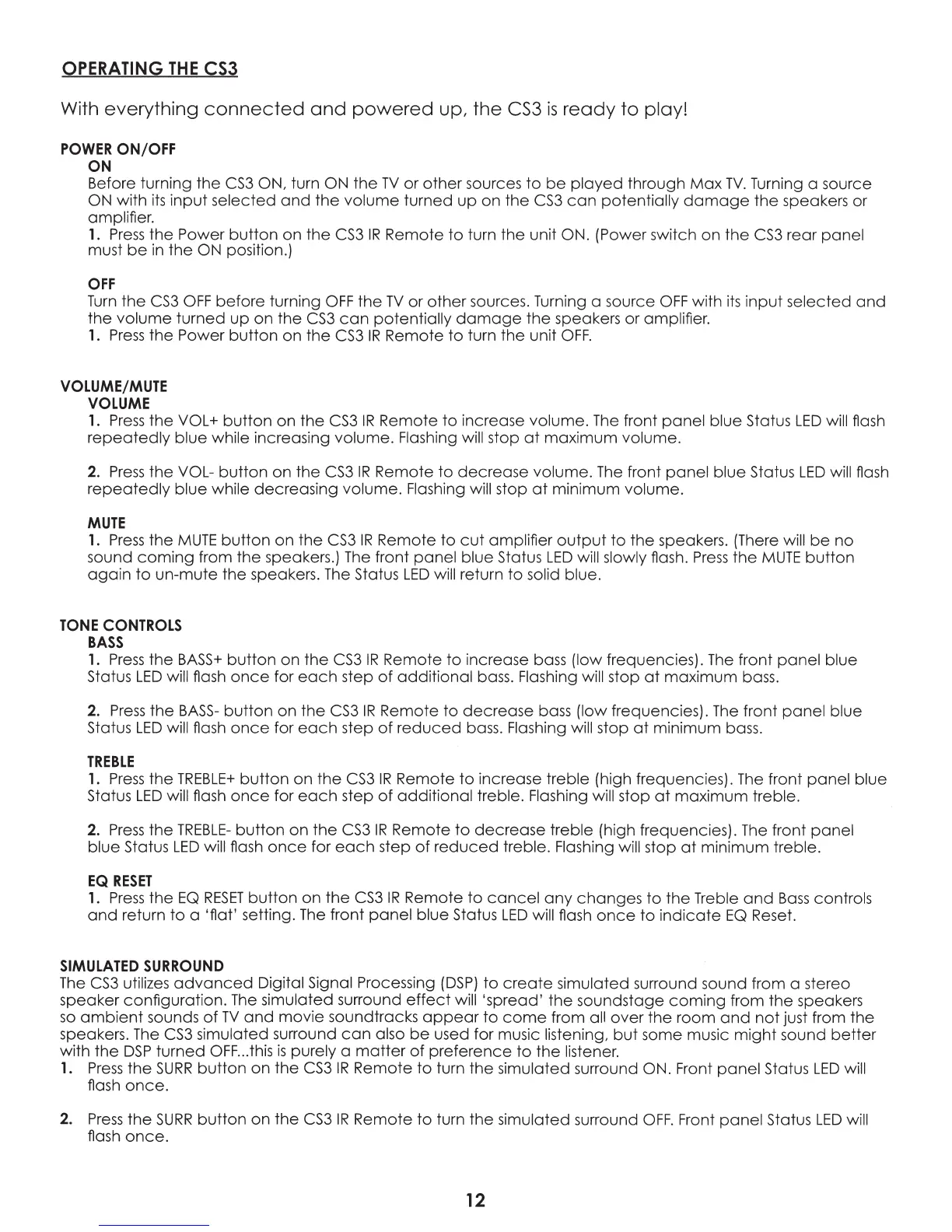OPERATING
THE
CS3
With everything
connected
and
powered
up, the
CS3
is
ready
to
play!
POWER
ON/OFF
ON
Before turning the
CS3
ON, turn ON the
TV
or other sources
to
be
played
through
Max
TV.
Turning a source
ON
with
its
input
selected
and
the volume turned
up
on the
CS3
can
potentially
damage
the
speakers or
amplifier.
1.
Press
the Power
button
on the
CS3
IR
Remote
to
turn the unit ON. (Power switch on
the
CS3
rear panel
must
be
in
the
ON
position.)
OFF
Turn
the
CS3
OFF
before turning
OFF
the
TV
or other sources. Turning a source
OFF
with
its
input
selected
and
the volume turned
up
on
the
CS3
can
potentially
damage
the
speakers or amplifier.
1.
Press
the Power
button
on the
CS3
IR
Remote
to
turn the unit
OFF
.
VOLUME/MUTE
VOLUME
1.
Press
the
VOL+
button
on the
CS3
IR
Remote
to
increase volume.
The
front
panel
blue Status
LED
will flash
repeatedly
blue while increasing volume. Flashing will stop
at
maximum volume.
2.
Press
the VOL-
button
on
the
CS3
IR
Remote
to
decrease volume.
The
front
panel
blue Status
LED
will flash
repeatedly
blue while decreasing volume. Flashing will stop
at
minimum volume.
MUTE
1.
Press
the
MUTE
button
on the
CS3
IR
Remote
to
cut
amplifier
output
to
the
speakers. (There will
be
no
sound
coming
from the speakers.)
The
front
panel
blue Status
LED
will slowly flash.
Press
the
MUTE
button
again
to
un-mute the speakers.
The
Status
LED
will return
to
solid blue.
TONE
CONTROLS
BASS
1.
Press
the
BASS+
button
on
the
CS3
IR
Remote
to
increase
bass
(low frequencies).
The
front
panel
blue
Status
LED
will flash
once
for
each
step
of
additional
bass.
Flashing will stop
at
maximum bass.
2.
Press
the
BASS-
button
on the
CS3
IR
Remote
to
decrease
bass (low frequencies).
The
front
panel
blue
Status
LED
will flash
once
for
each
step
of
reduced
bass.
Flashing will stop
at
minimum bass.
TREBLE
1.
Press
the
TREBLE+
button
on the
CS3
IR
Remote
to
increase treble (high frequencies).
The
front
panel
blue
Status
LED
will flash
once
for
each
step
of
additional treble. Flashing will stop
at
maximum treble.
2.
Press
the
TREBLE-
button
on the
CS3
IR
Remote
to
decrease
treble (high frequencies).
The
front
panel
blue Status
LED
will flash
once
for
each
step
of
reduced
treble. Flashing will stop
at
minimum treble.
EQ
RESET
1.
Press
the
EQ
RESET
button
on
the
CS3
IR
Remote
to
cancel
any
changes
to
the
Treble
and
Bass
controls
and
return
to
a 'fiat' setting.
The
front
panel
blue Status
LED
will flash
once
to
indicate
EQ
Reset.
SIMULATED
SURROUND
The
CS3
utilizes
advanced
Digital Signal Processing
(DSP)
to
create
simulated surround sound from a stereo
speaker configuration.
The
simulated surround
effect
will 'spread'
the
soundstage
coming
from
the
speakers
so
ambient
sounds
of
TV
and
movie soundtracks
appear
to
come
from all over the room
and
not
just from the
speakers.
The
CS3
simulated surround
can
also
be
used for music listening,
but
some music
might
sound
better
with the
DSP
turned
OFF
...
this
is
purely a
matter
of
preference
to
the listener.
1.
Press
the
SURR
button on
the
CS3
IR
Remote
to
turn the simulated surround ON. Front
panel
Status
LED
will
flash
once.
2.
Press
the
SURR
button on
the
CS3
IR
Remote
to
turn the simulated surround
OFF.
Front
panel
Status
LED
will
flash
once.
12
