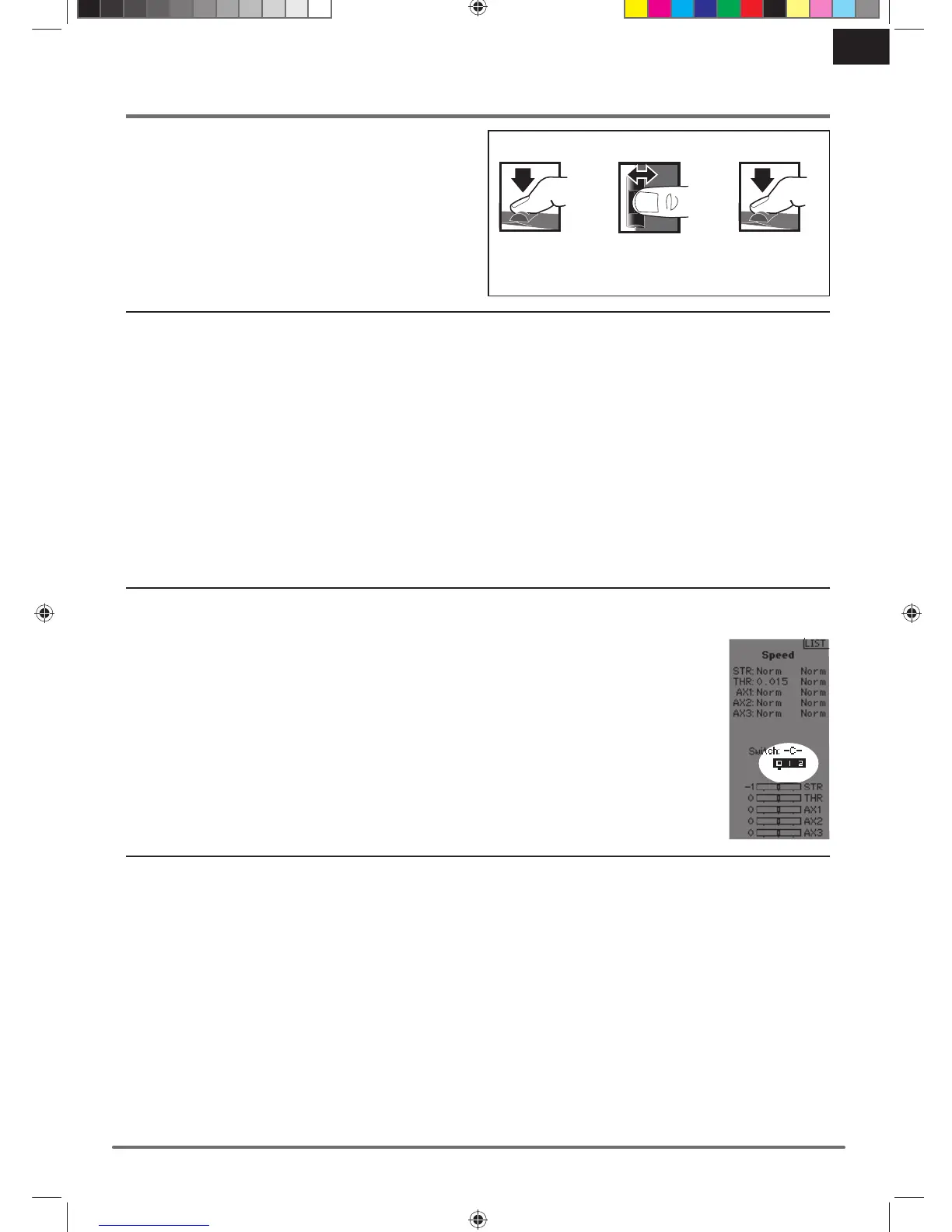7
SPEKTRUM DX5 PRO • TRANSMITTER INSTRUCTION MANUAL
EN
Using the Scroll Wheel Selector
• Scroll the scroll wheel to move through the screen content or change
programming values. Click the scroll wheel to make a selection.
• Use the Back Button to go back to go to the previous screen (for
example, to go from the Mixing Screen to the Function List).
• Use the Clear Button to return a selected value on a screen to the
default setting.
• The Main Screen appears when you power on the transmitter. Click
the scroll wheel once to display the Function List.
To Enter, Select or
Exit a selection.
To move between
options or change
values in an option.
Hold for 6 seconds
and release to return
to the Main screen.
SCROLL HOLDCLICK
NAVIGATION
Tip: The tick mark below shows the
current switch position.
Rolling and clicking the scroll wheel turns
the selected box black, indicating that the
value or condition will act on that position.
Auto Switch Select
To easily select a switch in a function, such as a program mix,
roll with the scroll wheel to highlight the switch selection box,
and click the scroll wheel. The box around the switch should now
fl ash. To select a switch, toggle the switch you wish to select.
Verify the switch selection is now displayed as desired. When
correct, click the scroll wheel to select this switch and complete
the switch selection.
Switch Selection Tip
If the system won’t allow INHIBIT to be changed, all switches are
assigned to a different function. Un-assign a switch from another
function to free it up for selection.
The DX5 Pro does not allow switch assignments to be over-
loaded, there is only one switch to one function. Once a switch is
confi gured for a function, the switch assignment for that function
must be disabled for the switch to be used for something else.
Drive Mode as a Switch Selection
Drive modes enable drivers to confi gure multiple features to a
single switch. As many as fi ve drive modes may be confi gured.
Once the drive modes have been assigned, drive modes may be
selected as a switch selection for various functions. This enables
users to select multiple functions from a single switch. Each
drive mode can have a full set of features for certain conditions.
Tip: Drive modes must be assigned to a switch in the drive mode
menu for drive modes to be available for assignment for other
functions.
Individual Direction Adjustments
In some instances, you may fi nd it necessary to independently
adjust the control directions; for example, if you want more travel
for left steering than right steering, perform the following steps:
1. Scroll to the value you wish to change and click the scroll wheel.
2. When both directions are selected, move the control (steering
or throttle) toward the control direction you wish to change. The
selection box moves to the desired direction. You do not need to
hold the control in the desired direction.
3. To change the opposite direction, simply move the control in
that direction.
4. Click the scroll wheel to save the selection.
57840 SPM DX5 Pro DSMR Tx Manual_BOOK 757840 SPM DX5 Pro DSMR Tx Manual_BOOK 7 4/26/18 2:56 PM4/26/18 2:56 PM
