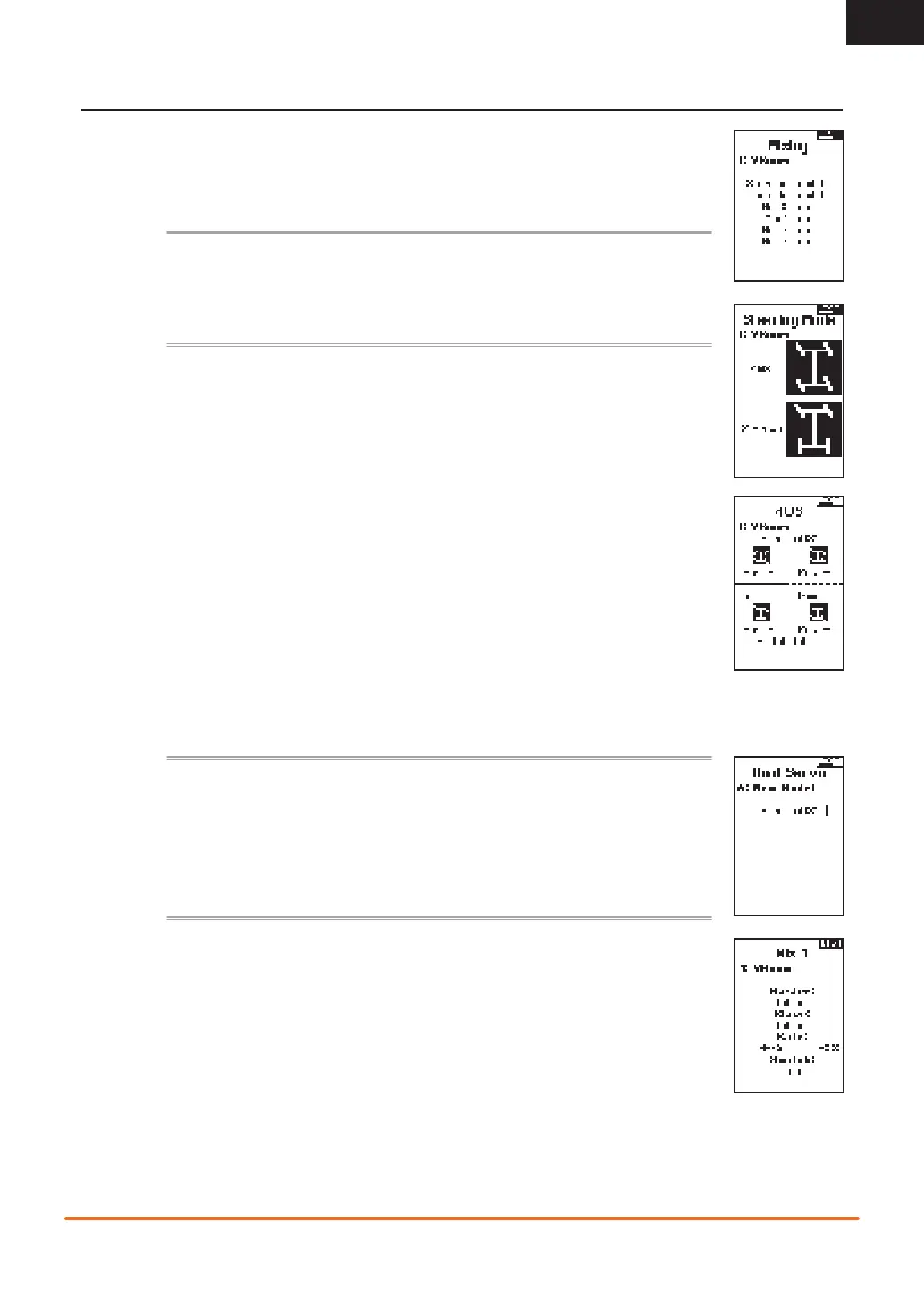11
SPEKTRUM DX5• TRANSMITTER INSTRUCTION MANUAL
EN
MENU
MIXING
Mixes can connect two servo outputs to one control input. The DX5C features preset steering mixes and one
programmable mix (Mix 0). The AUX channels can only be assigned to one mix at a time. If AUX 1, 2, or 3 is
assigned to another mix, it will not be available as a slave channel option. AUX channels 1 and 2 are not available
for use in mixes when the AVC menu in the transmitter is active.
The pre-confi gured Steering Mix options are for vehicles using two steering servos. For vehicles with servos
independently controlling front and rear wheels, four-wheel steering (4WS) offers four different mixing options on
one switch. The dual steering servo (Dual ST) mix is for vehicles with two servos working together on the front
wheels.
4WS options in the
DX5C offer four different steering confi gurations using one switch; Crab, 4WS, front only, and
rear only steering.
1. Select 4WS and
press OK.
2. To activate, select Inhibit and slide to select the second steering channel. Select STR > AUX 1 and slide to
choose from AUX 1, AUX 2 or AUX 3 as the second steering (slave) channel.
3. Assign a switch or set the switch assignment to ON.
4. Each of the four steering options each needs to be assigned to a switch position to be enabled. Crab and
4WS options also need to have rates assigned.
• Select Pos: and use the slide button to select the switch position (0-3). After the switch positions are assigned
to the steering modes, the current switch selection will be indicated with a box around the steering mode.
• For Crab and 4WS steering, a set of travel settings and a trim option for the second servo appear when the
switch position setting ( Pos: ) is assigned to a switch position. Front only and Rear only steering options do
not have rate or trim options.
1. Use the slide button to select the travel settings, turn the wheel to adjust travel for each side individually.
Setting this value positive or negative determines the second servo direction.
2. Use the slide button to select the Trim option. Select active ( Act ) to carry over trim settings to the mixed
(slave) steering channel. Leave Inh if the trim should only adjust the primary steering channel.
A freely assignable mix allows drivers to set up a second (Slave) channel to follow a primary (Master) channel.
1. Select Mix O and
press OK. In the mixing menu, select Mix O to rename the mix.
2. To activate, select a Master and Slave channel and assign the Rate.
• Select Inhibit under Master and slide to select the Master (input) channel.
• Select Inhibit under Slave and slide to select the Slave (output) channel.
• Rate settings defi ne travel limits and direction. Move the input channel (steering wheel, throttle, or
whatever function is assigned to the master channel) to adjust the rate for each side of the slave channel
travel. Setting this value positive or negative determines the slave servo direction.
3. Select Switch; Inh will disable the mix, ON will activate the mix, or a switch can be assigned to turn the mix on and off.
4. Set Trim to Act or Inh (Default). When Trim is Active, adjustments to the Master trim carries over to the Slave channel.
1. Select STEERING in the Mixing screen and
press OK.
2. Select 2 SERVO and
press OK.
3. To activate, select Inhibit and slide to select STR > AUX 1. Select AUX 1, AUX 2 or AUX 3 for the second
steering (slave) channel.
STEERING MIX
4WS (4-Wheel Steering)
2 Servo (Dual Steering)
PROGRAMMABLE MIX
