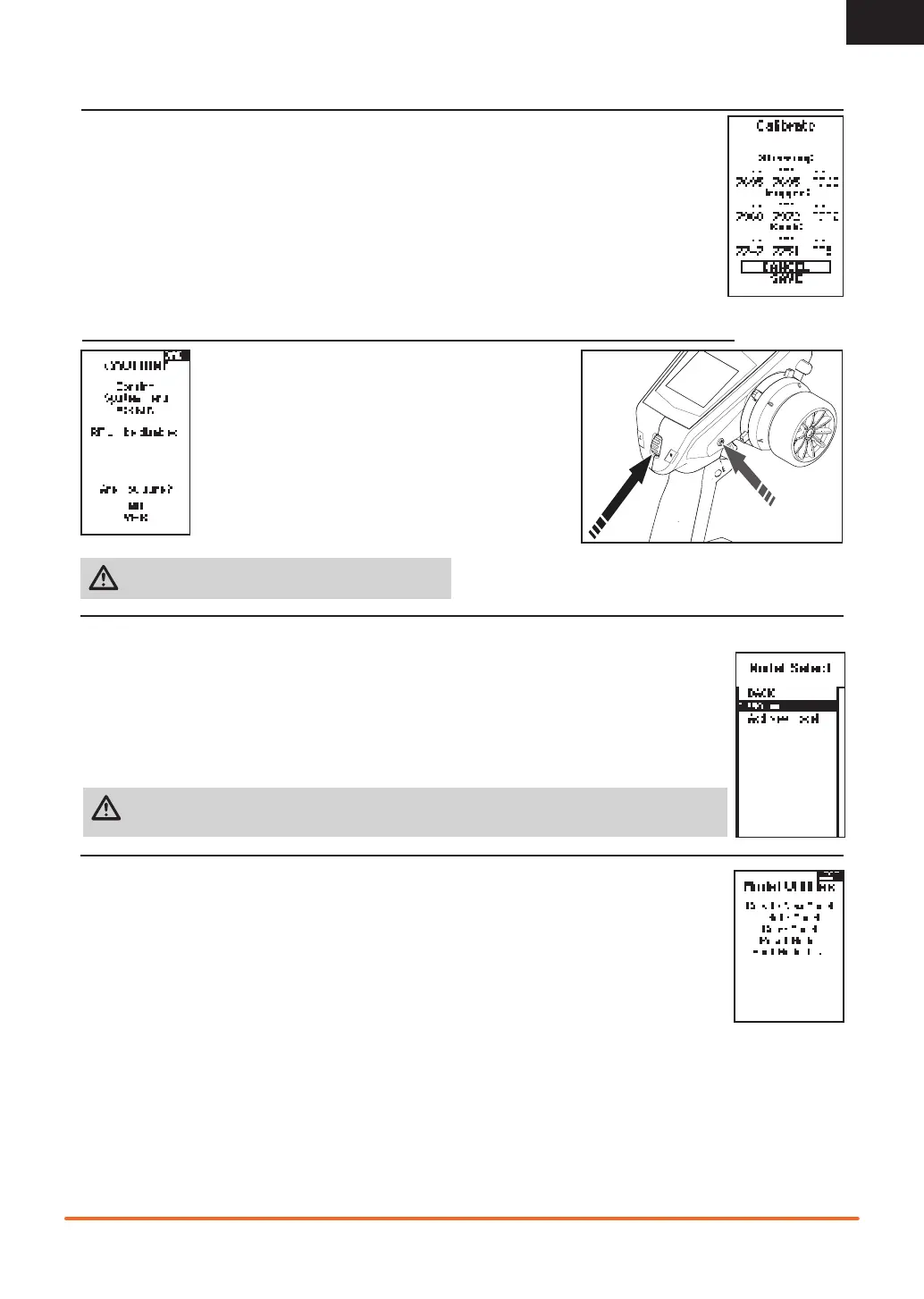15
SPEKTRUM DX5• TRANSMITTER INSTRUCTION MANUAL
EN
MENU
CALIBRATE
Use this menu to calibrate controls. After making physical changes to the transmitter, such as changing the
wheel, calibrate the transmitter.
1. Move the Steering Wheel, Throttle/Brake and the knob from stop to stop.
2. Save when fi nished or cancel to go back.
SETTINGS (CONTINUED)
Press and hold the slide button while powering on the transmitter
to show the System Setup list. No radio transmission occurs when
a System Setup screen is displayed, preventing accidental damage
to linkages and servos during changes to programming.
UTILITIES
MODEL SELECT
MODEL UTILITIES
Model Select enables you to access any of the 20 internal model memory locations in the Model Select list.
1. Slide to the desired model memory in the Model Select list.
2. When the desired model memory is highlighted, press OK to select the model. The transmitter returns to
the Main Screen.
3. Add a new model by rolling to the bottom of the list. You will then be prompted with the Create New
Model screen.
CAUTION: NEVER change the model in Model Select while operating a model. Changing the model memory
interrupts the transmitter signal to the receiver and may cause loss of vehicle control, damage or personal injury.
In the Model Utilities function you can create a new model, delete a model, copy a model, reset a model to default
settings and sort the model list. If the
DX5C is updated, use the Validate All selection to ensure model settings are
updated to be fully compatible with the new fi rmware. The Delete All selection will delete all model settings.
The System Setup menu can also be accessed from the Function list.
A CAUTION screen will appear that warns that RF will be disabled
(the transmitter will no longer transmit). Press YES to access the
System List. If no selection is made, the system will exit to the main
screen within approximately 10 seconds.
WARNING: Do not press YES to enter the Utilities menu
unless the model is turned off and secured.
