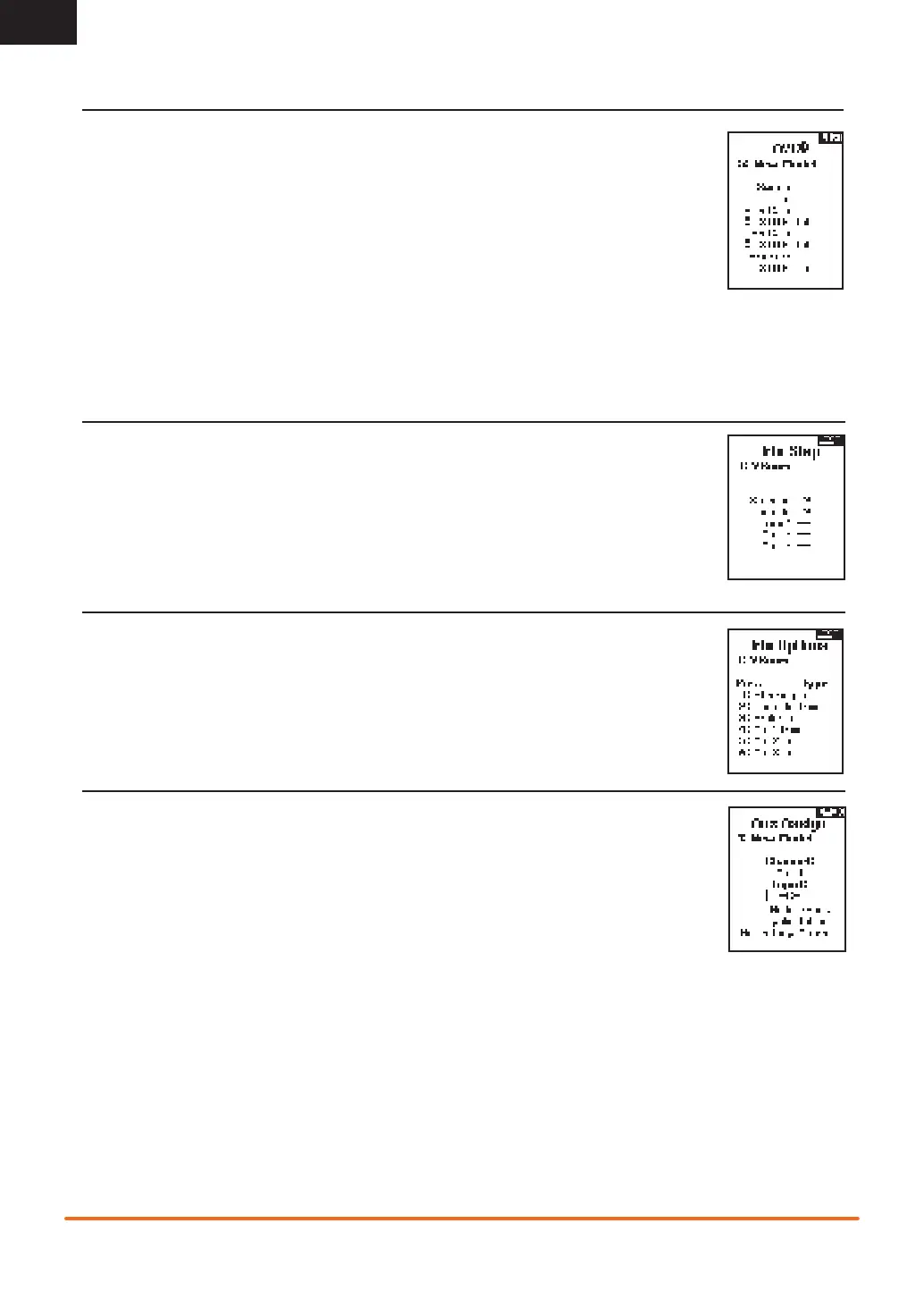12
SPEKTRUM DX5C • TRANSMITTER INSTRUCTION MANUAL
EN
MENU
AVC PROGRAMMING MENU
The
DX5C includes a menu specifi c to AVC operation. This menu manages AUX 1 and AUX 2 operation and tailors it for
AVC
®
technolgy use. The AVC menu also controls the Priority features. See page 18 for more information on AVC tuning
To activate the AVC menu:
1. Select AVC in the main menu
2. Select Switch and use the slide button to select On to enable the AVC menu.
3. Change the gain and priority values to suit the vehicle.
4. To fi ne tune each value during use without having to access the programming menu, assign a trimmer to the On-The-Fly (OTF)
feature for each AVC value.
Select the arrow to the right of the switch selection to set the trimmer to increase or decrease the gain from the set value.
Tip: Trimmers can only be assigned to one OTF function; Steering and throttle gain values cannot be adjusted from one trimmer button.
TIP:
For receivers without AVC, leave the AVC menu in the
DX5C
inhibited (INH).
TRIM SETUP
Trim Setup affects the amount the servo travels with each click of the trim, but has no effect on the total trim
travel. The trim steps range from 1 to 20 (Default is 9).
To adjust the trim steps:
1. Select channels to edit.
2. Slide Up or Down to adjust the step value.
3. Press OK to save the selection.
TRIM ASSIGN
Trim ASSIGN allows for the assigning of a switch to the Steering or Throttle trims.
1. From within Trim Setup, select NEXT.
2. Select channels to assign a switch to.
3. Slide Up/Down or toggle a switch/button to assign.
4. Press OK to save the selection.
AUX ASSIGN
Channel Assign allows for the assigning of a switch or trimmer as input to an AUX channel.
Channel assign:
1. Select a channel to edit.
Press OK to save the selection.
2. Slide Up/Down or toggle a switch/button to assign.
3. Press OK to save the selection.
