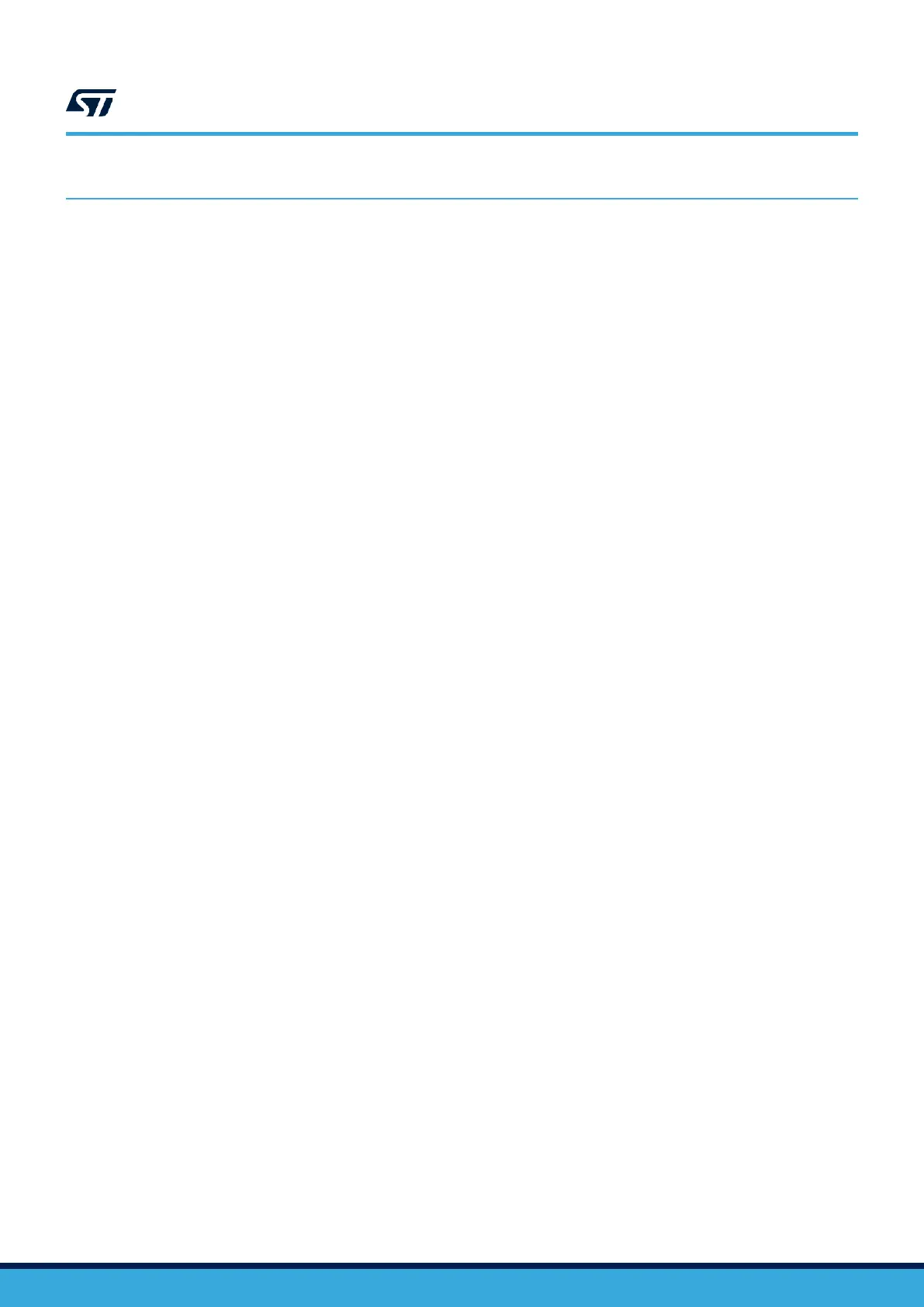Quick start
6 Quick start
This section describes how to quickly start development using NUCLEO-WB55RG.
To use the product, the user must accept the Evaluation Product License Agreement from the www.st.com/
epla webpage. For more information on the STM32WB Nucleo-64 board and demonstration software, visit the
www.st.com/stm32nucleo webpage.
Before the first use, make sure that no damage has occurred to the board during shipment:
• All socketed components must be firmly secured in their sockets.
• Nothing must be loose in the board blister.
The Nucleo board is an easy-to-use development kit to quickly evaluate and start development with an STM32
microcontroller in a QFN48 package.
6.1 Getting started
Follow the sequence below to configure the STM32WB Nucleo-64 board and launch the demonstration
application (Refer to Figure 3 for component location):
1. Check jumper positions on board: JP2, JP3, JP4, and JP6 ON, JP1 (Power source) on USB_STL, all JP5
jumpers ON except for GND.
2. Install the STMicroelectronics Bluetooth
®
Low Energy sensor mobile application on a Bluetooth
®
Low
Energy compatible mobile device from App Store
®
or Google Play
™
.
3. Connect the Nucleo board to a PC with a USB Type-A or USB Type-C
®
to Micro-B cable through CN15 USB
ST-LINK connector. Once powered on, the LD2 green LED blinks for each advertising interval – timeout after
one minute.
4. Use the STMicroelectronics Bluetooth
®
Low Energy sensor mobile application to detect the STM32WB P2P
server (P2PSRV1) and connect it. Once connected, the LD2 green LED blinks for each connection interval.
The smartphone application displays the device's service and characteristics.
5. Pushing the B1 button on the board toggles the alarm on the smartphone display. Pushing the B2 button
changes the connection interval (50 ms, 1 s). The effect is visible directly on the LD2 green LED of the
Nucleo board. On the smartphone, push the lamp to switch ON or OFF the Nucleo board LD1 blue LED. For
more details, refer to the user manual STM32CubeWB Nucleo demonstration firmware (UM2551).
6. The demonstration software and several software examples showing how to use the STM32 Nucleo features
are available from the NUCLEO-WB55RG product location.
