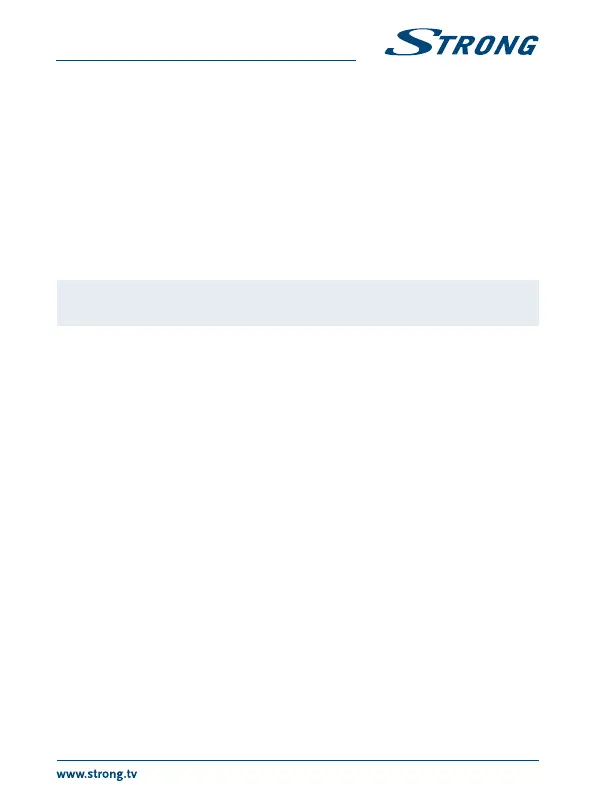In the same way you can use a keyboard.* It will make typing of information (web addresses,
searching) much more convenient.
*Not included in the packaging.
3.5 Connection of a USB web camera*
Fig. 8
If you like to take pictures or talk to other people and watch with video conference apps as Skype
TM
,
you can connect a USB web camera with an in-built microphone to your Android IP Box.
Download and install the latest new video app from the Store rst. Then switch the main power O
and insert the USB webcam connector into one of the free USB slots. Switch the main power back On.
The webcam will be automatically recognised and you can start using it.
*Not included in the packaging.
Note: Please check on our web site www.strong.tv for the supported webcam
models.
If you like to change the login name, camera model or if you don’t get the webcam running, enter
“Settings – Apps – Skype -- Clear data” rst and then login to Skype
TM
to test a video call and if the
new login works.
4.0 FIRST INSTALLATION
This procedure will enable you to enjoy and setup your Android IP Box just with a few steps. It is
recommended to follow the First Installation step by step. It will guide you through the basic
installation.
Step 1: Language Select your preferred language for the on screen menu. Use tu to change
language and press OK to conrm your selection.
Step 2: Resolution Select the screen resolution you prefer. Default selection is Automatic, which
already shows the best setting of the connected screen. Press OK to conrm
your selection and the IP Box will follow. A banner appears to conrm the
new setting by selecting OK.Conrm again with OK. If you do not see this
banner immediately, wait a couple of seconds and the screen will return to its
previous state. Then try another resolution.
Step 3: Screen Size Use pq to adjust the size of the screen so it exactly ts the screen you are
using. Press OK to conrm.
Step 4: Network If you have already connected the Ethernet cable to your router, in most
cases the unit nds the correct settings automatically and jumps directly
to Step 5. If you haven’t connected a Ethernet cable, but prefer using Wi-Fi,
select Wi-Fi and press OK to open the menu with the available wireless
networks. Use pq to select your network and enter the key or password.
The 0 ~ 9 buttons on the remote control can also be used for entering.
Step 5: Date&Time: If you have successfully connected to the Internet in Step 4, this screen will
automatically show the date and your local time. If necessary you can select
an item to modify it manually.
9
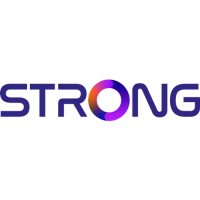