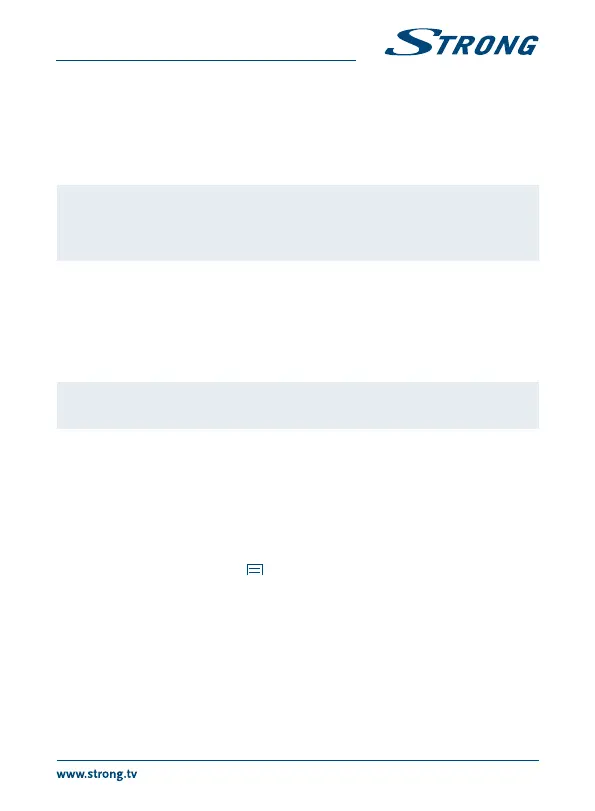5.9.4 Create a Google Wallet
TM
account
You can pay for the items you purchase from the Store with a Google Wallet
TM
account. Set up a
Google Wallet
TM
account the rst time you purchase an item from the Store or prior in a web browser.
In a web browser, go to https://wallet.google.com/ to establish a Google Wallet
TM
account. Another
possibility is to set up a Google Wallet
TM
account the rst time you use your Android IP Box to buy an
item from the Store when you are asked to enter your billing information.
Warning: When you have used Google Wallet
TM
account once to purchase an app
from the Store, the Android IP Box remembers your password. For this
reason, you should secure your Android IP Box to prevent others from
using it without your permission.
5.9.5 Managing your downloads
After downloading and installation of an app, you can access the Store and enter the app name
again. Here you can rate it, view it in a list with your other downloaded apps and congure it
to update itself automatically and much more. Also you have the option to uninstall the app.
Alternatively you can select Settings, More Settings from the Home screen and click on Apps. In this
menu you can clear data, force stop or even uninstall the selected app.
Note: Be careful what you do in these menus as it can lead to deletion of settings,
app or users data.
5.9.6 View your downloaded applications
You can view a list of the apps that you have downloaded from the Store and use the list for a number
of purposes. On the Home screen, select the All App icon and press OK to see the installed apps.
5.10 Open all applications
Click on the All Apps icon in the launcher or on the home screen. This menu displays all your apps
short links on one or more screens. Press q once and then use tu to see all apps. If you select one,
you can open it by pressing OK or press to manage apps or go directly to the Settings menu.
6.0 SETTING OF SYSTEM
Click on the Setting icon in the launcher or in the home screen. This menu allows you to set up all your
important settings such as Network, Bluetooth, Display, Sounds, Language and more.
6.1 Network
In this menu you can change or setup connection to the Internet by Wi-Fi or LAN (RJ45 cable). Enter
and store your passwords and/or gateway ports here.
13
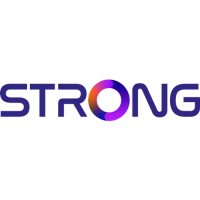