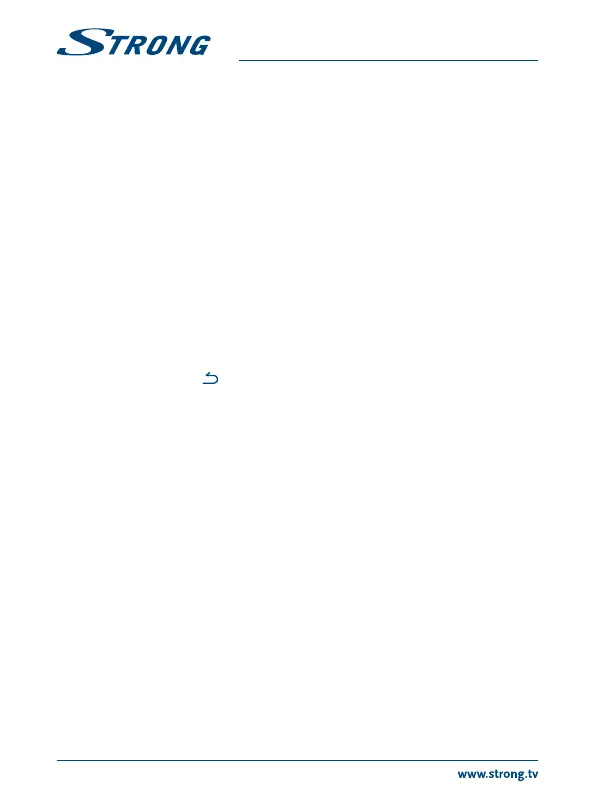Step 6: Final step: Select Login to Google Play Store to set up a Google account. Select Home
page to skip this step, go directly to the Android main page and set up your
Google account later.
After the above steps have been made the IP Box will go into operating mode and show the home
screen. Now you can use and enjoy it!
5.0 HOW TO USE THE ANDROID PLATFORM
This chapter describes how to use the Android platform. After turning on your IP Box, Home opens.
The app icons you keep in the tray remain visible on every Home screen. All app icons in the centre
are permanent. Press to see all your apps and widgets. The middle of your Home screen can hold
app and widget icons as well as folders. To open an app, folder or widget, click on its icon.
5.1 Connect to wireless networks
To fully use the Android platform you rst need to setup connection to the Internet. If you missed
this setup in Step 4 of the First Installation you can setup this connection by selecting Settings from
the Home screen and press OK. Select Network and press OK again. In this menu you can setup if
you want to connect via Wi-Fi or Ethernet (LAN cable). Press OK to conrm and to open and select
your network. Enter and store your passwords or gateway ports here. Passwords and IP settings
are provided by your Internet provider (or in-house router). A message appears to inform about a
successfully made setup. Press until you return to the Home screen.
When all settings have been installed, select Browser and press OK access the Internet.
Turn your wireless on and connect it to a wireless network
If a wireless network has been added during the rst time installation, Wi-Fi is turned on
automatically.
1. Click the settings icon Setting on the Home or All Apps screen.
2. Click the icon More and then choose Wi-Fi.
Slide the Wi-Fi switch to the On position. The device scans for available wireless networks and displays
the names of those it nds. Secured networks are indicated with . If the device nds a network that
you have connected to previously, it connects to it.
3. Click a network name to see more details or connect to it. If the network is secured, you will be
prompted to enter a password or other credentials. (Ask your network administrator for details.)
To modify the settings of a network, click and hold the network name.
Forget a wireless network
You can make the device forget about the details of a wireless network that you have added, if you
don’t want your device to connect to it automatically or if it is a network that you use no longer.
1. Turn on Wi-Fi if it is not already on.
2. In the Wi-Fi settings screen, click on the name of the network.
3. Click Forget in the dialogue that opens.
When you connect to a wireless network, the USB device obtains a network address and other
information it needs from the network, using the DHCP protocol.
10
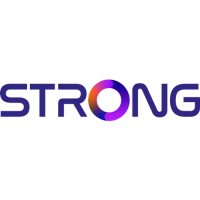