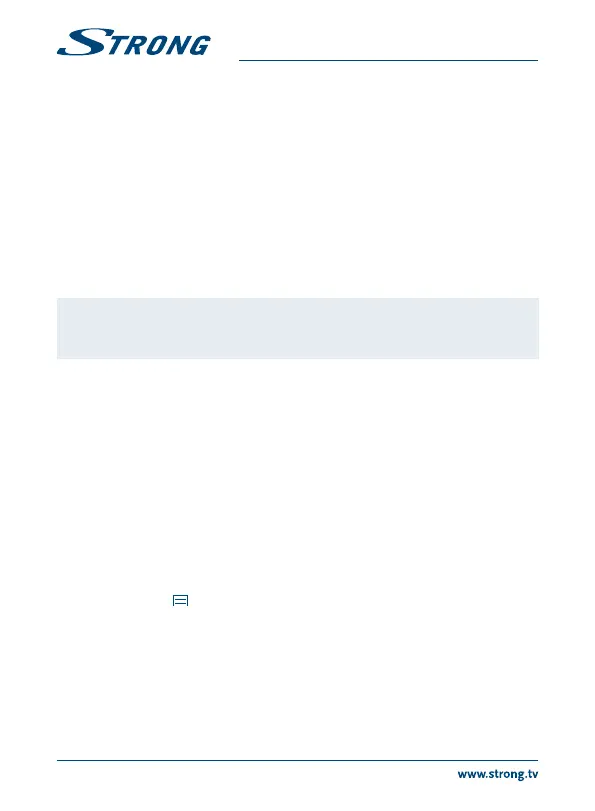5.7 S link for streaming from other devices
Click on the S link icon in the launcher or on the Home screen. You will conveniently be able to
connect your mobile phone or tablet with your TV screen to watch pictures, videos and music from
these devices. You must also install apps from the Store on these devices to make it functioning.
5.8 The Store
Click on the Store icon in the launcher or on the Home screen. When you open the Store for the rst
time, please read and accept the terms of service to continue.
You need to create a Google Account or enter your existing account and password before you can
use the Store. This menu will guide you through the steps. Once ready you can start using the Store
market by following the steps below.
5.9 Applications
Note: STRONG cannot warrant and cannot be hold responsible of the (mal-)
function and working of third party apps. Some applications function only
well in devices with GPS.
5.9.1 Browse for applications
You can browse for apps by category and sort them in dierent ways.
1. Click a top-level category, such as Apps or Games. Click on a subcategory to view its list of apps.
2. Scroll to view subcategories and click on the one you want to explore. Click to view top paid,
top free or the most recent apps in this subcategory. Click on an app to open its details screen.
3. Click Top paid, Top free or Just in to sort the subcategory further.
5.9.2 Search for applications
1. Click the Search icon at the top right-hand side of the screen
2. Enter what you want to search for and click Search again. You can enter all or only a part of an
app’s name or description or the developer’s name which you want to search for. When you
nd an app you like, you can install it on your SD card or USB storage device.
3. Click on the Search result to open the details screen of that app.
The details screen describes the app and contains buttons for downloading it and performing other
tasks. You can also press and enter Setting.
5.9.3 Download and install an application
Find an app you want and open its details screen. In the details screen of the app, you can read more
about it including costs, rating and user comments and information about the developer. Click to
download and install the app. (If it is a paid app, the button is labelled with the price.) Wait until it is
installed and shows “open” to use this new app.
12
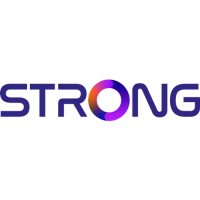