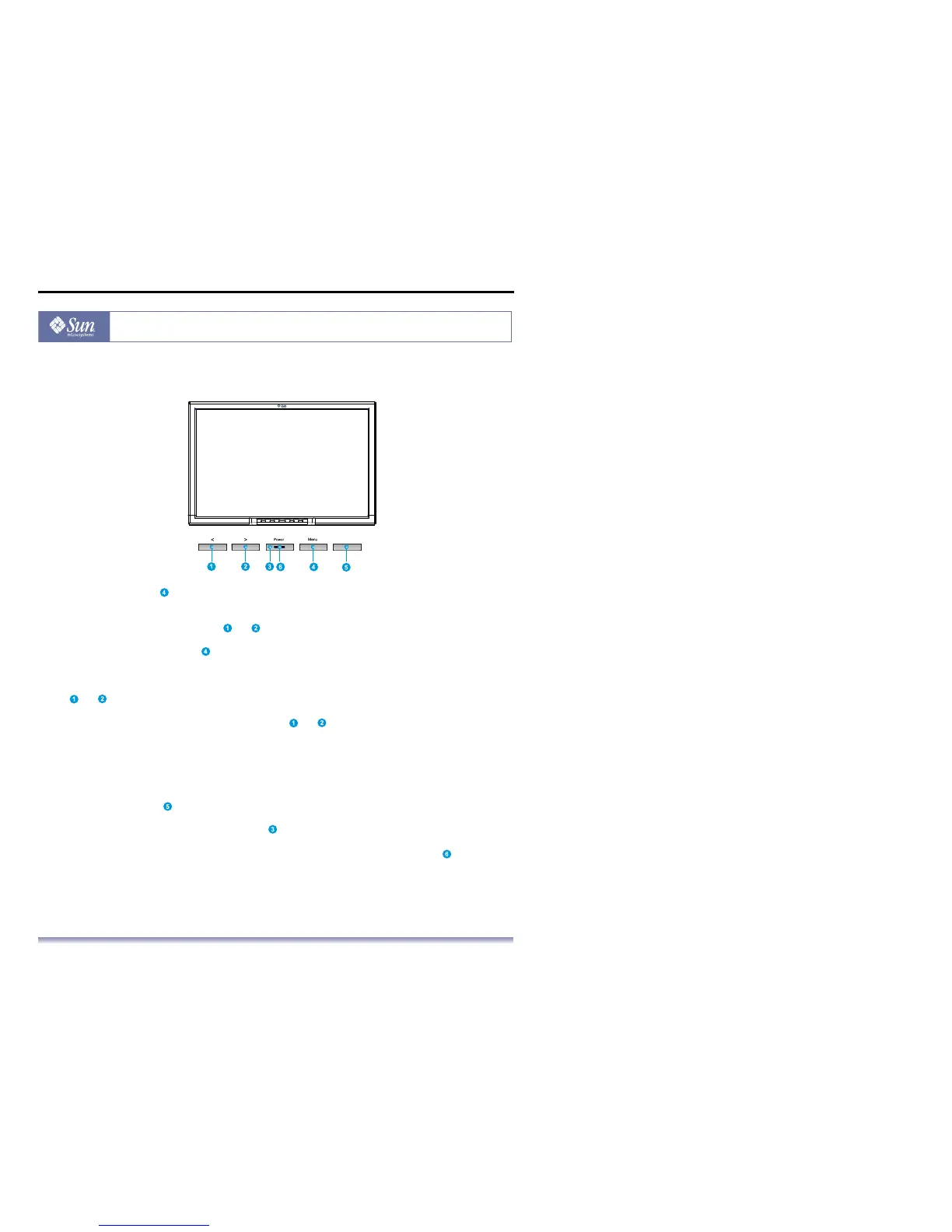User’s Manual - 2
Copyright(c) 2007, Sun Microsystems, Inc. All rights reserved.
Introduction
Front
Press the MENU button ( ) to display the OSD (On Screen Display) menu on the screen.
1. There are a total of 6 OSD submenus divided by categories. Select the desired submenu
by pressing the OSD button < or > ( and ).
2. Press the OSD button MENU ( ) to activate the selected function or associated
submenu.
3. If you selected submenu, now select the sub-function you want by using < or >
( and )
4. Set the desired value using the OSD button < or > ( and )
5. The current settings are automatically saved when you return to the previous level or exit
the OSD menu. Repeat steps 2–5 to make further adjustments as needed.
6. The OSD menu automatically disappears if no changes are made for more than 45 seconds
(default setting). The current settings will be saved. You can close it manually by pressing
the button SOURCE ( ).
7. Use this button to turn the monitor on and off.( )
8. This light glows green during normal operation and goes amber during power saving.( )
Source
