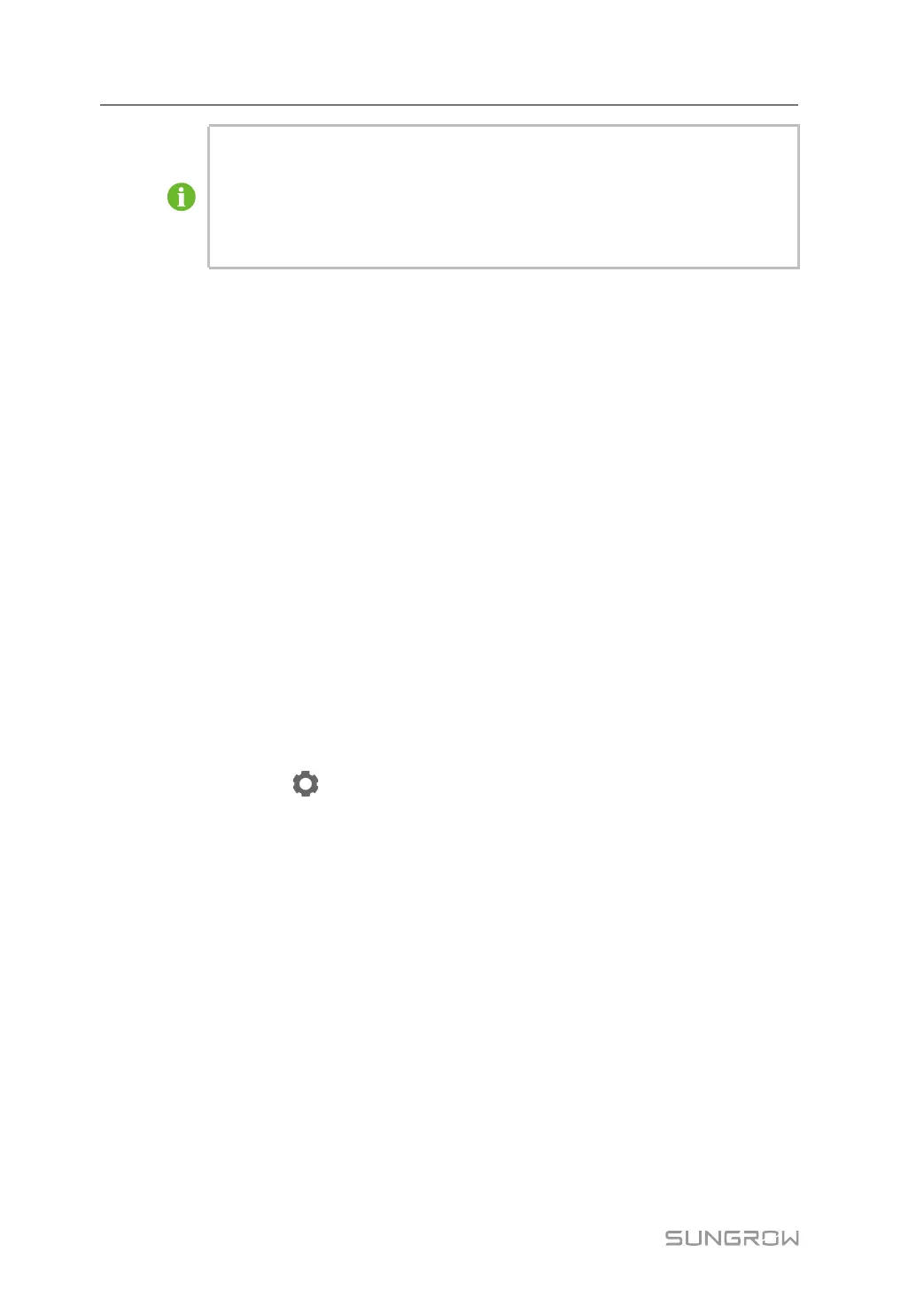76
• Strictly follow the preceding sequence. Otherwise, the product may be dam-
aged, and the loss caused is not covered by the warranty.
• Before closing the AC circuit breaker between the inverter and the power grid,
use a multimeter that is set to the AC gear to ensure that the AC voltage is
within the specified range. Otherwise, the inverter may be damaged.
7.3 App Preparation
step 1 Install the iSolarCloud App with latest version. Refer to "8.2 Installing App".
step 2 Register an account. Refer to "8.3 Account Registration". If you have got the account and
password from the distributor/installer or SUNGROW, skip this step.
step 3 Download the firmware package to the mobile device in advance. Refer to “Firmware Upa-
date”. This is to avoid download failure due to poor on-site network signal.
- - End
7.4 Creating a Plant
Prerequisites:
• The account and password for logging in to iSolarCloud App have been obtained from
the distributor/installer or SUNGROW.
• The communication device is normally connected to the inverter.
• System positioning is enabled and iSolarCloud App is allowed to access location
information.
step 1 Open the App, tap
in the upper right corner of the interface, and select the correct ac-
cess address.
figure 7-1 Select Access Address
step 2 Enter the account and password on the login interface, and tap LOGIN to log in.
step 3 Tap in the upper right corner to enter the plant creation interface.
step 4 Fill in the content according to actual needs, and the parameters containing * are required.
Tap Next to enter the next interface.
7 Commissioning User Manual