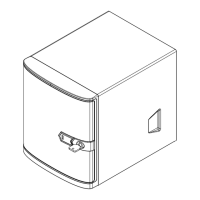27
SuperServer 5019A-FTN4 User's Manual
Figure 3-8. Four 2.5" HDDs in Two Brackets, No Expansion Card
Expansion Card
The chassis supports one PCI-E expansion card installed with one 3.5" or two 2.5" HDDs.
Only install expansion cards after the HDDs are installed.
Installing an Expansion Card
Begin by removing power from the system as described in Section 3.1 and removing the
cover as described in Section 3.2.
1. Locate the expansion card clip on the front of the chassis. Remove the screws holding
the expansion card clip and the shield that covers the PCI-E slot opening in the chassis.
2. Remove the expansion card clip and the PCI-E slot cover from the chassis.
3. Outside the chassis, insert the expansion card into the riser card.
4. Insert the riser card into the expansion slot on the motherboard while aligning the PCI-E
slot bracket of the expansion card into the open PCI-E slot in the chassis.
Expansion Card Clip
PCI-E Slot Cover
Riser Card Slot
Riser Card
Figure 3-9. Expansion Card and Riser Card

