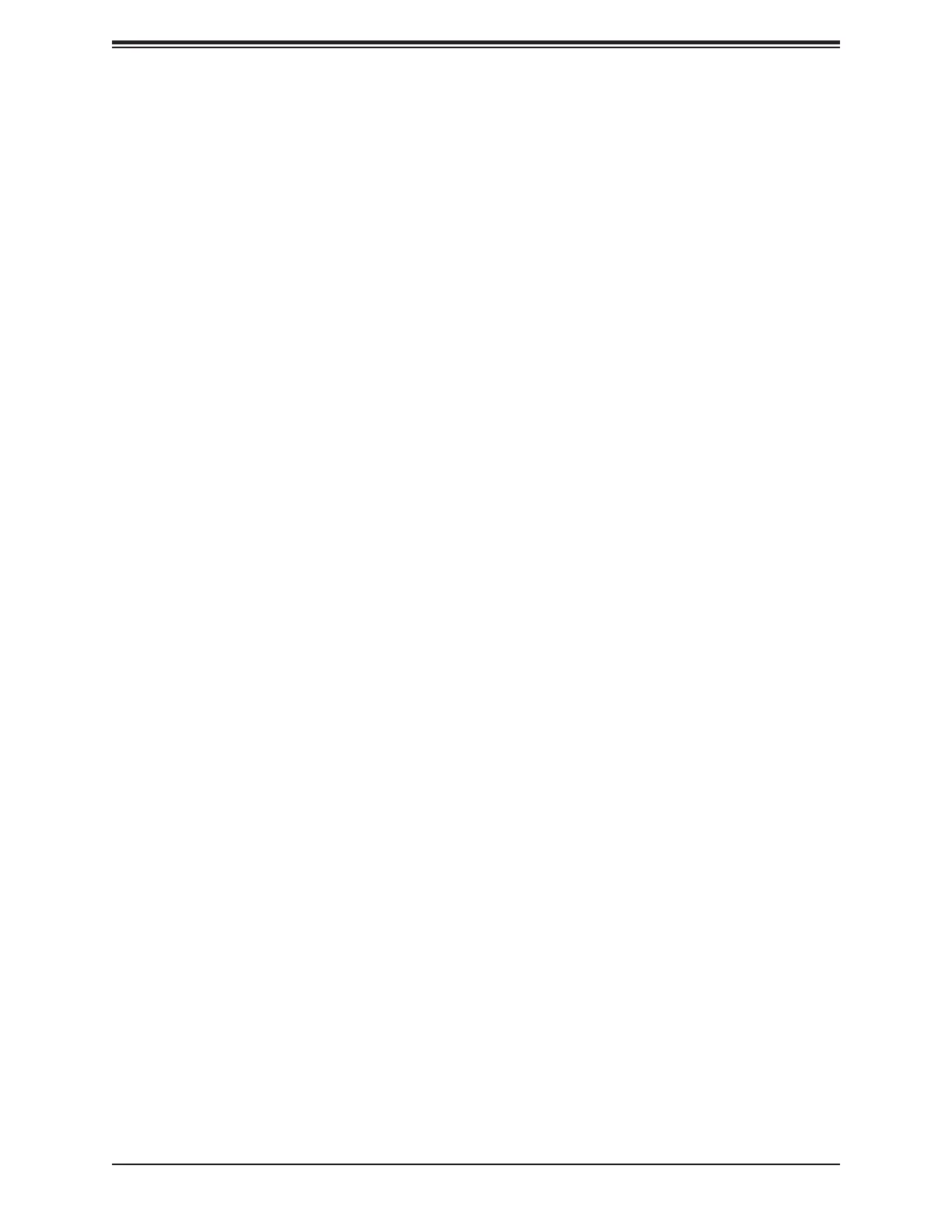Super X11DPH-i/X11DPH-T/X11DPH-Tq User's Manual
130
Secure Boot
When you select this submenu and press the <Enter> key, the following items will display:
• System Mode
Secure Boot
Select Enabled to use Secure Boot settings. The options are Enabled and Disabled.
Secure Boot Mode
Use this feature to select the desired secure boot mode for the system. The options are
Standard and Custom.
CMS Support
If this feature is set to Enabled, legacy devices will be supported by the system. The options
are Enabled and Disabled.
Restore Factory Keys
Select Yes to restore manufacturer default keys used to ensure system security. The options
are Yes and No.
Reset to Setup Mode
Select Yes to reset the system to the Setup Mode. The options are Yes and No.
Key Management
Vendor Keys
Factory Key Provision
Select Yes to install manufacturer default keys for system security use. The options are
Enabled and Disabled.
Restore Factory Keys
Select Yes to restore all manufacturer default keys for system security use. The options are
Yes and No.
Reset to Setup Mode
This feature resets the system to Setup Mode.
