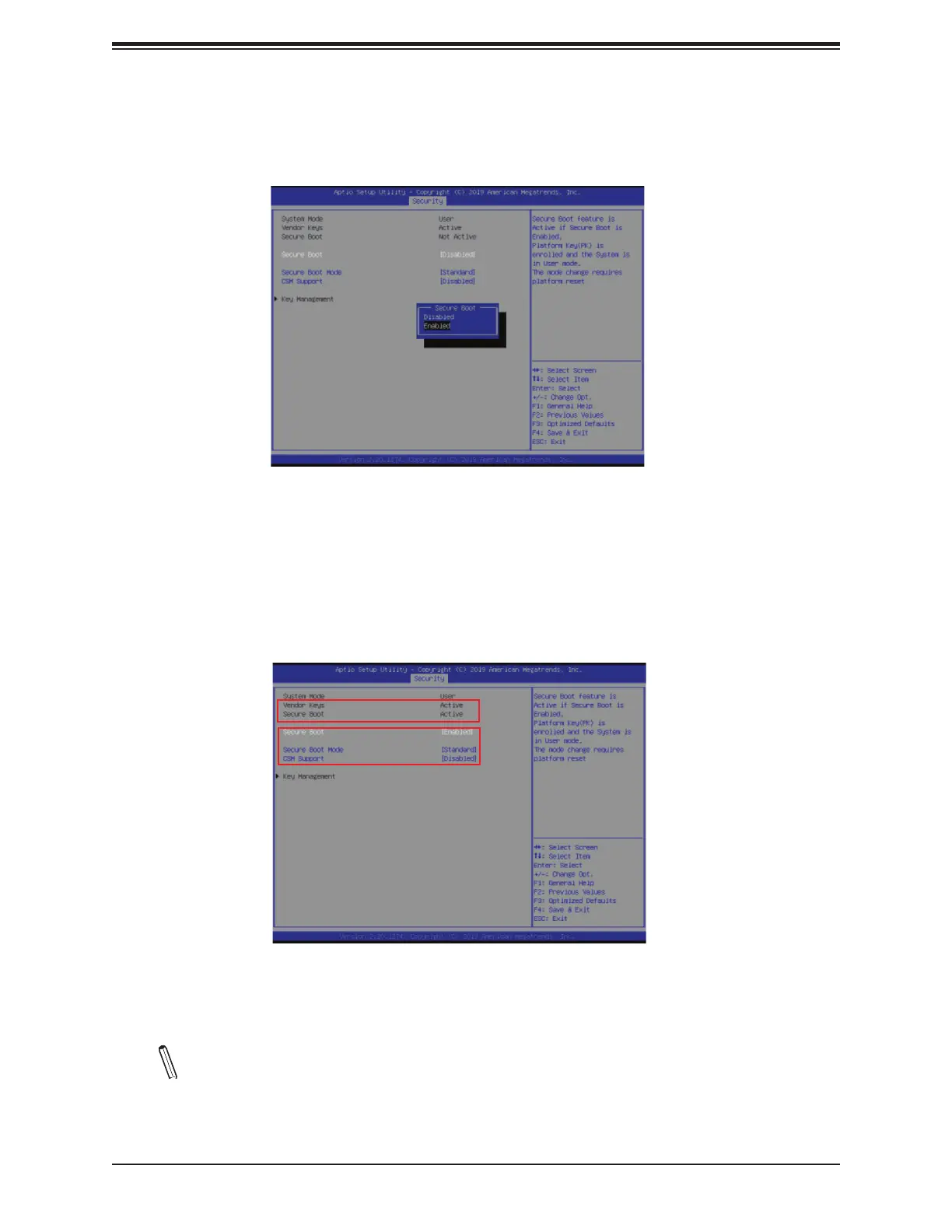Super X11DPH-i/X11DPH-T/X11DPH-Tq User's Manual
178
Note: Once Secure Boot is enabled, CSM Support will become disabled and the legacy
environment is no longer valid. The authorized UEFI support such as UEFI OS, AOC
UEFI FW, and UEFI PXE server are allowed.
Step 4. Press <Del> during system boot to enter the BIOS Setup utility. Navigate to the
Security tab and enter the Secure Boot menu. Set Secure Boot to Enabled.
For the changes to take effect, press <F4> to save the settings and exit the BIOS Setup utility.
Press <Del> during system boot to enter the BIOS Setup utility. Navigate to the Security tab
and enter the Secure Boot menu. The following screen will appear.
