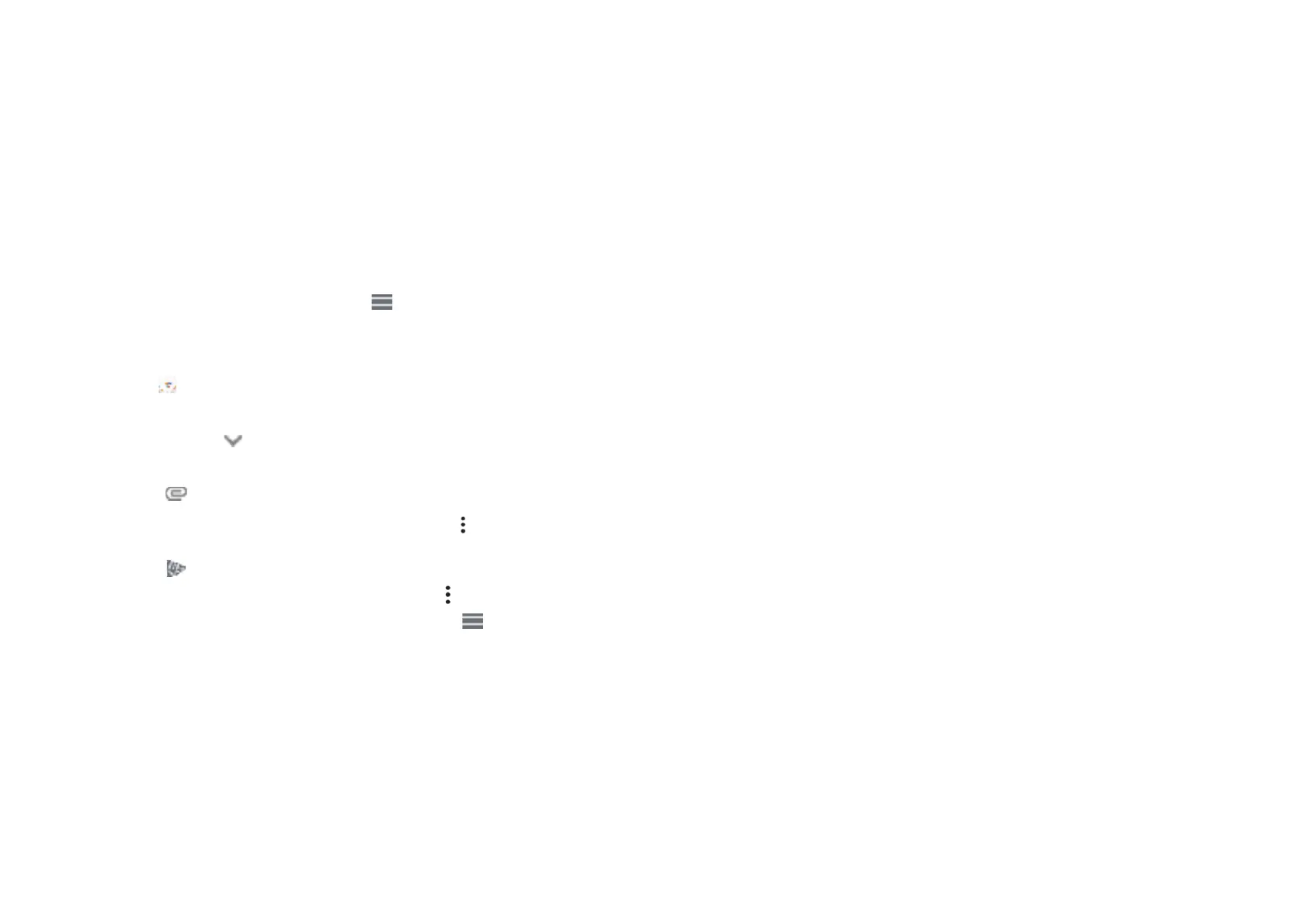•If the account you entered is not provided by your service provider in the device, touch
Other and then MANUAL SETUP after entering the email address, select an account type
and enter password of your email, then correctly ll in server and port in both Incoming
server settings and Outgoing server settings interfaces. Finally touch FINISH to complete
setup.
•To add another email account, you can touch on the upper left corner, select
Settings, and then touch Add account. Or you can touch the account name on the upper
right corner and select Add another account to implement this function.
Sending an email
•Touch from the Inbox screen.
•Enter recipient(s) email address(es) in the To eld.
•If necessary,touch >Cc/Bcc to add a copy or a blind carbon copy to the message.
•Enter the subject and the content of the message.
•Touch to add an attachment.
•If you do not want to send the mail right away, you can touch and Save draft or touch
the Back key to save a copy.
• Touch to send.
If you do not want to send or save the email, you can touch and then select Discard.
To add a signature that will appear on all of your emails, touch and select Settings,
then choose the account that you want to create or modify the signature, touch Mobile
Signature to edit.
25 26
Note: If you are seeing a “password incorrect” error when setting up your Gmail Account in
the Gmail app, please review the following options:
Option 1: Generate an App password
An App password is a 16-digit passcode that gives an app or device permission to access
your Google Account. If you use 2-Step-Verication and are seeing a “password incorrect”
error when trying to access your Google Account, an App password may solve the
problem.
Steps to generate an App passwood
•Visit your App passwords page https://myaccount.google.com/security/signinop-
tions/two-step-verication. You may be asked to sign in to your Google Account.
•At the bottom, click Select app and choose the app you’re using.
•Click Select device and choose the device you’re using.
•Select Generate.
•Follow the instructions to enter the App password (the 16-character code in the yellow
bar) on your device.
•Select Done.
•Once you are nished, you won’t see that App password code again. However, you will see
a list of apps and devices you’ve created App passwords for.
If generate an app password does not x the“Password incorrect” issue, please proceed to
Option 2 or Option 3.
Option 2: Change your settings to allow less secure apps
•Go to the "Less secure apps" https://www.google.com/settings/security/lesssecureapps
section in My Account.
•Next to "Access for less secure apps," select Turn on.
•You can now setup your email using your username and password. If you continue to see
a “password incorrect” error, please proceed to Option 3.
