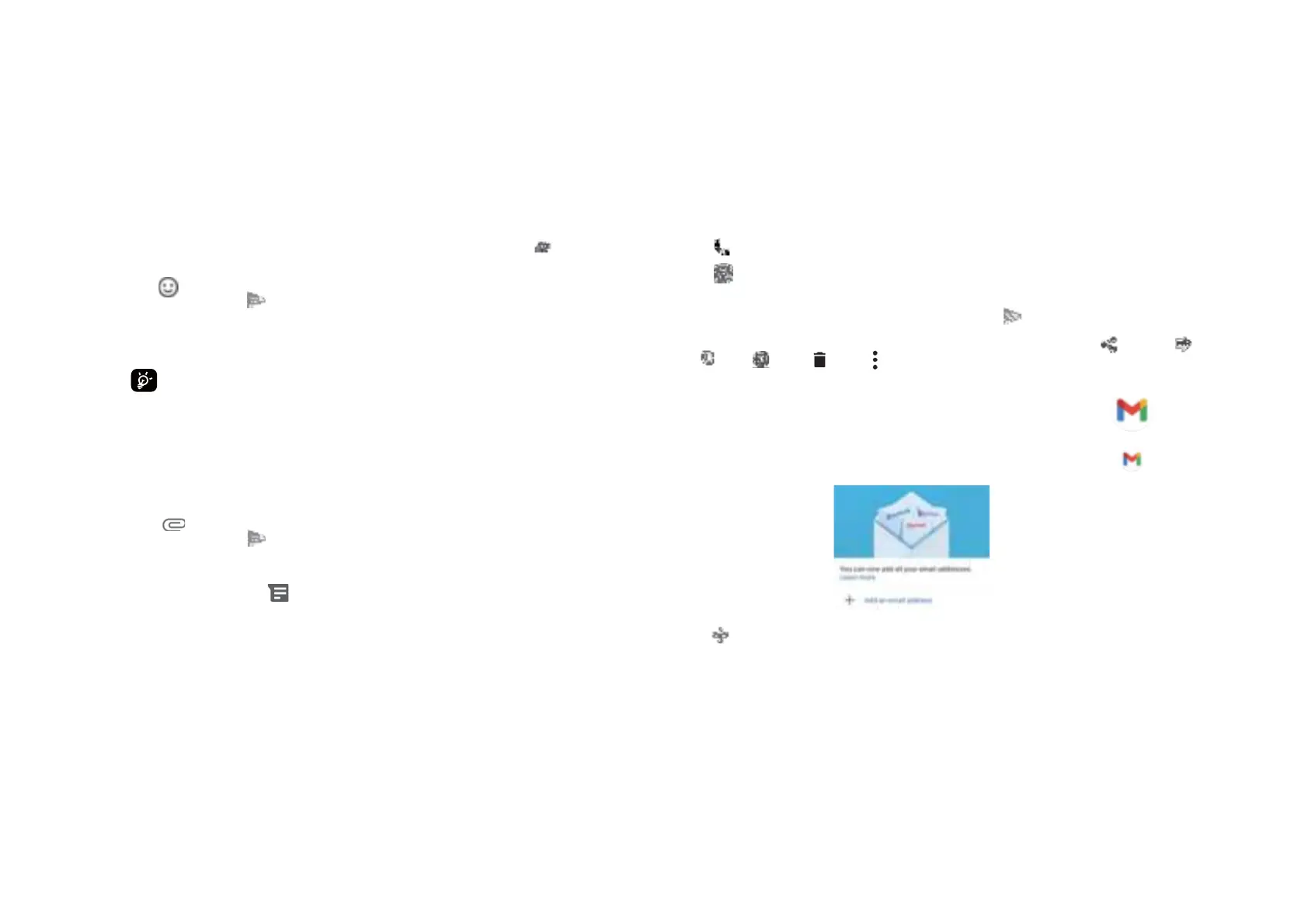Select to add an email address.
An email setup process will guide you through the steps to set up an email account.
Select the type of email account that you have and enter the email address and password of
the account you want to set up.
Touch a message to enter the message composing screen:
•Touch to call the number.
• Touch to save the number to contacts or view the contact details if the number has
been saved.
•To reply to a message, enter the text. When nished, touch.
•If you touch and hold a message, the following options will be available: share ,forward
,copy ,detail ,delete . Touch to add contact.
Sending a text message
•Enter the name or the phone number of the recipient in the To bar or touch to add
recipients.
•Touch the Add text bar to enter the text of the message.
•Touch to insert emoticons.
•When nished, touch to send the text message.
An SMS message of more than 160 characters will be charged as several SMS. A counter
will be on the right of the text box to remind you how many characters can be entered in
one message.
Specic letters (accented) will also increase the size of the SMS, this may cause
multiple SMS to be sent to your recipient.
Sending a multimedia message
MMS enables you to send video clips, images, audios and Vcard to other compatible
mobiles and e-mail addresses.
•Enter the recipient's phone number in the To bar.
•Touch the Add text bar to enter the text of the message.
•Touch to attach a picture, video, audio or contact.
•When nished, touch to send the multimedia message.
Managing messages
When receiving a message, will appear in the Status bar as a notication. Drag down
the Status bar to open the Notication panel, touch the new message to open and read it.
You can also access the Messaging application and touch the message to open it.
Messages are displayed as a conversation
23 24
.
4.4 Gmail................................................................
Setting Gmail
To set up your email account, swipe up from the Home screen, then select Gmail
