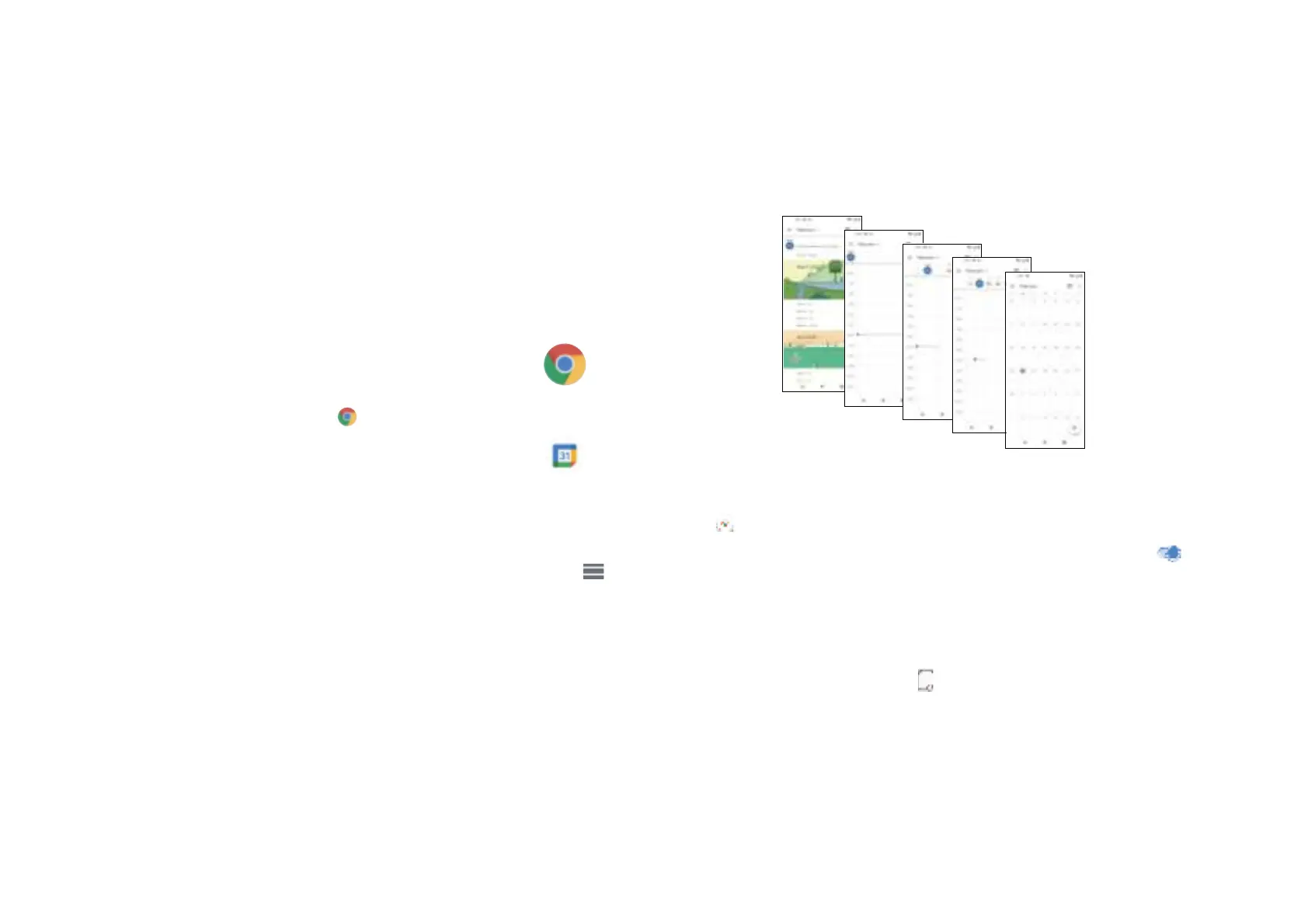You can use Calendar to keep track of important meetings, appointments, etc.
To access the function, swipe up from the Home screen, then touch Calendar.
Viewing calendars
You can display the Calendar in Schedule, Day, 3 days, Week or Month view. Touch
and select your desired calendar view.
Creating a new event
You can add new events from any Calendar view.
• Touch
•Fill in all required information for this new event. If it is a whole-day event, you can turn
next on to All-day
•Invite guests to the event. Enter the email addresses of the guests you want to invite with
commas to separate. The guests will receive an invitation from Calendar and Email.
•When nished, touch Save from the top of the screen.
To quickly create an event from the Day, 3 Day, or Week views, touch an empty spot to
select a target area which will then turn into , and touch the icon to create the new
event.
27
28
Day view
Schedule view
Week view
Month view
3-day view
.
Option 3: Access Gmail through browser
If you don’t want to change your security settings, please follow these steps to access
your Gmail:
•From the home page, press the OK button and press on the Browser. Enter https://ww-
w.google.com/gmail/ on the browser URL tab.
•Enter your username and password to log in.
Using the Chrome browser, you can enjoy surng the Web.
To access this function, touch Chrome from the Home screen.
4.5 Chrome.........................................................
4.6 Calendar.......................................................
