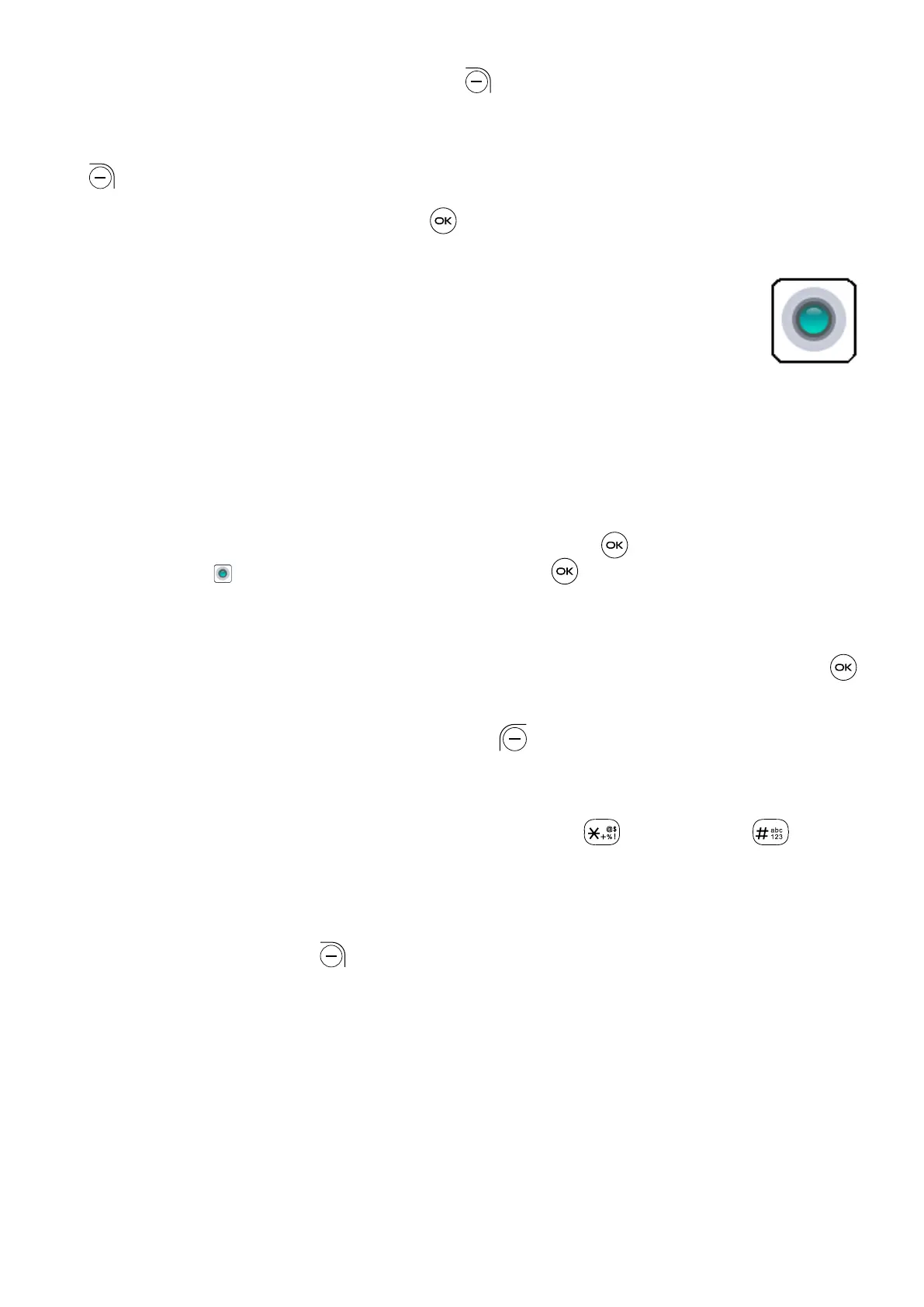23
• If necessary, press the Right Soft Key to add another recipient(s) as Cc/Bcc
or to add an attachment to the message.
• If you do not want to send the mail right away, you can press the Right Soft Key
and select Save as draft to save a copy.
• Finally, press the Center Soft Key to send.
4.5 Camera ......................................................
Your mobile phone features a Camera and a Video app to take photos and shoot
videos.
Access the Camera
To access the Camera app, press the Center Soft Key from the Home screen,
select Camera and press the Center Soft Key .
Take a picture
Position the object or landscape in the screen, and press the Center Soft Key
to take the photo. Photos will be automatically saved to Gallery app.
After taking photo, press the Left Soft Key to preview.
Zoom in/out
Press Up and Down of the Volume key, or press the key and the key to
zoom lens in and out.
Options
(1)
Press the Right Soft Key to access:
• Take video/Take photo: Select to switch between Photo and Video mode.
• Storage: Select phone storage or SD card to save photo or video.
(1)
Only shows after inserted microSD card.
